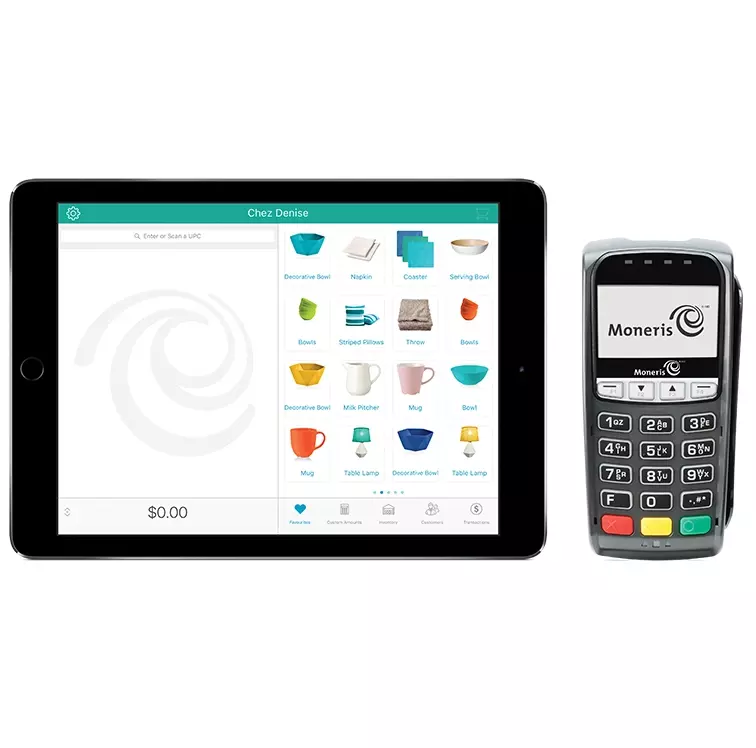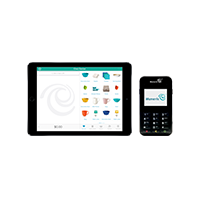When you sign up for PAYD Pro Plus, you will automatically get access to PAYD Administration, the back office portal for PAYD sales reporting, inventory management and more. As a Moneris merchant, you will also have access to Moneris’ merchant portal, Merchant Direct, to view detailed transaction reporting and the fees you are paying.
Moneris PAYD Administration can be used to:
- Create and manage attributes, brands, categories, suppliers, pricing groups, promotions, and fees, as well as receiving inventory and performing inventory counts
- View reports of daily sales totals, sales totals by staff and customer, detailed product sales reports, and audit logs
- View, edit, print and email receipts
- Print product barcode labels
Merchant Direct provides a variety of reporting options after your batch has closed and transactions have settled. These reports include, but are not limited, to:
- Monthly transaction reports
- Daily transaction reports
- Batch reports
- Chargeback reports
- Fees and deposits
Additionally, if you have questions that contain sensitive information related to your business (such as transaction or financial inquiries), you can send us a secure message via the Message Centre in Merchant Direct.
To enroll in Merchant Direct as a new user, simply visit moneris.com/online and use your Merchant ID provided in your “Important Information” email from Moneris.