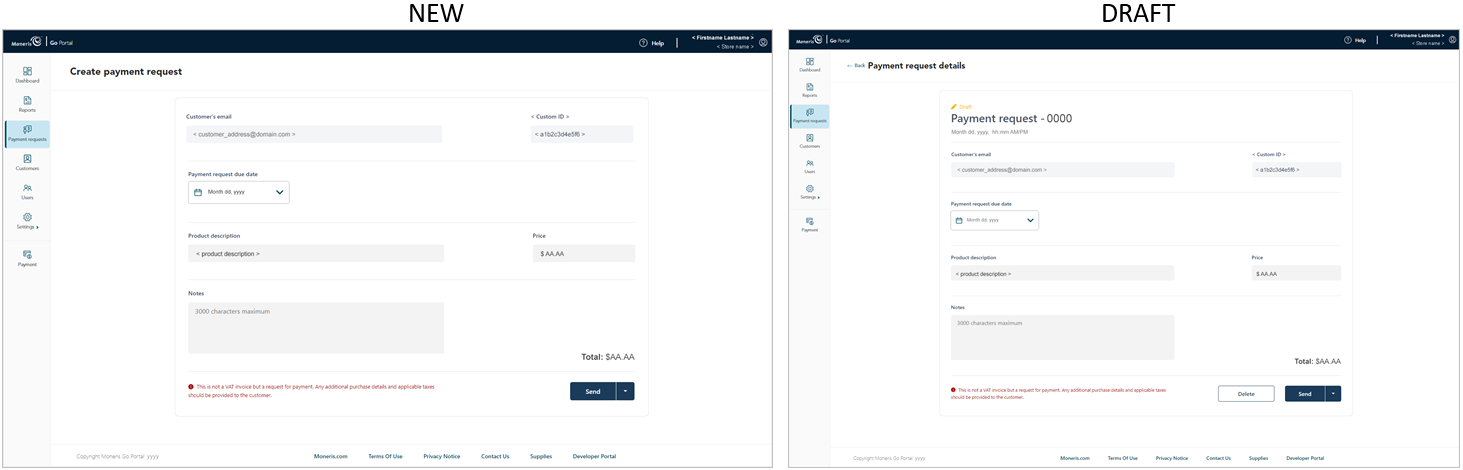
Once you finalize the details of a new or "draft" payment request (i.e., you filled in the mandatory payment fields), you can proceed to send the payment request to your customer for payment by following the steps below.11
Note: To start a new payment request, see Creating a payment request. To reopen a draft payment request, see Payment request details.
While the payment request is open on your screen (shown below), do the following:
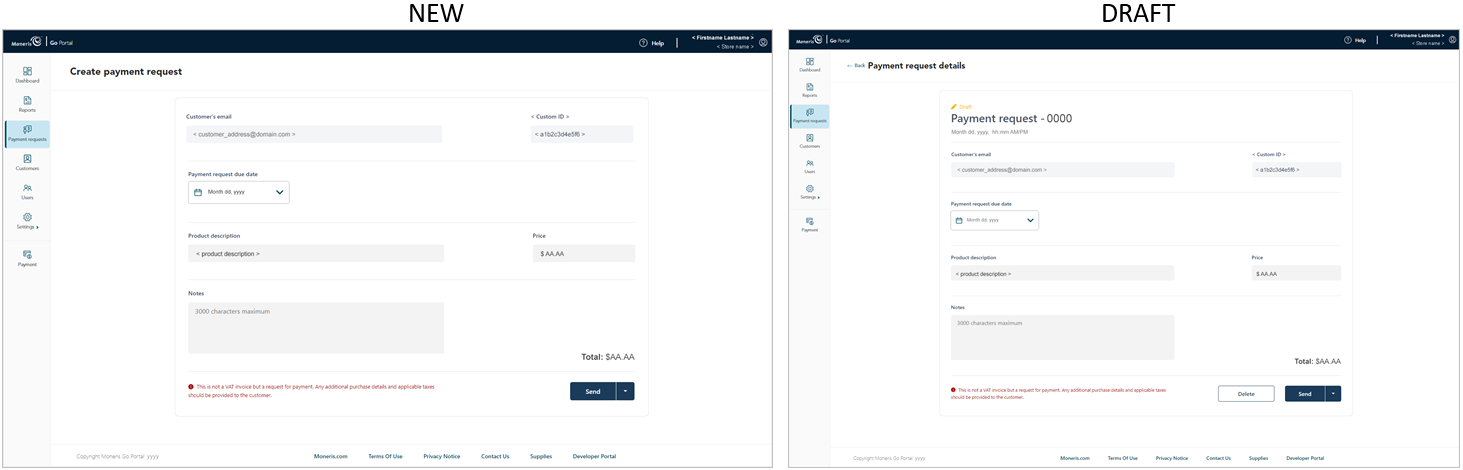
a. Click on the payment request's Send button.
b. When the "Payment request sent successfully" response displays, the operation is complete.
Note: When your screen transitions to the "Payment requests" page, the payment request that you just sent will have a status indicating "Sent" or "Pending". (For status definitions, see Payment request status indicators defined.)
You have the following options with respect to this payment request:
Wait for the customer to make the payment:
a. See Paying a payment request.
Resend the payment request to the customer:
a. See Resending a payment request.
Cancel the payment request:
a. See Cancelling a payment request.