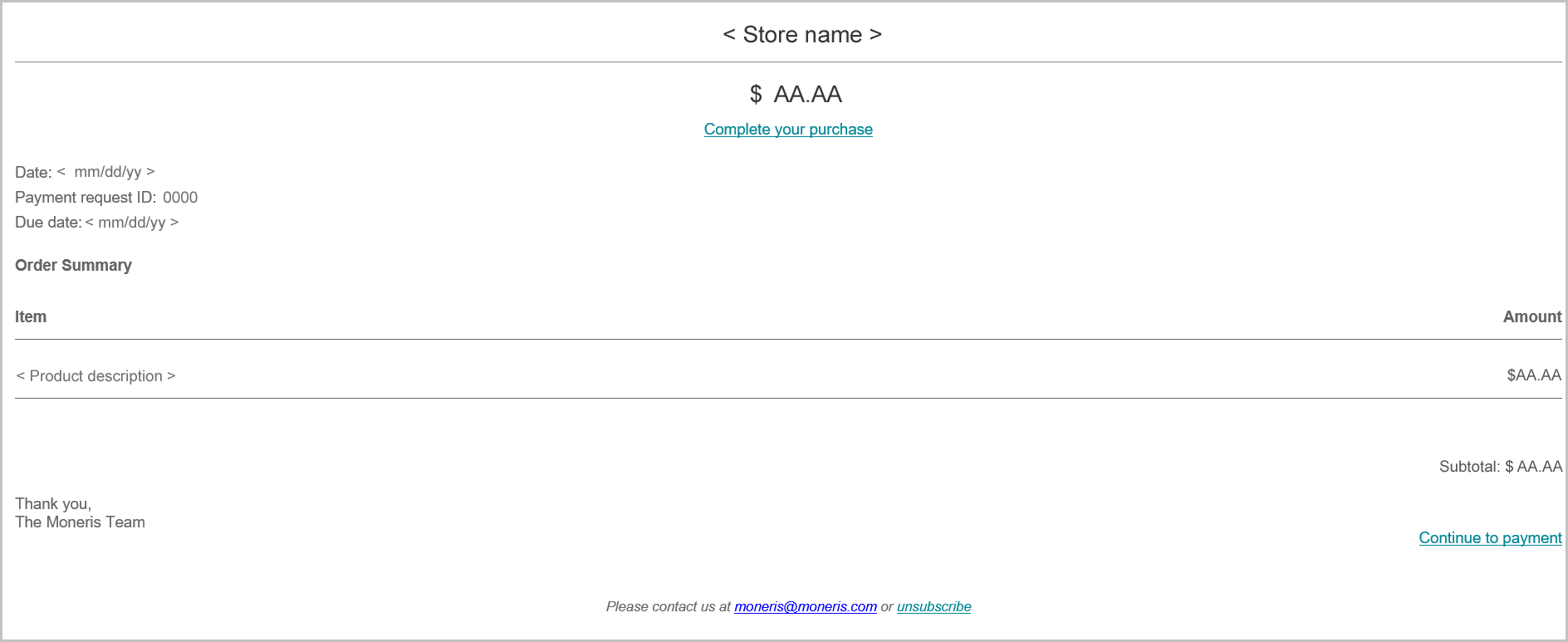
When you send a payment request through your Moneris Go portal store (see Sending a payment request), the recipient customer/cardholder must follow the steps below to make their payment.
When the customer receives the "Payment request - 0000" email in their inbox, they open it.
When the payment request is open on their screen (shown below), the customer clicks on the Complete your purchase hyperlink.
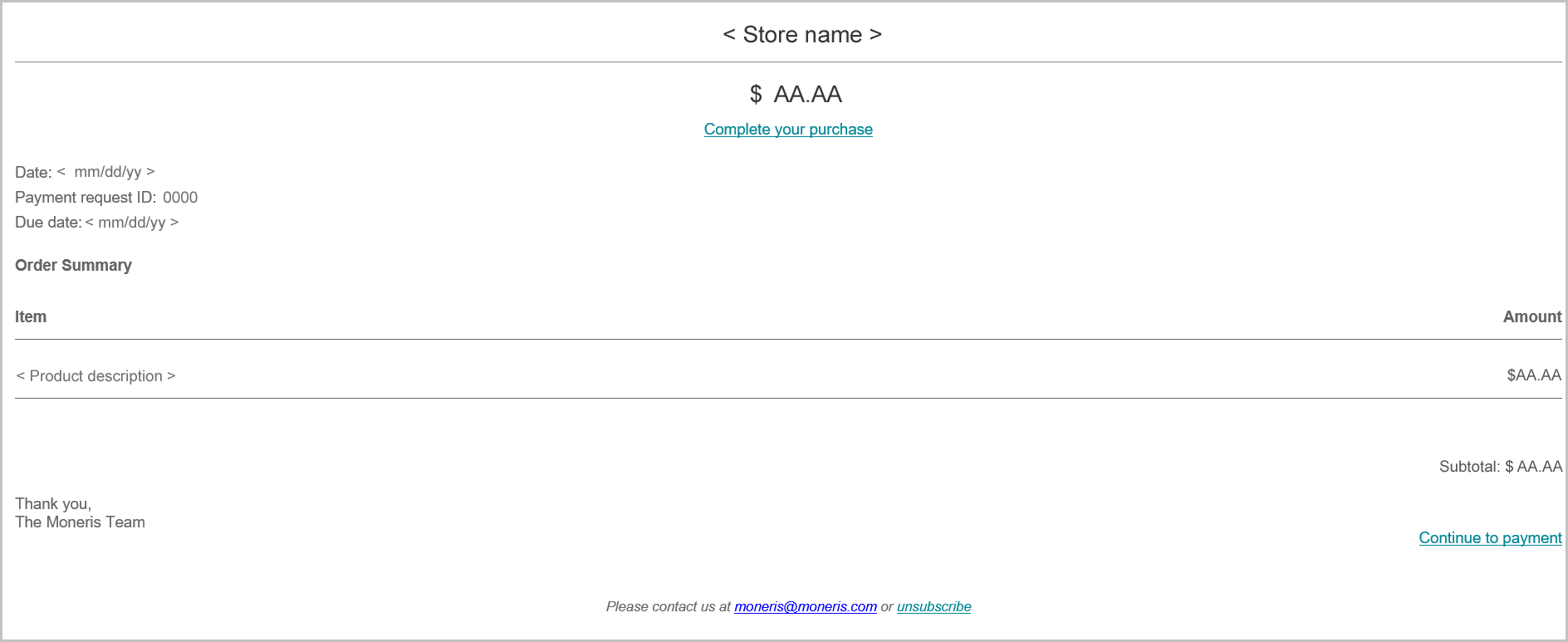
When the "Checkout" page displays (shown below), the customer fills in the following fields:
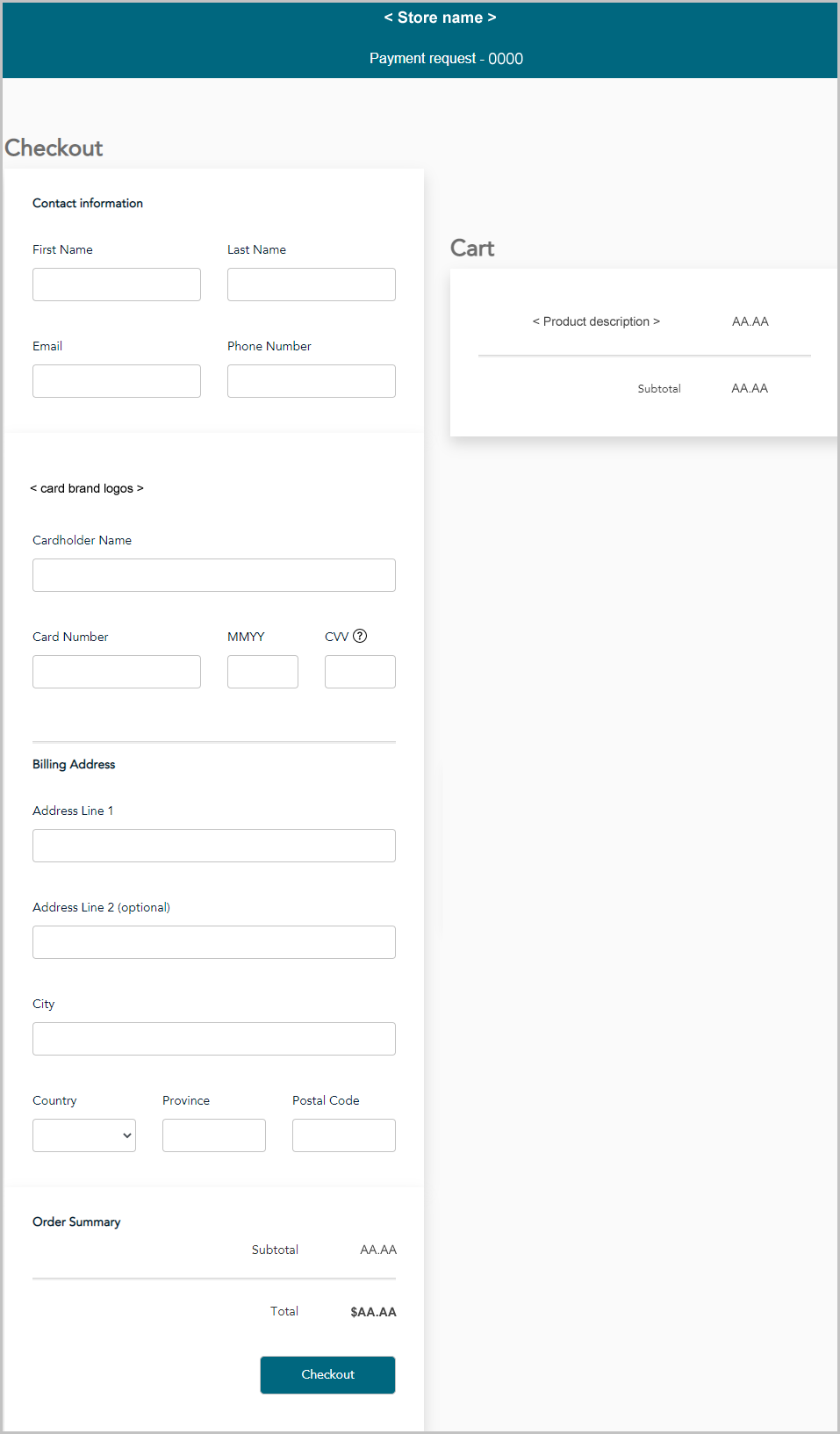
Contact information:
a. In the First Name field, the customer enters their given name.
b. In the Last Name field, the customer enters their surname.
c. In the Email field, the customer enters their email address.
d. In the Phone Number field, the customer enters their contact phone number.
Card information:
a. In the Cardholder Name field, the customer enters the name on their credit card.
b. In the Card Number field, the customer enters their credit card's 16-digit PAN (personal account number).
c. In the MMYY field, the customer enters their credit card's due date (mm/yy).
d. In the CVV field, the customer enters their credit card's 3- or 4-digit card verification number.
Billing address:
a. In the Address Line 1 field, the customer enters their street address.
b. In the Address Line 2 field, the customer optionally enters additional address information.
c. In the City field, the customer enters the city.
d. In the Country drop-down, the customer enters their country.
e. In the Province drop-down, the customer enters their province/state.
f. In the Postal code field, the customer enters their postal code.
The customer clicks on the Checkout button to submit their payment.
When the transaction is processed, the "Completed payment request Thank you" response displays, but note the following:
About the transaction:
The transaction is processed as a credit card Purchase.
In your payment requests report, the status of the original payment request will now indicate "Paid" (see Payment requests report).
Viewing/sending a transaction receipt:
You can opt to send a transaction receipt to the customer. To do this, you need to retrieve the corresponding Purchase transaction so that you can access/view its transaction receipt (see Cross-referencing a paid payment request with its Purchase record).
Unsubscribing from your mailing list:
The customer can opt to unsubscribe from your mailing list (see Unsubscribing from your mailing list).