The payment requests report lists the payment requests that were processed through your Moneris Go portal store. Report data include status, creation date, payment request ID, customer email, and total amount. From this report, you may view/edit the details of a payment request, or start a new payment request. The steps below describe how to initiate a payment requests report.
Log into the Moneris Go portal, and access the store through which you want to perform this action (see Logging into the Moneris Go portal).
Note: If you have multiple stores linked to your user account, you can use the My Stores function to move between your stores (see Using My Stores).
On the sidebar menu (shown below), click on Payment requests.
Note: If the sidebar menu is not displayed on your screen, click on the "menu" ![]() icon in the top left corner of your screen, or expand your browser window to display the sidebar menu.
icon in the top left corner of your screen, or expand your browser window to display the sidebar menu.
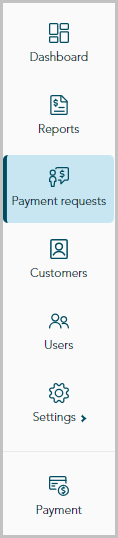
When the "Payment requests" page (shown below) displays, it lists your store's payment requests.
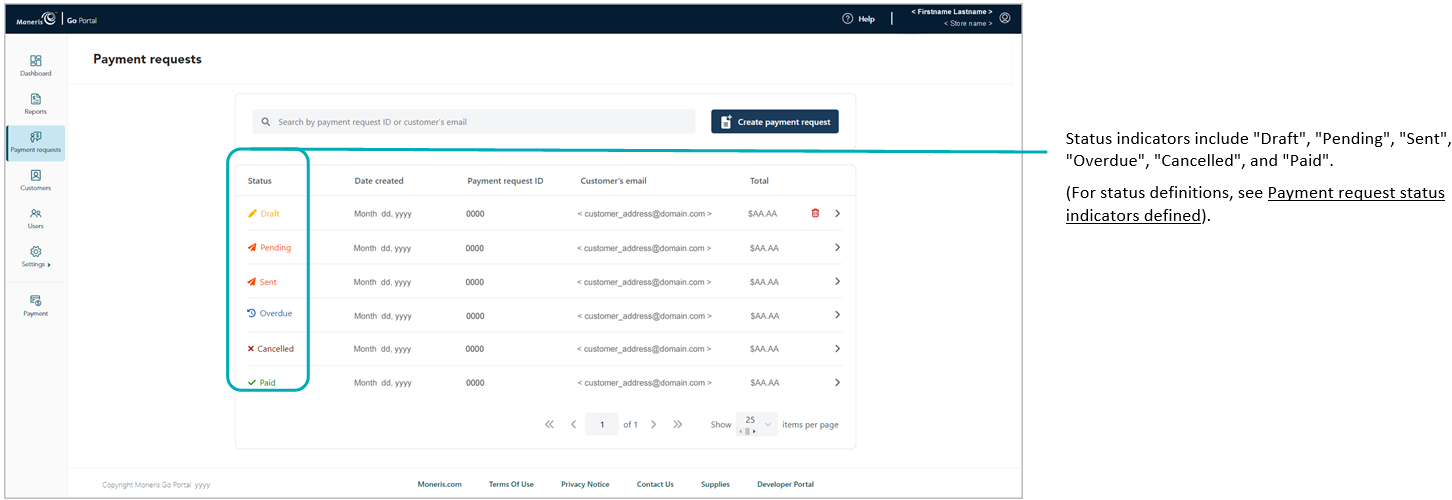
From this report, you can do any of the following:
To narrow the report scope, enter a full payment request ID or a full/partial customer email in the Search by payment request ID or customer's email field.
To view the details of a specific payment request record, see Payment request details.
To change the number of hits listed on the page, click on the "Show # items per page" drop-down, and select a number (10, 25, or 50). To advance to the next page or last page, click on the Next page > icon or the Last page >> icon respectively. To go back to the previous page or the first page, click on the Previous page < icon or the First page << icon respectively.
To start a new payment request, click on the Create payment request button (continue at step 3 in Creating a payment request).