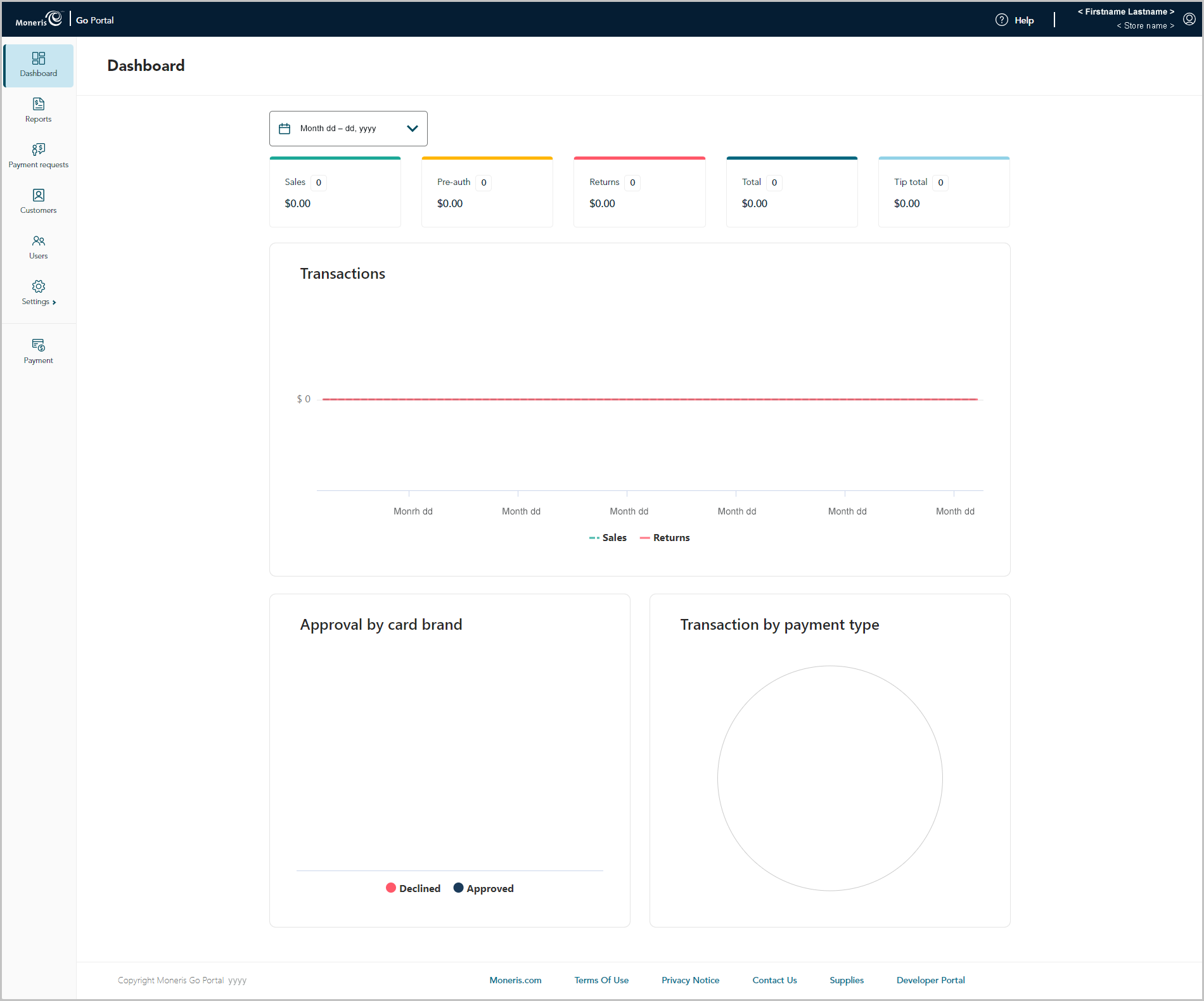If you are logged into the Moneris Go portal and are already within (accessing) a store, you can use the "My Stores" function to access any other store that is linked to your user account.
Note: For instructions on how to log in and access a store, see Logging into the Moneris Go portal.
From any page in your store, click on your user account ![]() tile, which displays in the top right corner of the Moneris Go portal page header (shown below).
tile, which displays in the top right corner of the Moneris Go portal page header (shown below).

When the user account menu displays (shown below), click on My stores.
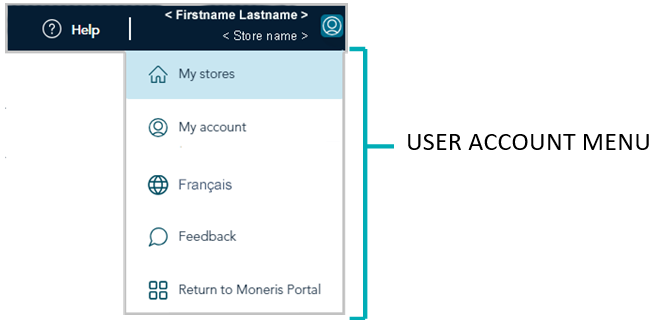
When the "Stores" page displays, locate the store tile labelled with the name of the store (and store ID) that you want to access, then click on that tile.
Note: To search for a specific store, enter the full/partial store name in the Search by store name field.
To change the number of hits listed on the page, click on the "Show # items per page" drop-down, and select a number (10, 25, or 50). To advance to the next page or last page, click on the Next page > icon or the Last page >> icon respectively. To go back to the previous page or the first page, click on the Previous < icon or the First page << icon respectively.
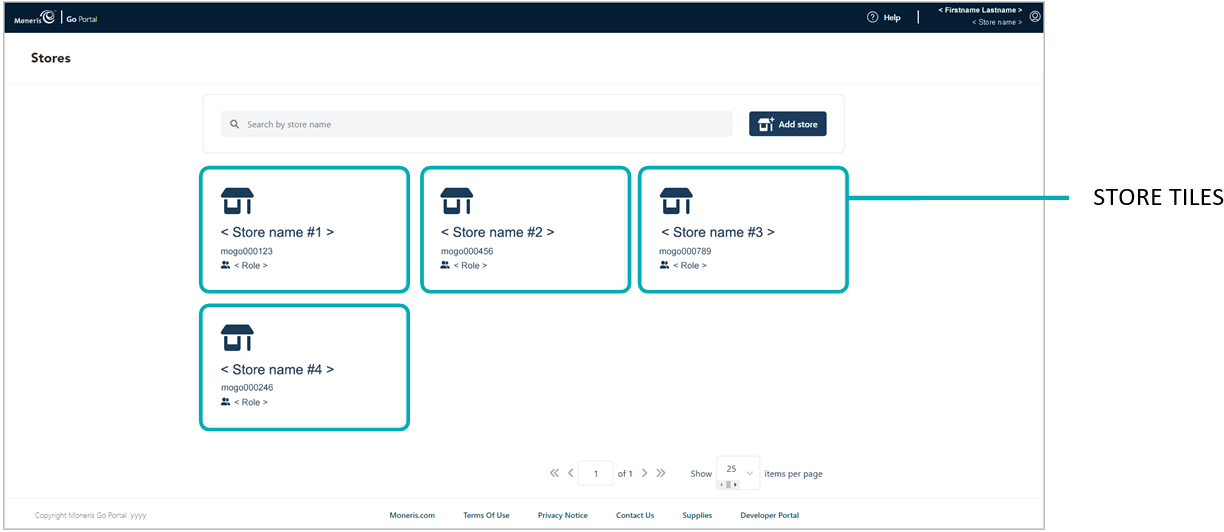
When the "Dashboard" page displays (shown below), it means you have successfully accessed your store (see The dashboard).