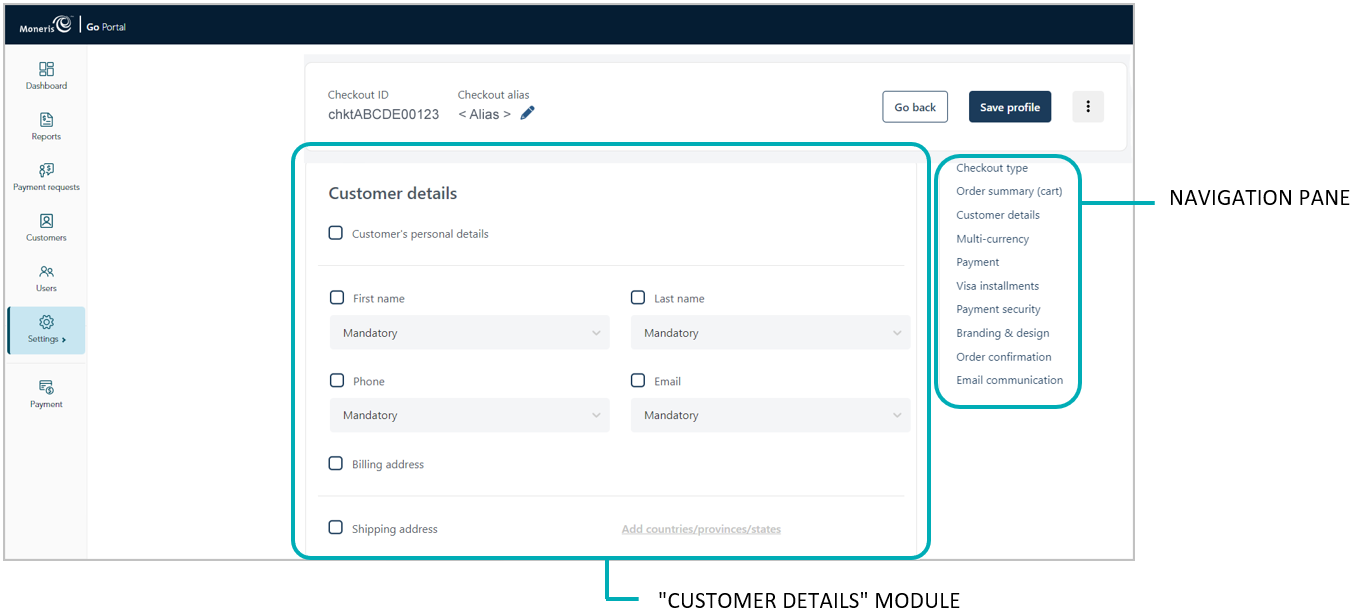
Follow the steps below to configure the customer details to capture in the checkout. Customer details include first name, last name, phone, email, billing address, and shipping address.
Note: Customer details settings are visible only if the profile is configured to use Moneris for the complete set of online payment forms (see Configuring the "Checkout type" setting).
Important! To integrate Moneris Checkout into your ecommerce solution, you need to create and configure your Moneris Checkout profile in conjunction with developing your ecommerce solution according to Moneris' integration specifications as outlined in How to get started.
Ensure the checkout profile that you want to configure is open on your screen.
Note: To reopen an existing profile, see Reopening a Moneris Checkout profile. To create a new profile, see Creating a Moneris Checkout profile.
While the profile is open in your configurator, click on Customer details in the navigation pane to jump to the "Customer details" module (shown below).
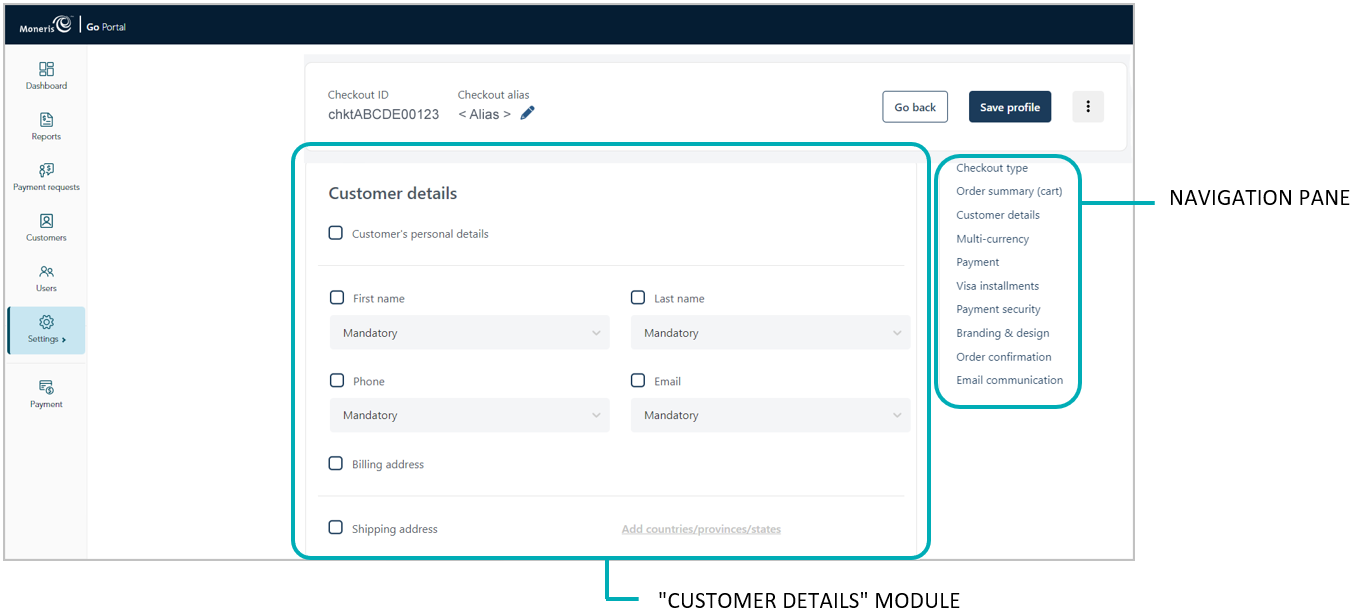
Configure which customer details to support in the checkout:
To enable support for capturing customer details:
a. Checkmark the Customer's personal details box.
b. Enable/disable each line-item field (First name, Last name, Phone, Email, Billing address, and Shipping address) to include/exclude in customer details.
Note: To enable a line-item field, checkmark the box beside the desired line item. To disable a line item, unmark the box beside the undesired line item.
c. The customer phone number and email data must be submitted in the transaction: If you do not enable the Phone field and the Email field (step 3b), you must send the "phone" data and "email" data in your preload request.
d. If you enabled "First name", "Last name", "Phone", and/or "Email", click on their corresponding drop-down, and select Mandatory or Optional data entry.
Note: If you enabled the "Phone" field and "Email" field, you must enable mandatory data entry for each field.
e. If you enabled the "Shipping address" fields in step 3b, optionally add/remove shipping controls:
To add a shipping control, see Adding shipping controls in the checkout.
To remove a shipping restriction, see Removing shipping controls in the checkout.
To disable support for capturing customer details:
a. Unmark the Customer's personal details box.
Save the profile's new configuration:
a. Click on the Save profile button.
b. When the "Successfully updated the profile" response displays, the operation is complete:
To preview a full-screen version of the checkout, see Previewing the checkout.
To configure other profile settings, see List of Moneris Checkout features/settings.
To exit the MCO configurator, click on the Go back button (unsaved changes will be discarded).