 button.
button.Follow the steps below to generate a full-screen preview of your MCO checkout. The preview is based on the checkout profile's current configuration.
Note: The preview function is supported only if the checkout is configured to use Moneris for the complete set of online payment forms (see Configuring the "Checkout type" setting).
Ensure the profile for the checkout that you want to preview is open on your screen.
Note: To reopen an existing profile, see Reopening a Moneris Checkout profile. To create a new profile, see Creating a Moneris Checkout profile.
While the profile is open in your configurator (shown below), click on the more options (ellipsis)  button.
button.
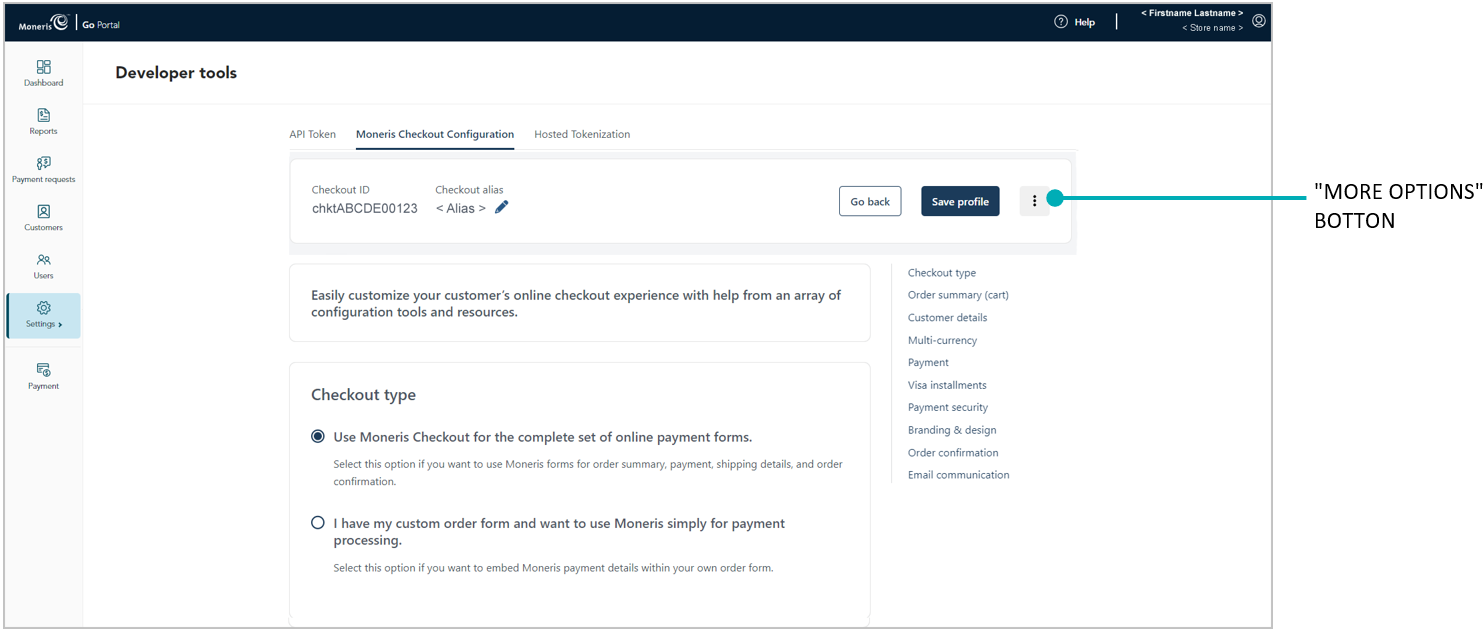
When the drop-down displays (shown below), click on Full screen preview.
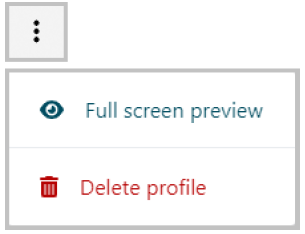
Wait while the MCO configurator generates the checkout preview (shown below).
Note: Your checkout preview will look different depending on how you have configured the profile.
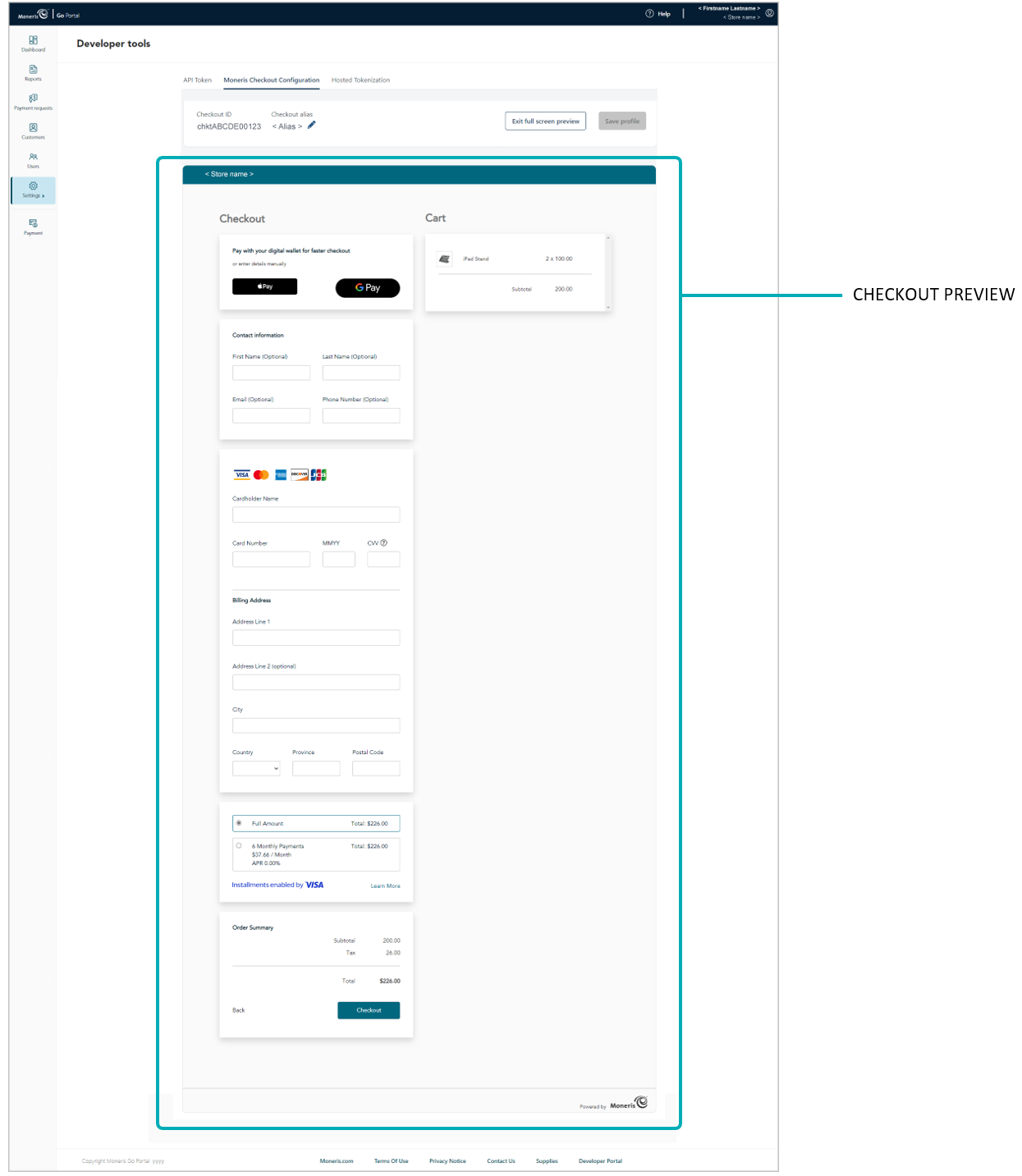
When you are finished previewing the checkout, click on the Exit full screen preview button to return to your MCO configurator screen.
To configure profile settings, see List of Moneris Checkout features/settings.