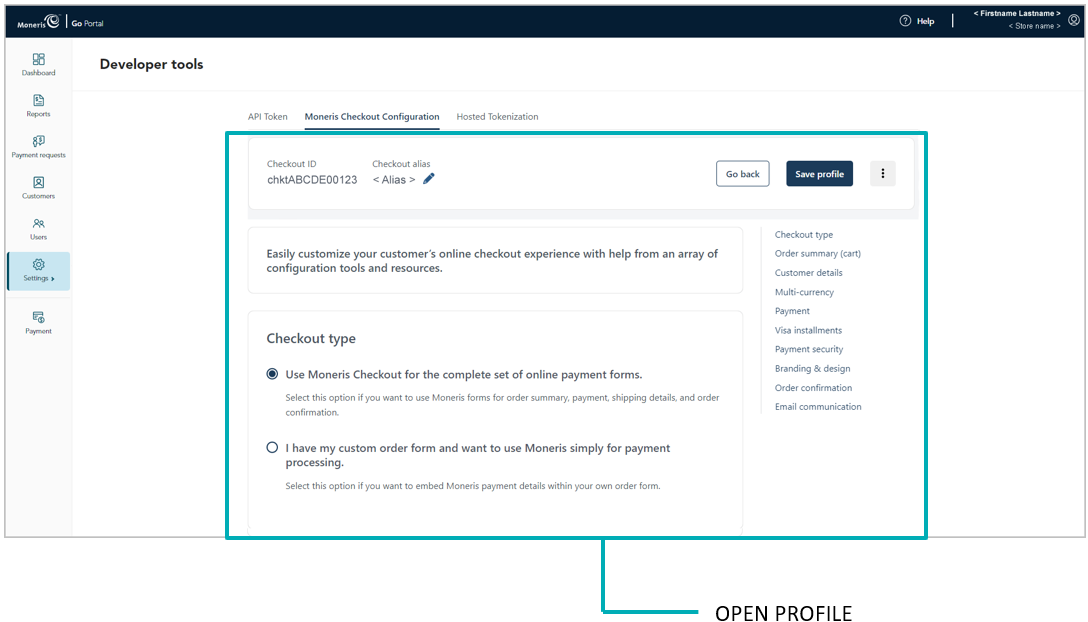Follow the steps below to reopen a checkout profile.
Log into the Moneris Go portal, and access the store containing the MCO profile that you want to reopen (see Logging into the Moneris Go portal).
Note: If you have multiple stores linked to your user account , you can use the My Stores function to move between your stores (see Using My Stores).
On the sidebar menu (shown below), click on Settings > Developer tools.
Note: If the sidebar menu is not displayed on your screen, click on the "menu" ![]() icon in the top left corner of your screen, or expand your browser window to display the sidebar menu.
icon in the top left corner of your screen, or expand your browser window to display the sidebar menu.
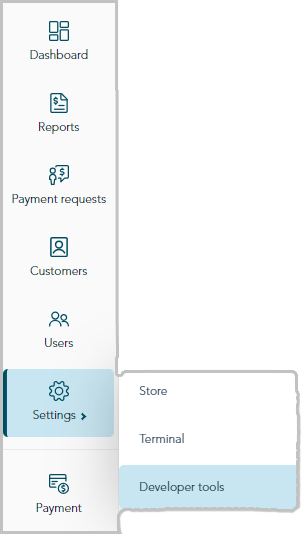
When the "Developer tools" page displays, click on the Moneris Checkout Configuration tab to display the "Checkout profiles" module (shown below).
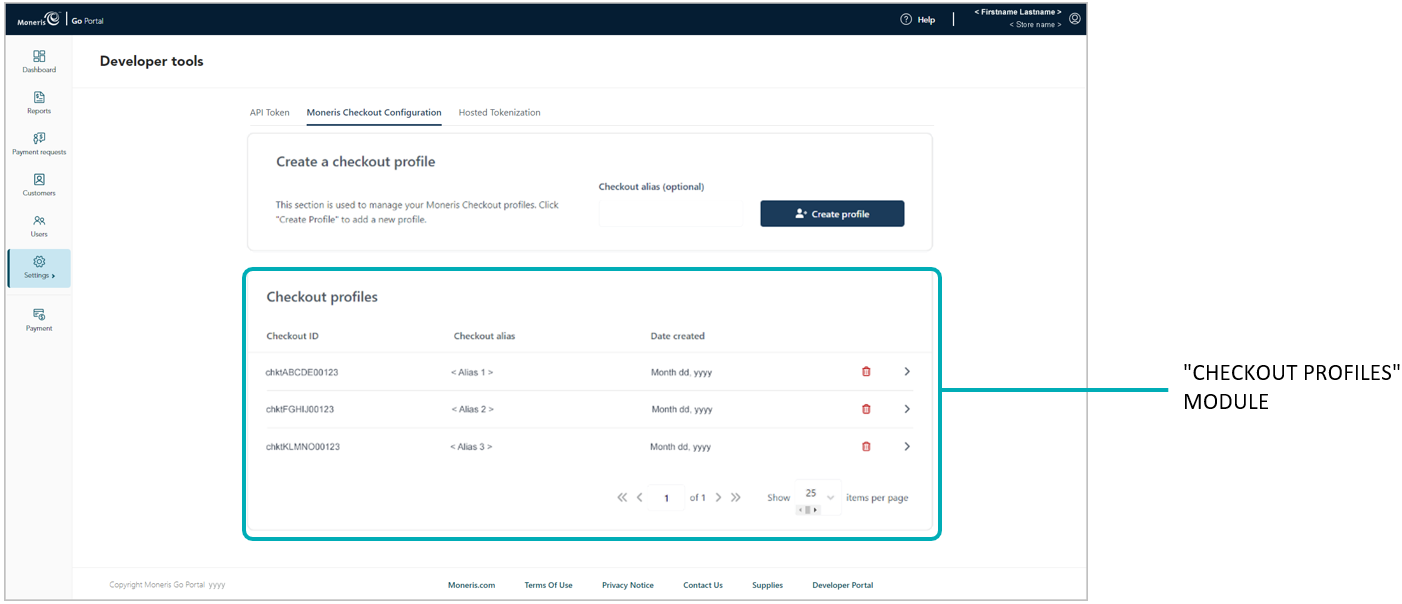
Go to the "Checkout profiles" module, and click on the profile that you want to open.
Note: To change the number of profiles listed on the page, click on the "Show # items per page" drop-down, and select a number (10, 25, or 50).
To advance to the next page or last page, click on the Next page > icon or the Last page >> icon respectively. To go back to the previous page or the first page, click on the Previous < icon or the First page << icon respectively.
When the profile is open in your configurator (shown partially below), you can:
Preview a full-screen version of the checkout (see Previewing the checkout).
Configure the profile (see List of Moneris Checkout features/settings).
Delete the profile (see Deleting a Moneris Checkout profile).