Follow the steps below to create a new checkout profile. A profile defines the parameters and behaviour of your Moneris Checkout integration.
Important! To integrate Moneris Checkout into your ecommerce solution, you need to create and configure your Moneris Checkout profile in conjunction with developing your ecommerce solution according to Moneris' integration specifications as outlined in How to get started.
Log into the Moneris Go portal, and access the store through which you want to create the checkout profile (see Logging into the Moneris Go portal).
Note: If you have multiple stores linked to your user account , you can use the My Stores function to move between your stores (see Using My Stores).
On the sidebar menu (shown below), click on Settings > Developer tools.
Note: If the sidebar menu is not displayed on your screen, click on the "menu" ![]() icon in the top left corner of your screen, or expand your browser window to display the sidebar menu.
icon in the top left corner of your screen, or expand your browser window to display the sidebar menu.
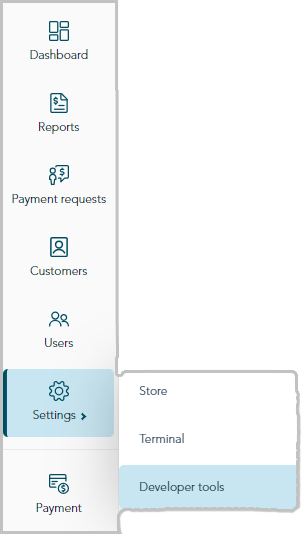
When the "Developer tools" page displays, click on the Moneris Checkout Configuration tab to display the "Create a checkout profile" module (shown below).
Note: If one or more checkout profiles are saved, they will be listed in the "Checkout profiles" module (shown below).
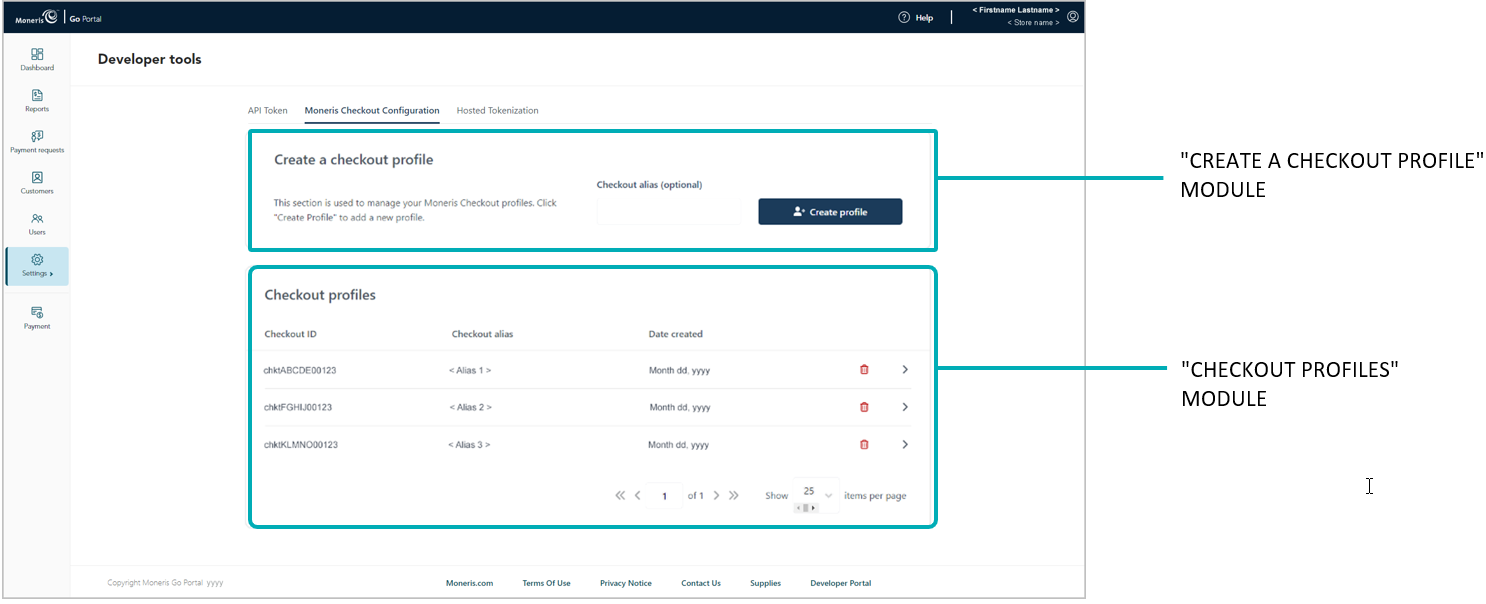
Go to the "Create a checkout profile" module, and do following:
a. In the Checkout alias field, optionally enter checkout profile alias.
Note: An alias can make it easier for you to identify a specific checkout profile when you have more than one. If you do not append a custom alias, the default alias, "Standard" will be applied. (You can always update the alias at a later time.)
b. Click on the Create profile button.
c. When the new profile is created (shown below), click on the Save profile button.
Note: The profile's "Checkout ID" (shown below) is a unique alpha-numerical string that is used in the preload request to identify and regulate the checkout integration in your ecommerce solution.
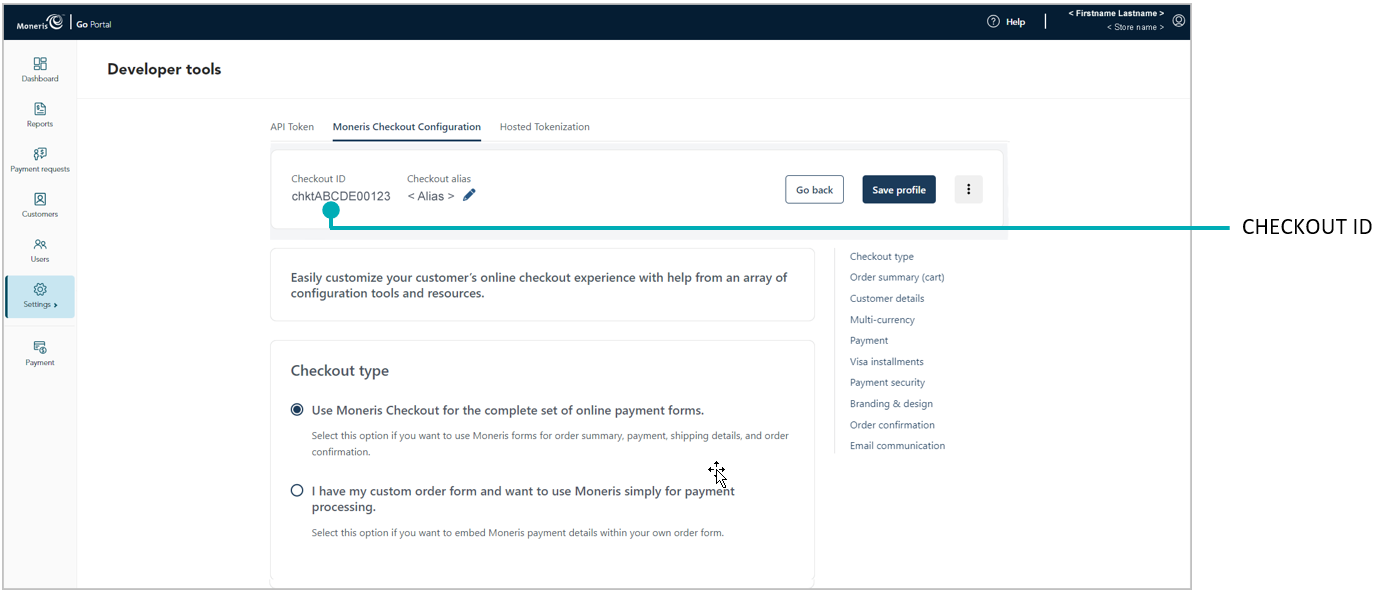
d. When the "Successfully saved profile" response displays, the operation is complete:
To preview a full-screen version of the checkout, see Previewing the checkout.
To configure other profile settings, see List of Moneris Checkout features/settings.