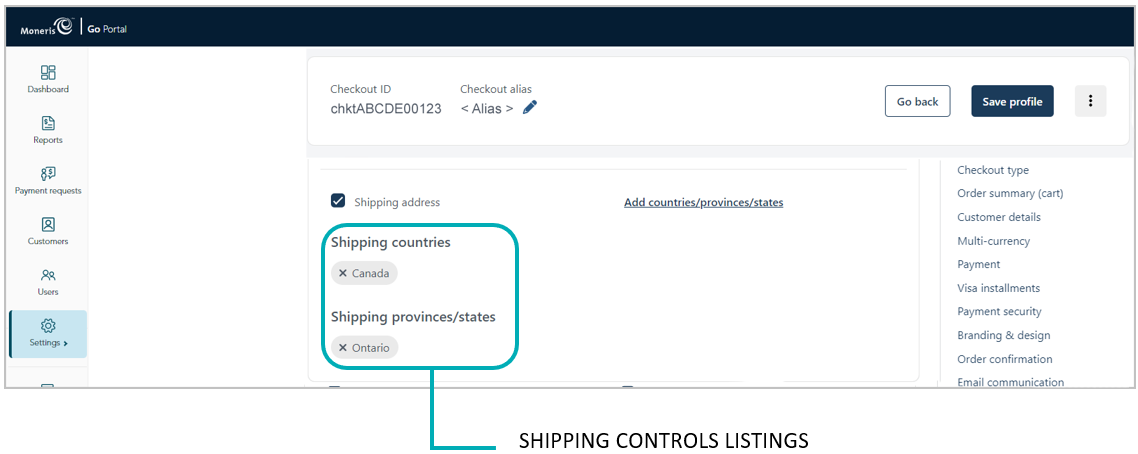
Follow the steps below to remove one or more shipping controls in the checkout.
Ensure the checkout profile that you want to configure is open on your screen and is enabled to support capturing customer personal details (see Configuring the checkout's "Customer details").
Go to the "Customer details" module (shown partially below), and do the following:
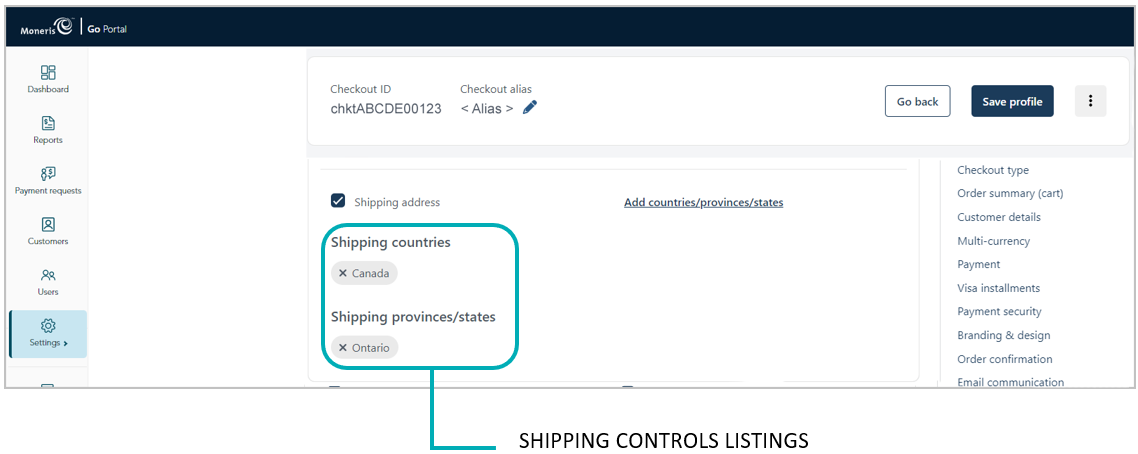
a. Under "Shipping countries" and/or "Shipping provinces/states", click on the delete icon (X) beside the destination that you want to remove (de-list).
b. When the "Shipping control deleted successfully" response displays, go to the next step.
Save the profile's new configuration:
a. Click on the Save profile button.
b. When the "Successfully updated the profile" response displays, the operation is complete:
To preview a full-screen version of the checkout, see Previewing the checkout.
To configure other profile settings, see List of Moneris Checkout features/settings.
To exit the MCO configurator, click on the Go back button (unsaved changes will be discarded).