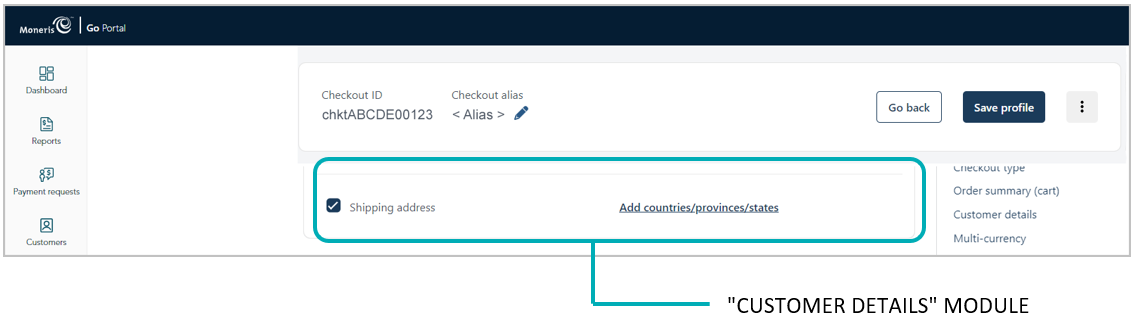
Follow the steps below to add one or more shipping controls to restrict the available shipping address(es) that customers will be permitted to select when entering their shipping details in the checkout.
Ensure the checkout profile that you want to configure is open on your screen and is enabled to support capturing customer personal details (see Configuring the checkout's "Customer details").
Go to the "Customer details" module (shown partially below), and checkmark the Shipping address box.
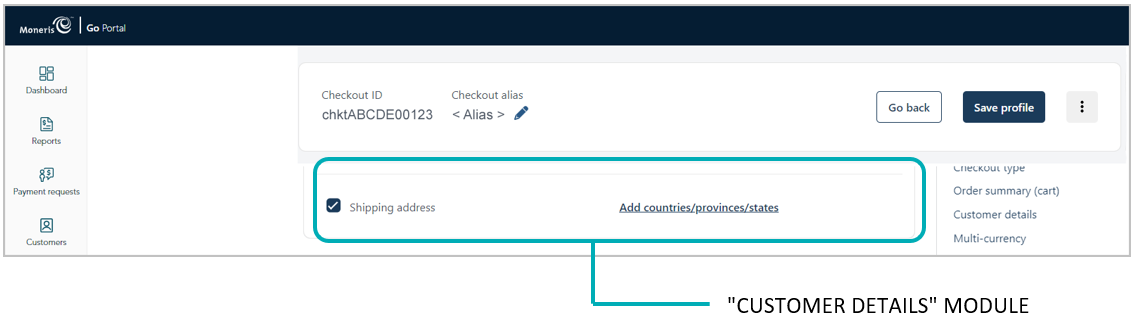
Click on Add countries provinces/states.
When the "Add shipping controls" window displays (shown below), click on the "Countries" drop-down and select one or more countries (e.g., Canada) as desired.
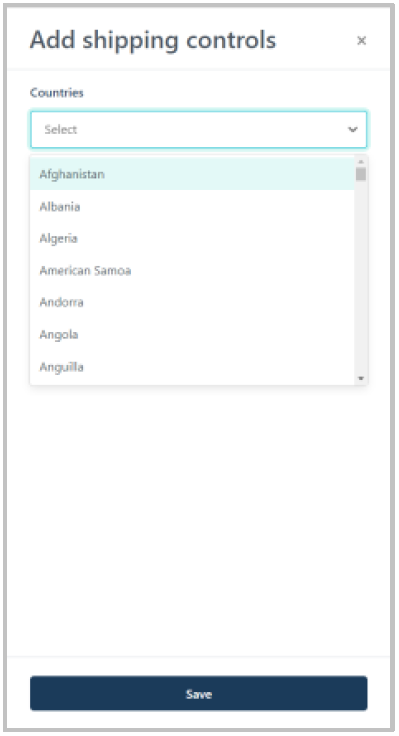
If the "Provinces/States" drop-down displays (shown below), and you want to impose a province state shipping control, click on the drop-down and select the desired province(s)/state(s).
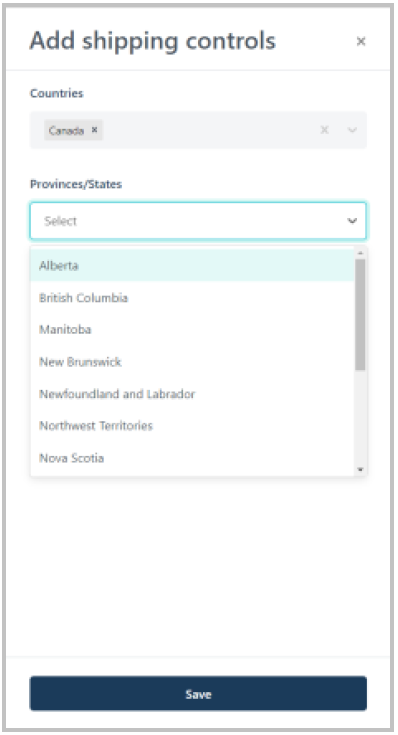
When you are finished, click on the Save button to close the window.
Note: When the page refreshes, the countries/provinces/states to which you applied shipping controls will be listed under "Shipping countries" and "Shipping provinces/states" respectively (shown below).
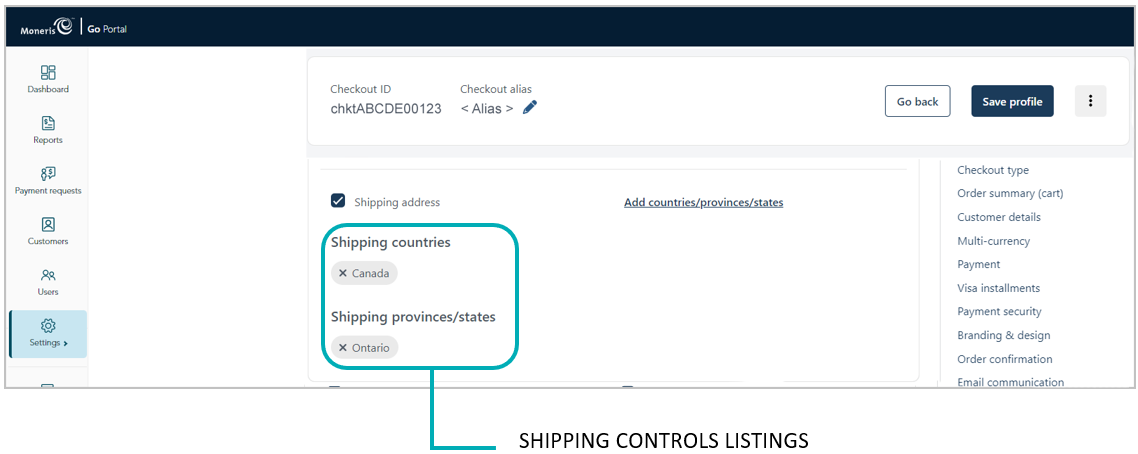
Save the profile's new configuration:
a. Click on the Save profile button.
b. When the "Successfully updated the profile" response displays, the operation is complete:
To preview a full-screen version of the checkout, see Previewing the checkout.
To configure other profile settings, see List of Moneris Checkout features/settings.
To exit the MCO configurator, click on the Go back button (unsaved changes will be discarded).