The steps below describe how to change the transaction settings for all terminals that are synched to your Moneris Go portal store. Transaction settings include, pass terminal time, debit surcharging, manual entry transactions, and custom transaction identifier.
Log into the Moneris Go portal, and access the store that is synched to the terminal(s) that you want to modify (see Logging into the Moneris Go portal).
Note: If multiple stores are linked to your user account, you can use the My Stores function to move between your stores (see Using My Stores).
On the sidebar menu (shown below), click on Settings > Terminal.
Note: If the sidebar menu is not displayed on your screen, click on the "menu" ![]() icon in the top left corner of your screen, or expand your browser window to display the sidebar menu.
icon in the top left corner of your screen, or expand your browser window to display the sidebar menu.
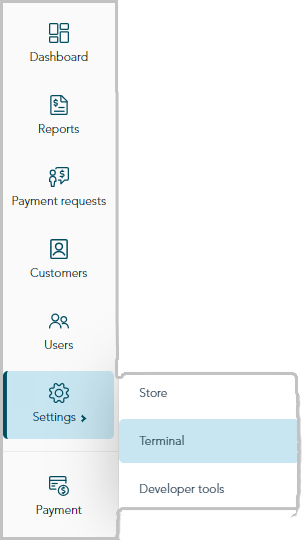
When the "Terminal settings" page displays (shown below), continue to the next step.
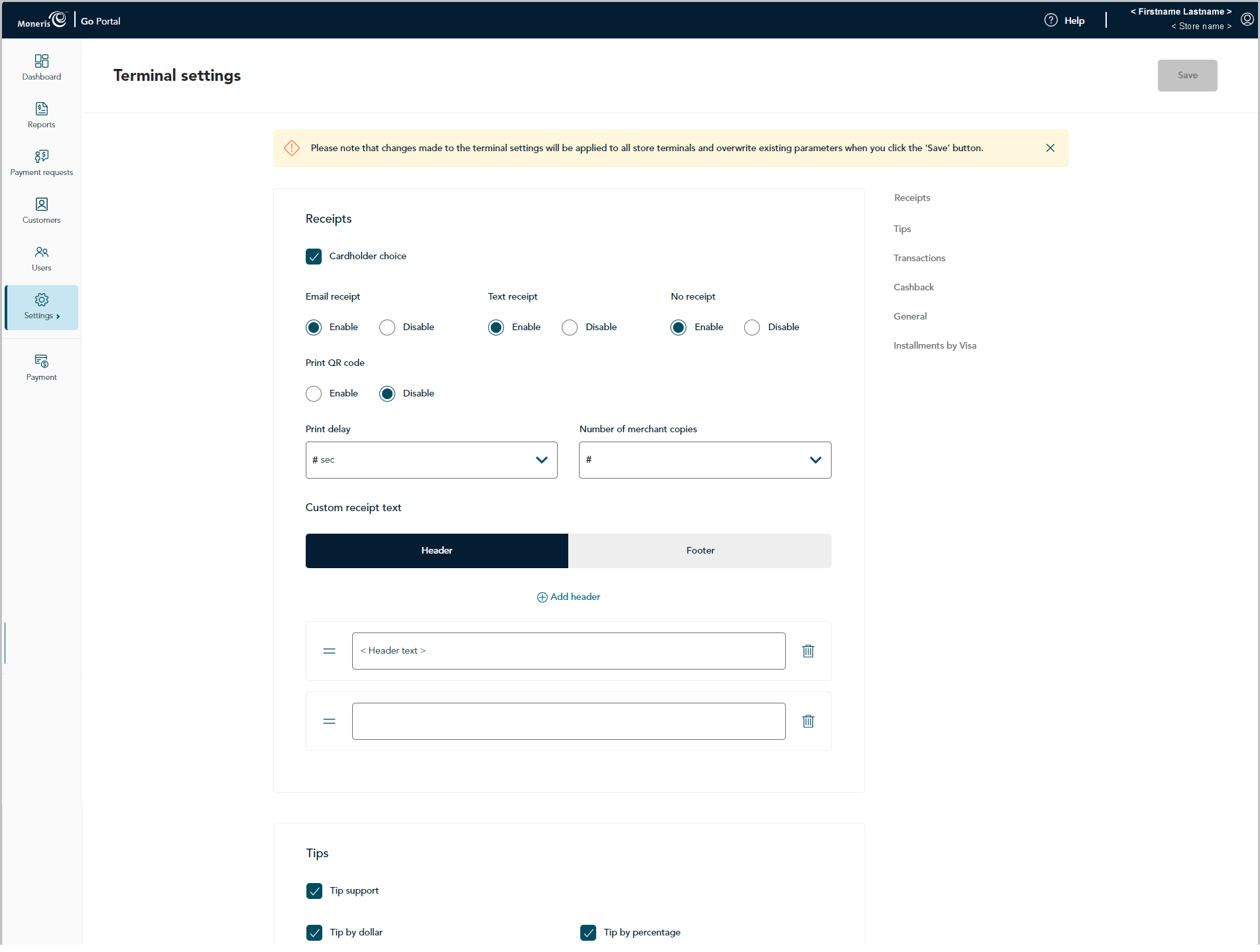
Scroll to the "Transactions" module (shown below), and configure the transaction settings as desired:
Note: To jump directly to the "Transactions" module, click on Transactions in the navigation pane (shown below).
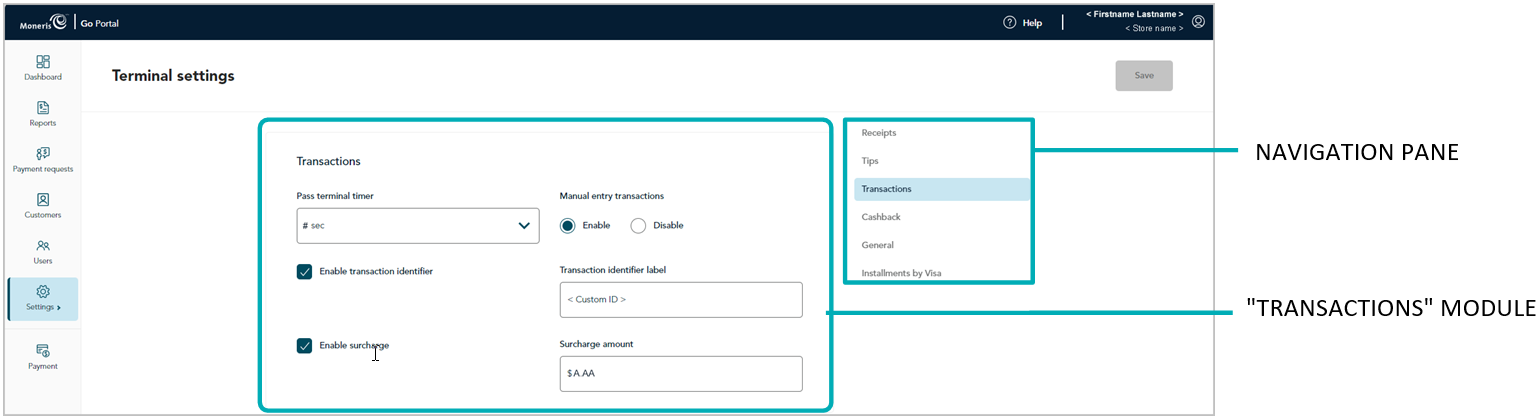
Manual entry transactions
Enable/disable keying in transactions on the terminal.
Note: If you save a new configuration for this setting, it will be overwrite the corresponding setting on every terminal that is synched to this store. The overwrite will be effected on each terminal as described below in the note at step c.
a. Go to the "Manual entry transactions" setting, and do one of the following:
To enable, select the Enable radio button.
To disable, select the Disable radio button.
b. Click on the Save button.
c. When the "Changes saved" response displays, the operation is complete.
Note: On a synched standalone terminal, the change is effected when a user ends their login session on the terminal, reboots the terminal, or performs a manual Sync on the terminal. On a synched integrated terminal, the change is effected when the terminal reboots or receives a manual Sync command from the ECR to which the terminal is connected.
Pass terminal timer
Configure how long the terminal displays the "Please pass the terminal to your customer" prompt (e.g., this prompt would display when tip prompting is enabled).
Note: If you save a new configuration for this setting, it will be overwrite the corresponding setting on every terminal that is synched to this store. The overwrite will be effected on each terminal as described below in the note at step c.
a. Click on the Pass terminal timer drop-down, and select a value (0 sec to 10 sec).
b. Click on the Save button.
c. When the "Changes saved" response displays, the operation is complete.
Note: On a synched standalone terminal, the change is effected when a user ends their login session on the terminal, reboots the terminal, or performs a manual Sync on the terminal. On a synched integrated terminal, the change is effected when the terminal reboots or receives a manual Sync command from the ECR to which the terminal is connected.
Surcharge
Enable/disable the addition of a fixed dollar amount (surcharge) to Interac debit Purchase transactions on the terminal. (The surcharge amount cannot exceed $0.25.)
Note: If you save a new configuration for this setting, it will be overwrite the corresponding setting on every terminal that is synched to this store. The overwrite will be effected on each terminal as described below in the note at step c.
a. Do one of the following:
To enable, checkmark the Enable surcharge box, and enter the surcharge amount (not exceeding $0.25) in the Surcharge amount field.
To disable, unmark the Enable surcharge box.
b. Click on the Save button.
c. When the "Changes saved" response displays, the operation is complete.
Note: On a synched standalone terminal, the change is effected when a user ends their login session on the terminal, reboots the terminal, or performs a manual Sync on the terminal. On a synched integrated terminal, the change is effected when the terminal reboots or receives a manual Sync command from the ECR to which the terminal is connected.
Transaction identifier
Enable/disable the option to append a custom transaction identifier to debit/credit/cash Purchases, Preauthorizations, and independent Refunds performed on the terminal. If enabled, the custom transaction identifier field will appear as a line item in reports and receipts.
Note: If you save a new configuration for this setting, it will be overwrite the corresponding setting on every terminal that is synched to this store. The overwrite will be effected on each terminal as described below in the note at step c.
a. Go to the "Transaction identifier" setting, and do one of the following:
To enable, checkmark the Enable transaction identifier box, and enter your custom identifier in the Transaction identifier label field.
Note: If you opt to enable this feature on the terminal, you should also enable the equivalent "Custom ID" feature on the virtual terminal (see Custom ID: store settings).
To disable, unmark the Enable transaction identifier box.
b. Click on the Save button.
c. When the "Changes saved" response displays, the operation is complete.
Note: On a synched standalone terminal, the change is effected when a user ends their login session on the terminal, reboots the terminal, or performs a manual Sync on the terminal. On a synched integrated terminal, the change is effected when the terminal reboots or receives a manual Sync command from the ECR to which the terminal is connected.