The steps below describe how to perform a Completion to capture a Moneris Go portal-referenced credit Preauthorization for a full or partial amount so that the authorized funds are transferred to your account at settlement. This procedure can also be used to cancel/void a Preauthorization.
Log into the Moneris Go portal, and access the store through which the original Preauthorization was processed (see Logging into Moneris Go portal).11
Note: If you need to identify the store through which the original Preauthorization was processed (i.e., you have multiple stores linked to your account), view/print the receipt and refer to the store name on the receipt (see Receipts). This name correlates with the tile label of the Moneris Go portal store that you must access in order to do the Completion. (If you need to move to a different store, see Using My Stores).
On the sidebar menu (shown below), click on Reports.
Note: If the sidebar menu is not displayed on your screen, click on the "menu" ![]() icon in the top left corner of your screen, or expand your browser window to display the sidebar menu.
icon in the top left corner of your screen, or expand your browser window to display the sidebar menu.
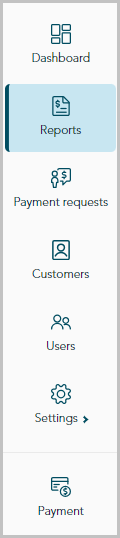
When the "Reports" page displays (shown below), locate the Preauthorization that you want to complete, and click on it.
Note: The "Order ID" is unique to each transaction. If the desired transaction is not listed, you can do a general search by entering a full or partial amount or order ID in the Search by amount or order ID field. You may also use additional filters to refine the search (for details, see Financial transactions report).
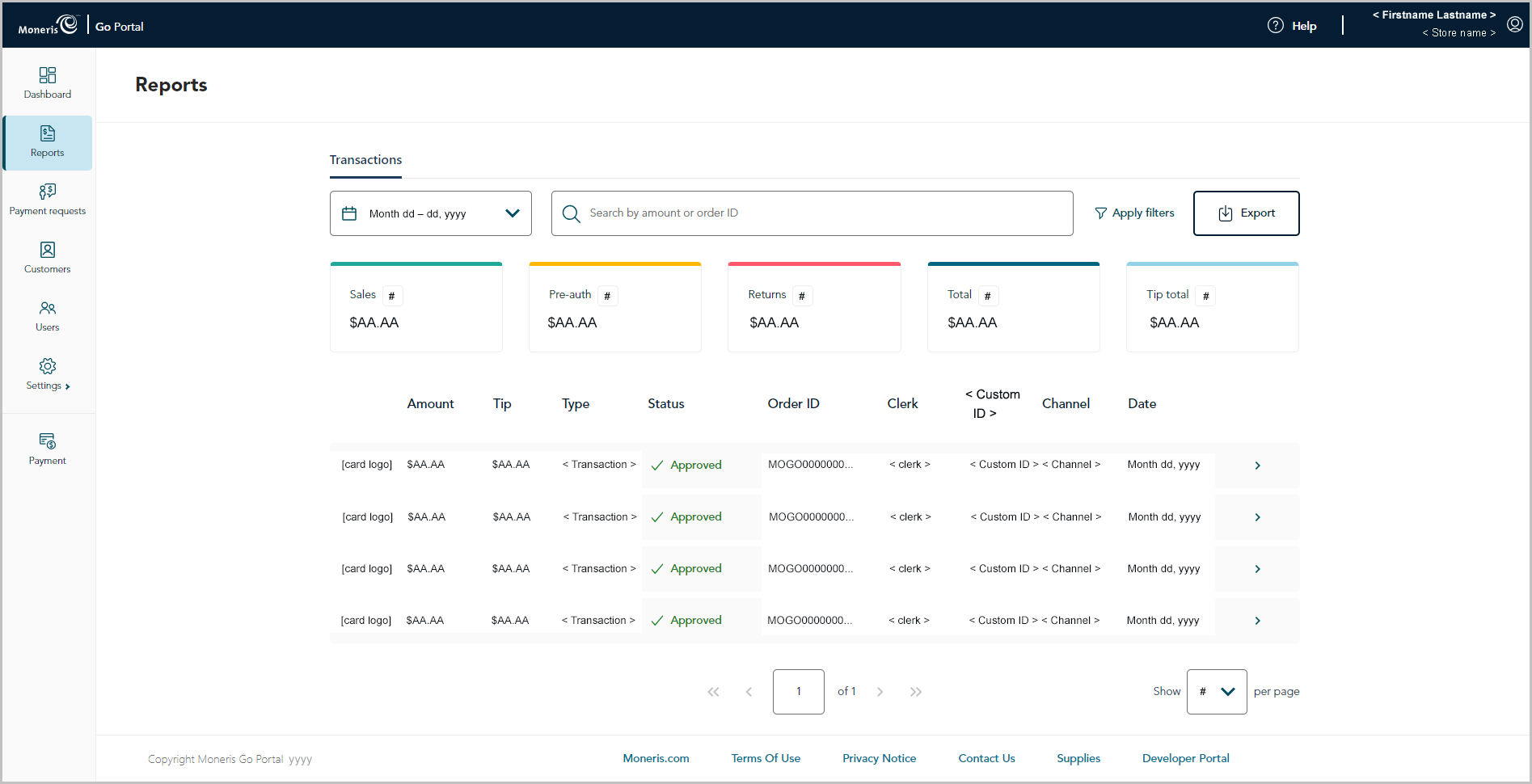
When the "Transaction details" page displays (shown below), review the details to ensure this is the Preauthorization that you want to complete.
Note: For descriptions of payment details, fraud check results, and other line items that may display on the "Transaction details" page, see Transaction details.
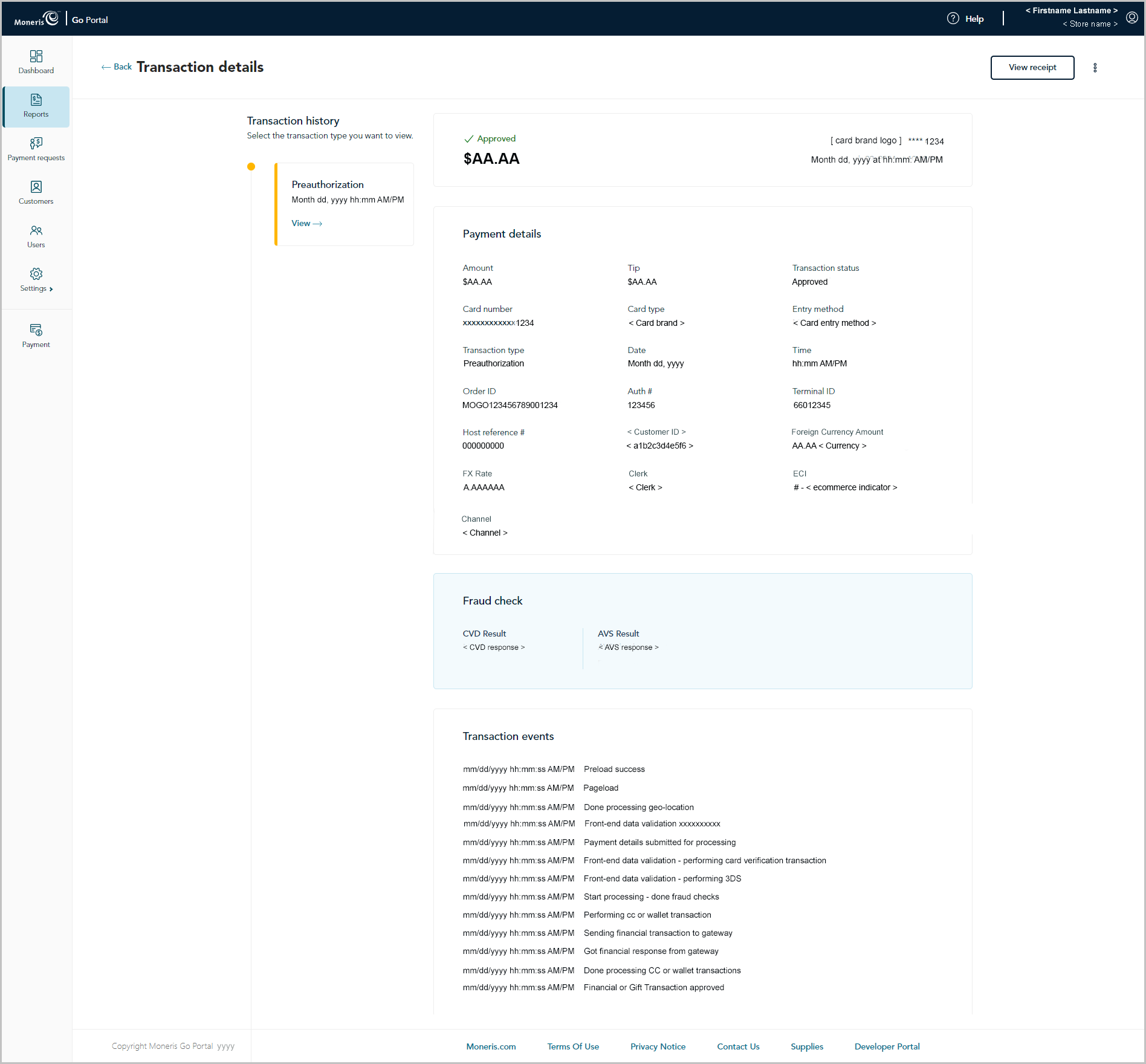
Complete the Preauthorization for a full/partial amount or cancel/void the transaction:
To complete the Preauthorization for a full or partial amount:
a. In the upper right corner on the "Transaction details" page, click on the (more options) ellipsis ![]() .
.
b. When the drop-down displays (shown below), click on Complete.
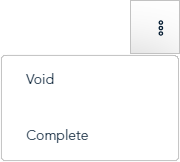
c. When the "Complete transaction" dialog displays (shown below), enter a new dollar value in the Enter amount field if you want to change the completion amount. Otherwise, leave the displayed amount unchanged to complete the transaction for the originally authorized amount.
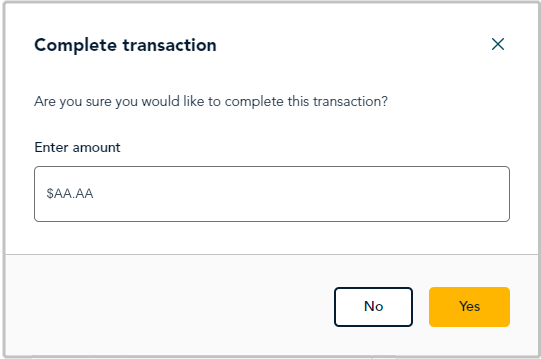
d. Click on the dialog's Yes button, and wait while the transaction is processed.
e. When the "Completion approved" dialog displays (shown below), click its Okay button to close the dialog.
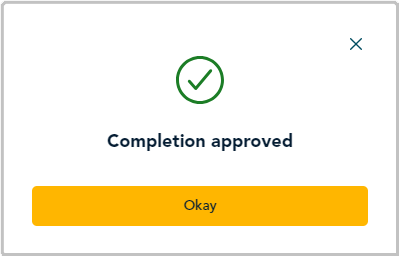
f. Print or send (email/text) a transaction receipt (see Sending/printing a transaction receipt).
To cancel the Preauthorization and release the authorized funds:
a. In the upper right corner on the "Transaction details" page, click on the (more options) ellipsis ![]() .
.
b. When the drop-down displays (shown below), click on Void.
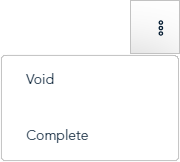
c. When the "Void transaction" dialog displays (shown below), click on its Yes button.
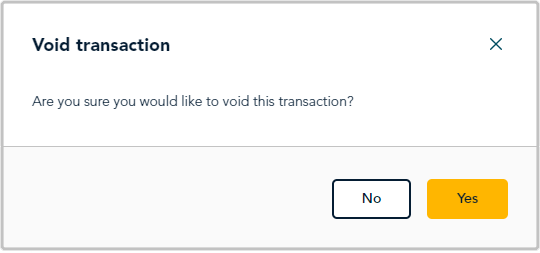
d. Wait while the transaction is processed.
e. When the "Void approved" dialog displays (shown below), click on its Okay button to close the dialog.
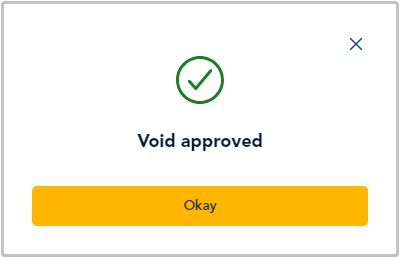
f. Print or send (email/text) a transaction receipt (see Sending/printing a transaction receipt).