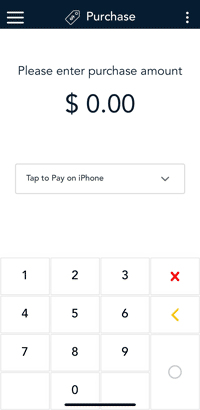
- Sign in to your Moneris Go app.
- Start at the Purchase screen as usual.
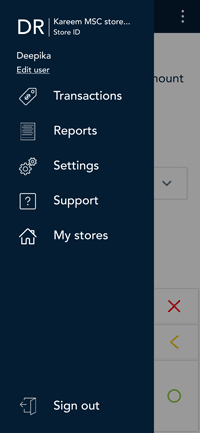
- If your Moneris Go app is on a different screen, tap the Main menu
 icon, then tap Reports.
icon, then tap Reports.
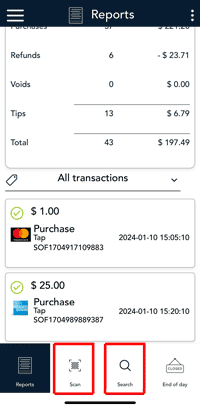
-
Tap the transaction you want to void. If needed, tap the All transactions dropdown menu and select the type of transaction you are looking for.
You can also tap Scan to scan the QR code from a receipt or tap Search to look for the transaction to void.
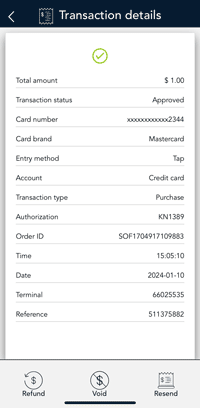
- The transaction details appear.
- Verify this is the right transaction, then tap Void.
- Otherwise, tap the Back < icon in the title bar to go back to the previous screen.
Note: What if Void does not appear at the bottom of the screen? This means the transaction is not in the current batch. Only transactions in the current batch can be voided. If you need to reverse a purchase transaction, perform a refund instead of a void.
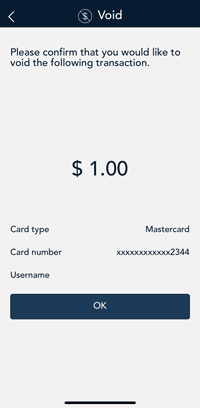
- The Moneris Go app prompts you to confirm that you want to proceed to void this transaction.
- To proceed, tap OK.
- To cancel, tap the Back < icon.
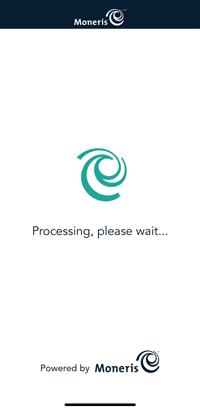
The Void transaction will process.
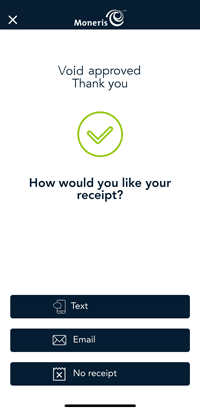
- Once the void is approved, the “How would you like your receipt?” prompt appears, showing the customer the available options for receiving a receipt: Text, Email and No Receipt.
Note: You can choose which receipt options customers will see. Refer to Receipt settings.
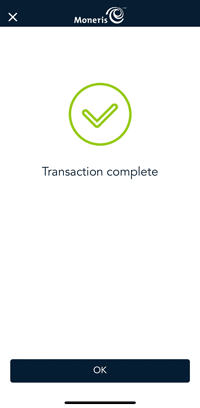
- When the “Transaction Complete” prompt appears, tap OK to return to the default screen.