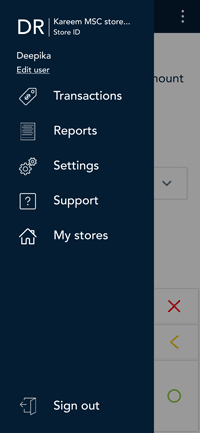
- Tap the Main menu
 icon, then tap Reports.
icon, then tap Reports.
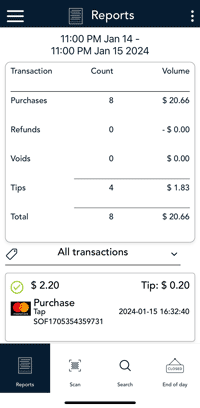
- Tap the transaction you want to refund.
If needed, tap the All transactions dropdown menu and and select the type of transaction you are searching for (example: Refund).
You can tap Scan or Search to look for a transaction. For instructions, refer to Finding a transaction using Scan or Search.
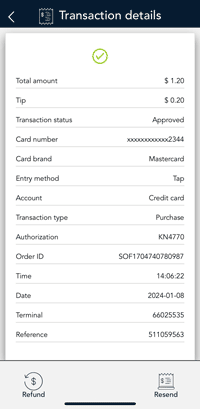
- The transaction details appear.
- Verify this is the right transaction, then tap Refund.
- Otherwise, tap the Back < icon in the title bar to go back to the previous screen.
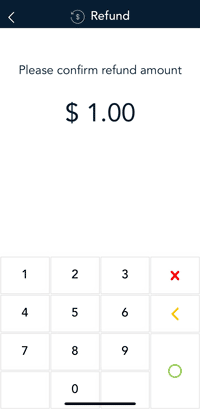
- The Refund screen appears, showing the full amount of the original purchase transaction.
To perform a partial refund, tap Delete < to delete the full amount, then enter the amount you want to refund. Otherwise, continue at step 5.
- Tap OK ◯ to continue.
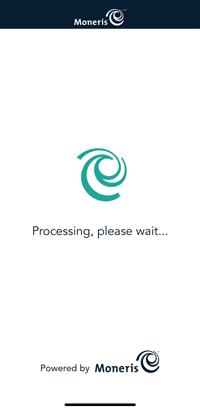
The Refund transaction will process.
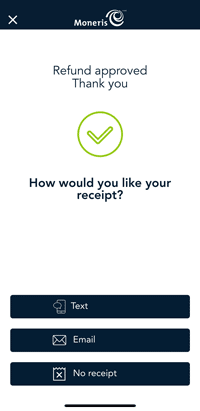
- Once the refund is approved, the “How would you like your receipt?” prompt appears, showing the customer the available options for receiving a receipt: Text, Email and No Receipt.
Note: You can choose which receipt options customers will see. Refer to Receipt settings.
- The customer selects a receipt format (or no receipt) by tapping one of the options on screen.
If the customer chooses Text or Email, they are prompted to enter the appropriate information.
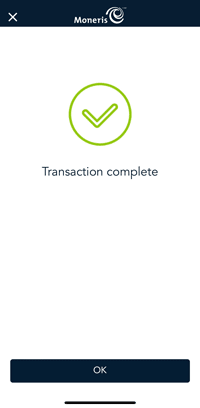
- When the “Transaction Complete” prompt appears, tap OK to return to the default transaction screen.