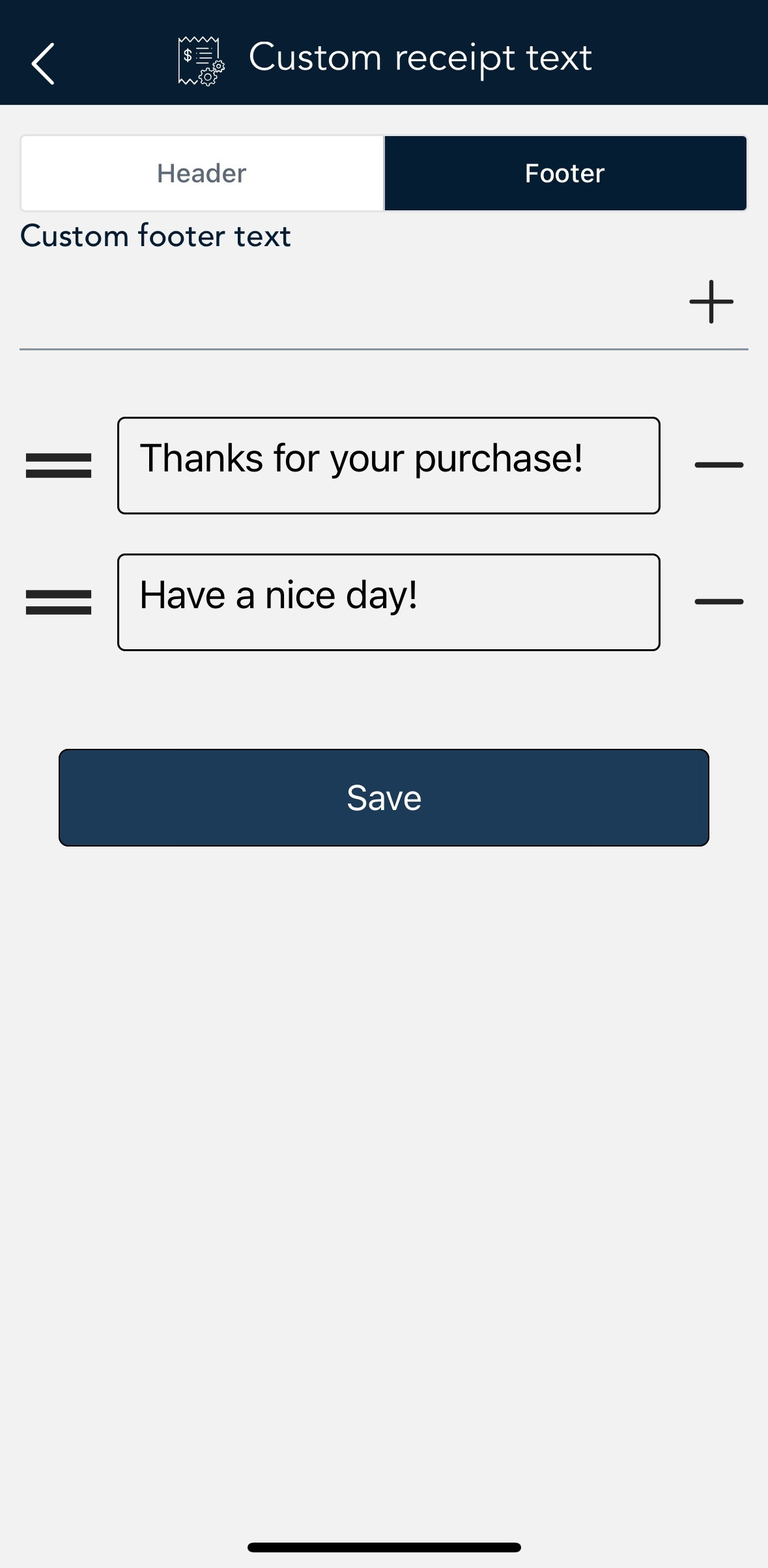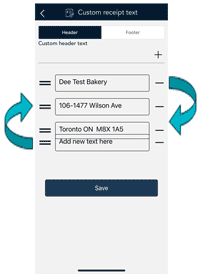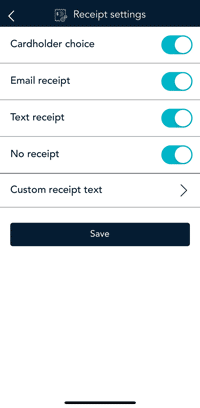
- Tap the Main menu
 icon, then tap Settings.
icon, then tap Settings. - On the Settings menu, tap Receipts.
The Receipt settings screen appears.
-
To give your customers a choice of receipt formats, tap the toggle to turn the option on or off next to the following:
- Cardholder choice: This will enable or disable all the below options.
Note: If you disable Cardholder choice, the terminal will print a customer receipt automatically.
- Email receipt: This will enable or disable the email receipt option.
- Text receipt: This will enable or disable the text receipt option.
- No receipt: This will enable or disable the no receipt options.
- Custom receipt text. To add header or footer text to your customer receipts, tap Custom receipt text then refer to Working with headers and footers below.
- When you are finished with the receipt settings, tap Save.
The application returns to the Settings menu.
- To return to the default transaction screen, tap the Main menu
 icon, then tap Transactions.
icon, then tap Transactions.