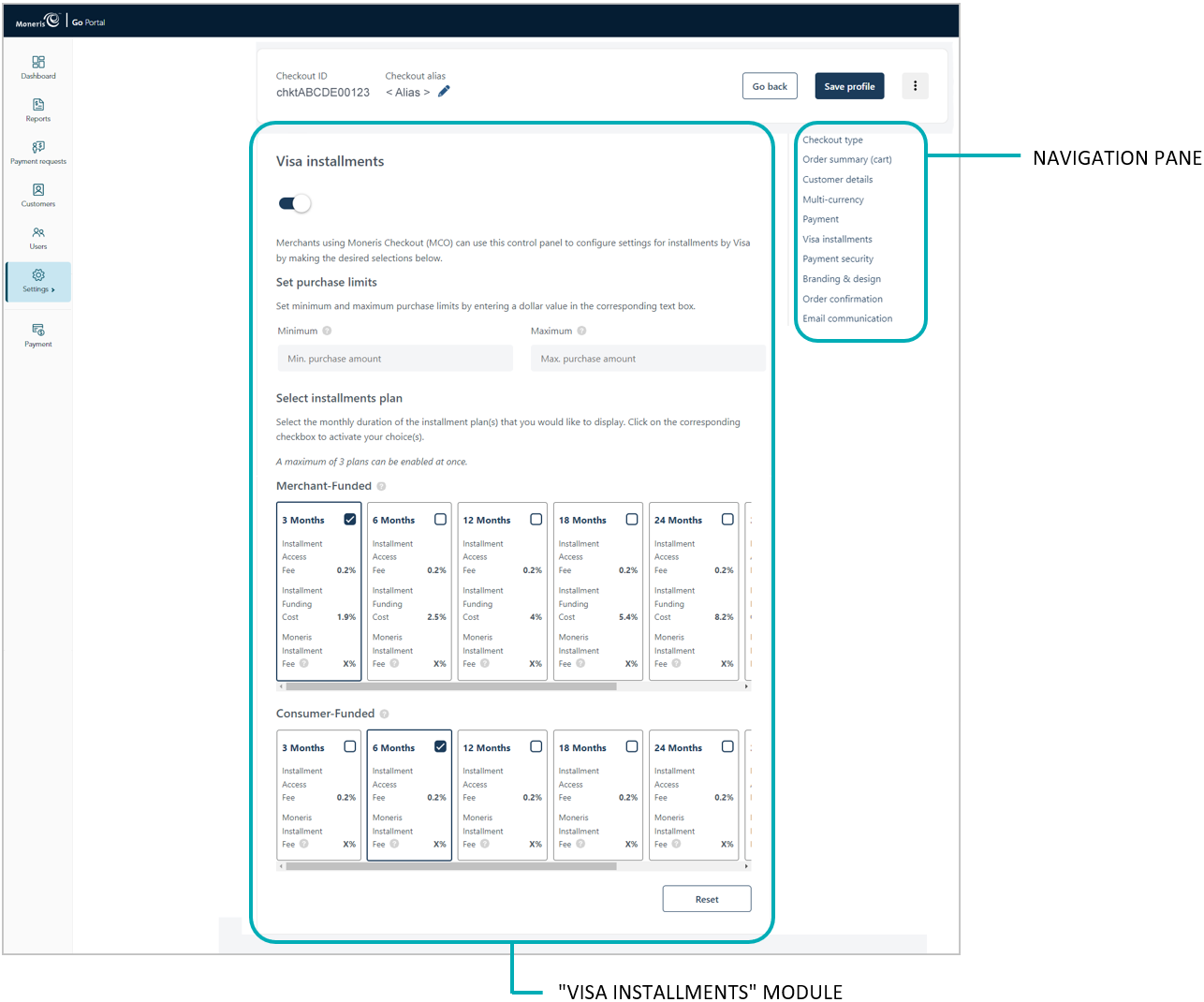
Follow the steps below to configure the checkout to support Installments enabled by Visa ("Visa installments"). If one or more installment plans are enabled, customers using an eligible card in the checkout can pay for qualifying purchases over a defined period of time in fixed, equal installment payments.
Note: If you want to support Visa installments in the checkout, the Installments enabled by Visa feature must be enabled on your Moneris Go portal store (contact us to enable this feature on your store).
Important! To integrate Moneris Checkout into your ecommerce solution, you need to create and configure your Moneris Checkout profile in conjunction with developing your ecommerce solution according to Moneris' integration specifications as outlined in How to get started.
Ensure the checkout profile that you want to configure is open on your screen.
Note: To reopen an existing profile, see Reopening a Moneris Checkout profile. To create a new profile, see Creating a Moneris Checkout profile.
While the profile is open in your configurator, click on Visa installments in the navigation pane to jump to the "Visa installments" module (shown below).
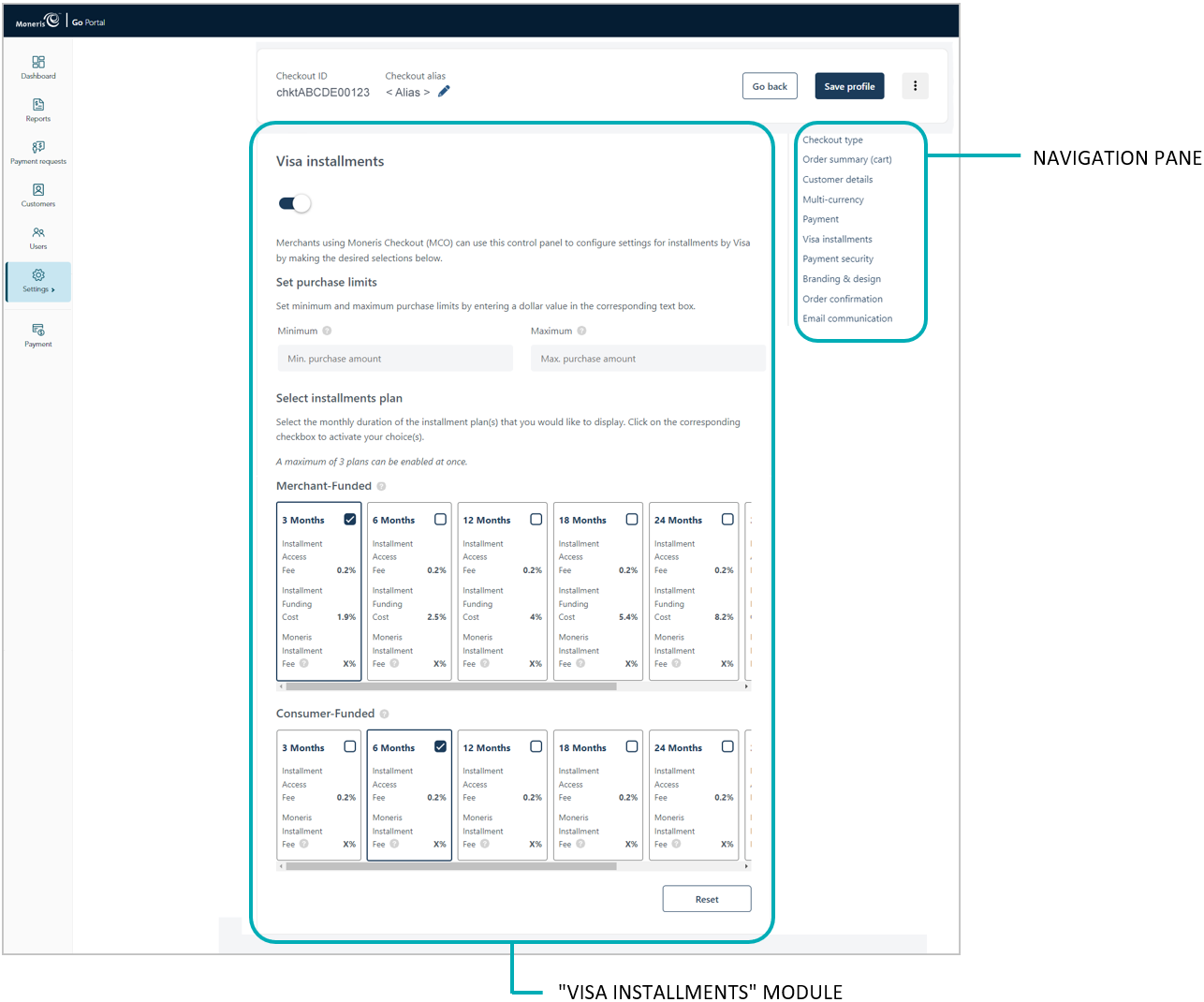
Enable/disable Visa installments in the checkout:
To enable the Visa installments feature:
a. Toggle the "Visa installments" switch to the right (blue).
b. Go to the "Set purchase limits" area, and optionally set a minimum and maximum qualifying Purchase amount:
To set the minimum, enter a dollar value in the Minimum field (the default is set to $100.00).
To set the maximum, enter a dollar value in the Maximum field.
Note: If you leave this field blank, the maximum qualifying Purchase amount is automatically set to the cardholder's available credit limit.
c. Go to the "Select installments plan" area in the module, and select (enable) up to three installment plans:
Note: An installment plan is implemented in monthly durations (3x, 6x, 12x, 18x, 24x, 36x, or 48x months). You may enable any combination of merchant-funded plans and/or consumer-funded plans.11
To enable an installment plan, checkmark the box in the desired plan.
To disable an installment plan, unmark the box in the undesired plan.
d. If you want to reset the default plan settings, click on the Reset button. Otherwise, proceed to step 4.
To disable the Visa installments feature:
a. Toggle the "Visa installments" switch to the left (grey).
Save the profile's new configuration:
a. Click on the Save profile button.
b. When the "Successfully updated the profile" response displays, the operation is complete:
To preview a full-screen version of the checkout, see Previewing the checkout.
To configure other profile settings, see List of Moneris Checkout features/settings.
To exit the MCO configurator, click on the Go back button (unsaved changes will be discarded).