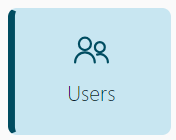
- On the main menu, click Users. The Users page appears.
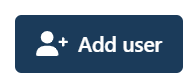
- Click Add user. The Add user panel appears.
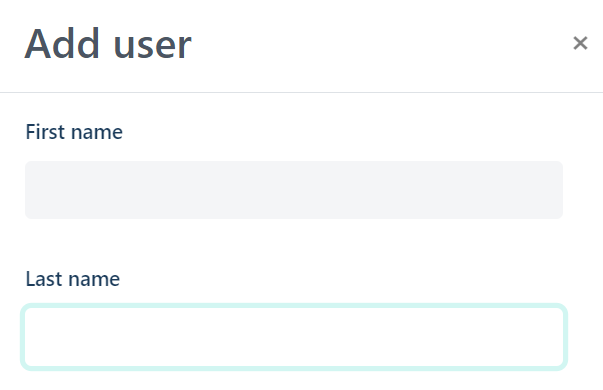
- In the Add user panel, complete each field.
- First name
- Last name
- Language. Choose English or French.
- User role. Select one of the user roles.
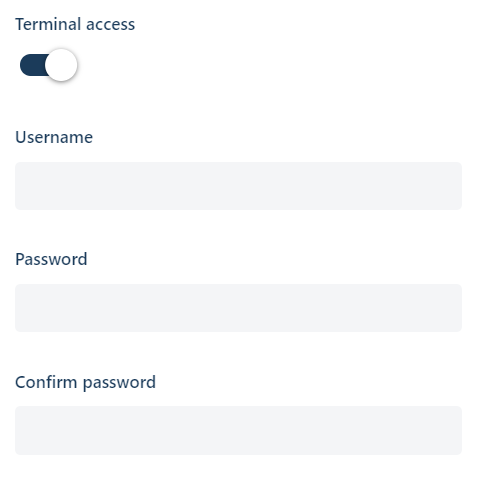
- The Terminal access toggle controls access to the Moneris Go Retail app which can be downloaded and installed on the Moneris Go Plus terminal.
- To allow this user to sign into the Go Retail app on the Go Plus terminal, click the toggle to enable access.
- Enter a user name for this user.
- Enter a password.
- Enter the password again to confirm it.
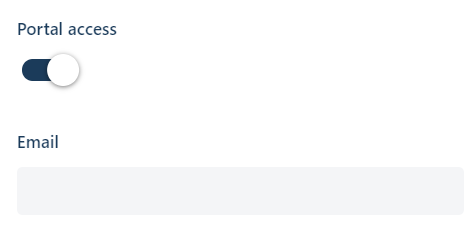
- The Portal access toggle controls access to the Moneris Go Retail application in the Moneris Go portal. Note: Portal access is also required to process transactions on the terminal app on the Go Plus terminal.
- Click the toggle to enable access. This is required for all users.
- Enter the user's email address. Go Retail will send an email message to the user to allow them to set up a password for the portal.
The level of access to the portal is determined by the user's role. The user must use the same email address when signing up for the Go portal.

- Click Add user. The Users page appears displaying the list of users, including the new user you created.
- Inform the user that their account has been created and provide them with the account information for terminal access (if enabled) and portal access.