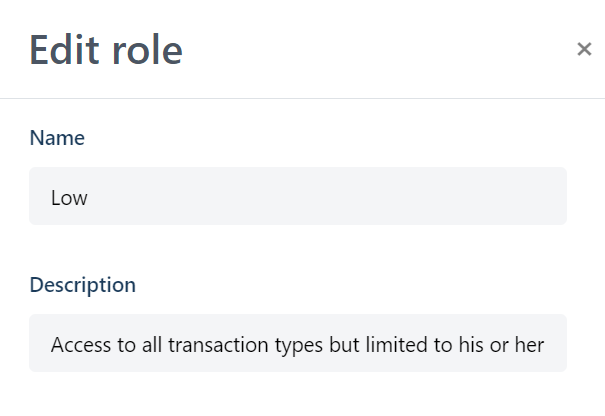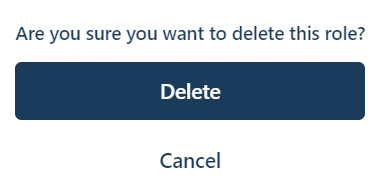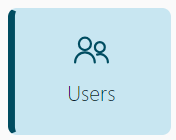
- On the main menu, click Users.
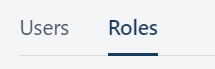
- On the Users page, click Roles.
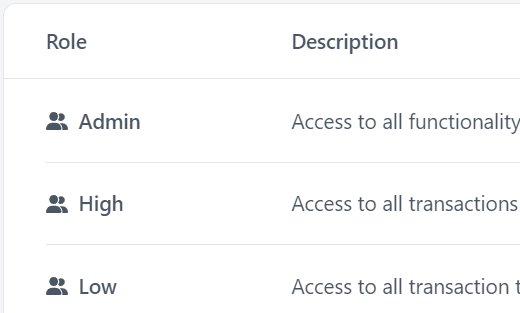
- Review the list of existing roles.
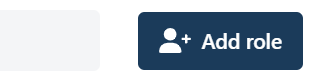
- To add a new role, click Add role.
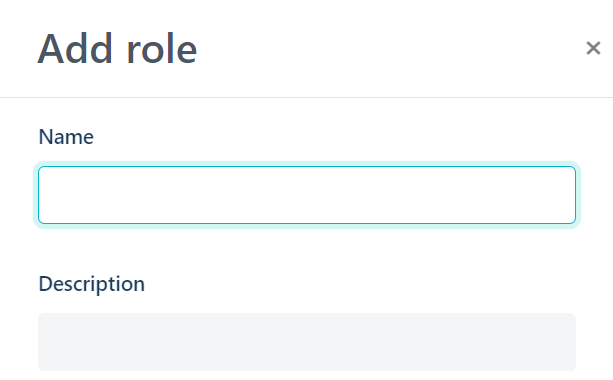
- In the Add role panel, complete the name field and description field, then select each function this role will be able to access. Refer to Fields and functions in the user role panel below.

- Once you are finished, click Add role. The Roles page reappears displaying the list of roles including the new role you added.