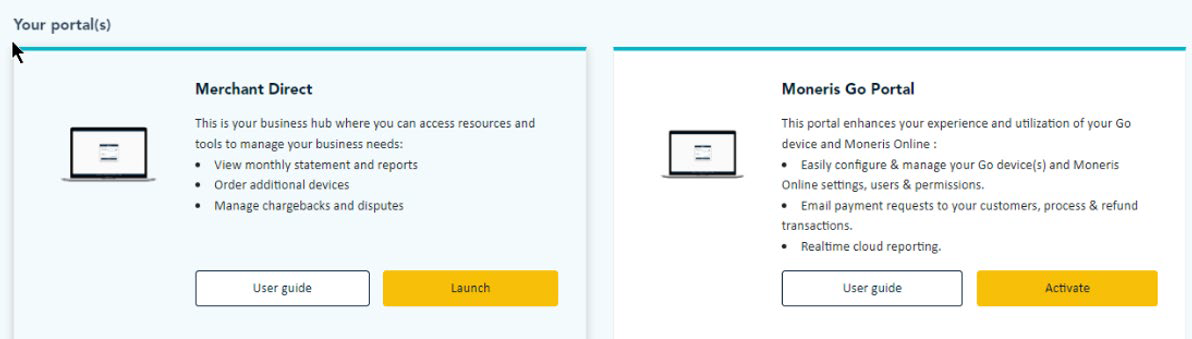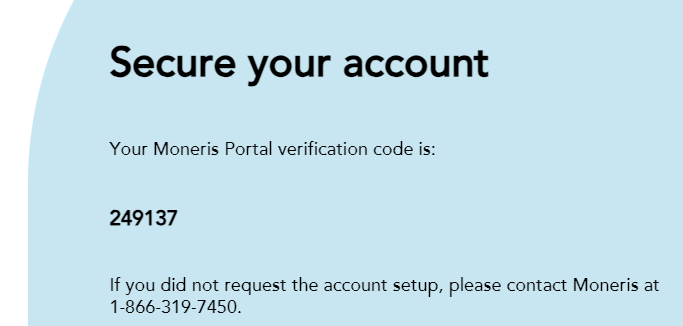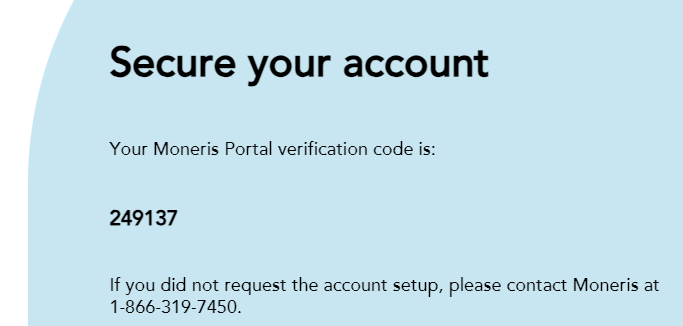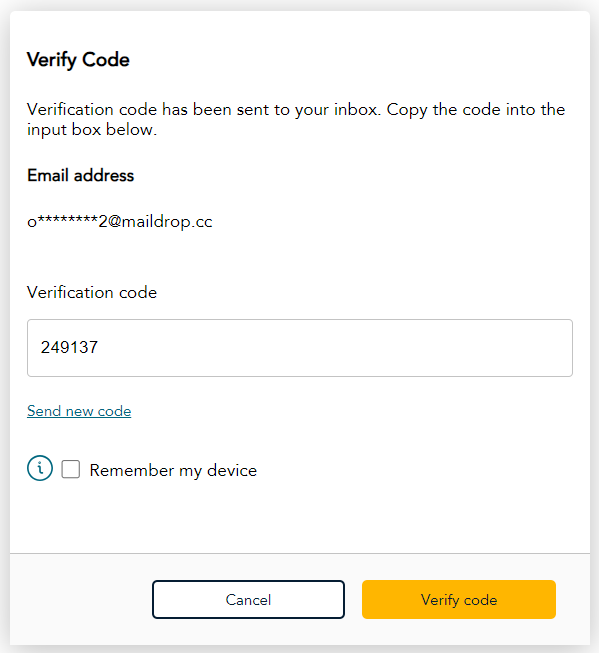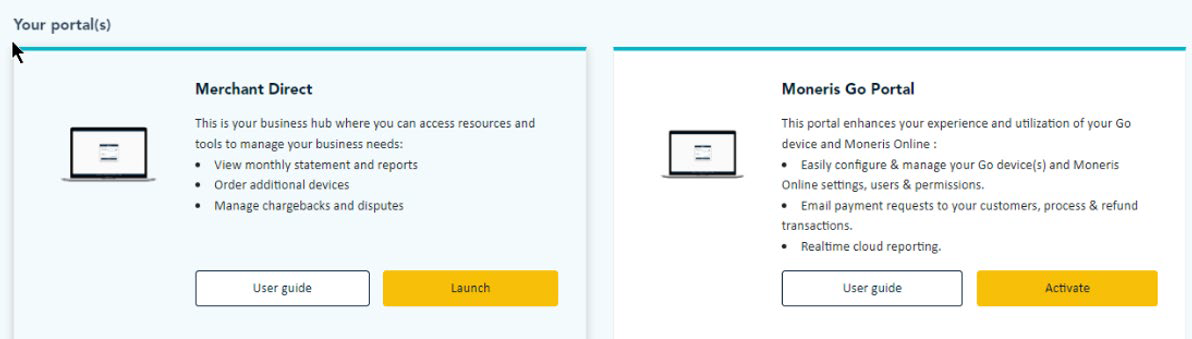Logging into Moneris Portal
Follow these steps to log into Moneris Portal.
Supported browsers: Use the latest versions of Google Chrome, Microsoft Edge, Apple Safari, or Mozilla Firefox.
- Open your Internet browser and go to https://login.moneris.com/en/login.
- Enter your email address and password, then click Log in. If you don't have an account you can create one from the log in page.
- After you log in successfully, the Moneris Portal sends a verification code to the email address you used to log in. Here is an example of the email you will receive:
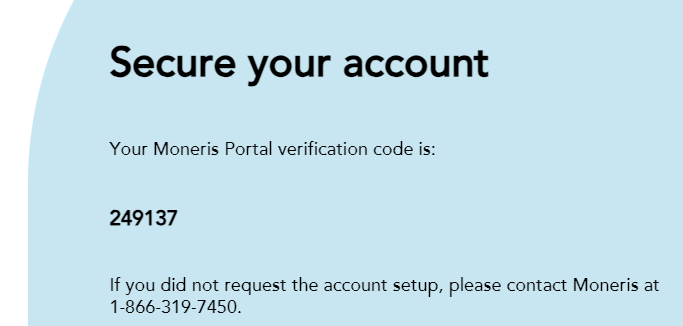
- Open the email message and make note of the verification code.
- If you don’t see the message in your in-box, check your junk folder.
- If the code expires, refer to the next step. You can send a new code.
- The portal opens the Verify Code window. Enter the verification code from the email message.
- If you did not receive a code or the code expired, click Send new code.
- To bypass having to enter a code each time you log in for the next 30 days, click the checkbox next to "Remember my device" before clicking Verify code. The “Remember my device” feature works only when using the same computer and the same browser. This feature should only be used if you are working with a trusted computer. Do not select "Remember my device" on a shared computer.
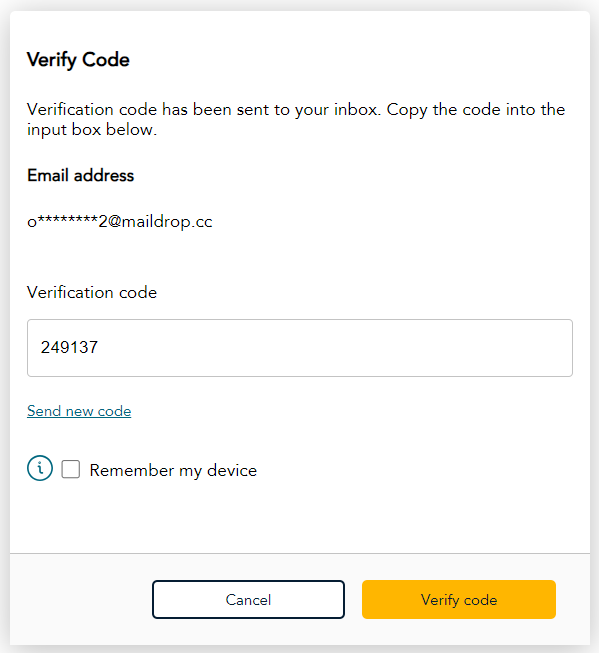
- Click Verify code.
- After verifying your identity, the Moneris Portal displays a tile for each portal for which you are registered, for example, Merchant Direct and Go Portal. Click Launch to access each portal.