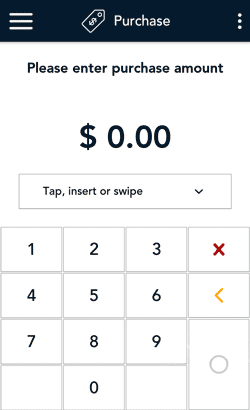
- Start at the Purchase screen. This is the terminal's default screen.
If your terminal is at a different screen, tap the Main menu ![]() icon, then tap Transactions.
icon, then tap Transactions.
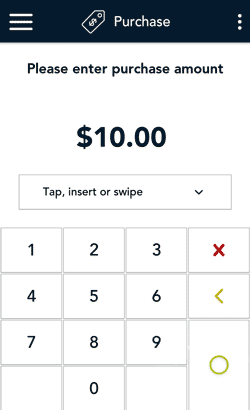
- Use the on-screen numeric keypad to enter the purchase amount, then tap the OK ◯ key.
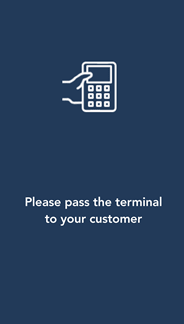
- Pass the terminal to your customer so they can respond to the customer prompts.
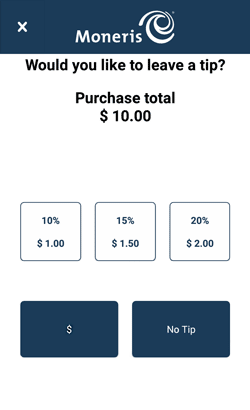
- If tip entry is turned on, the customer enters a tip (or no tip).
To enable tip entry, refer to Tip settings.
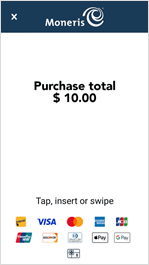
- The Purchase total screen appears, showing:
- The total sale, including the tip (if any);
- The “Tap, insert or swipe” prompt;
- The cards you accept (for example, Interac, Visa, Gift).
- The customer enters their gift card on the terminal. Depending on the type of card, they can tap, insert, or swipe it. For more information, refer to gift card entry options.
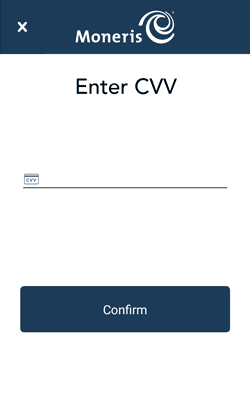
- The customer enters the CVV from the back of the card, then taps Confirm.
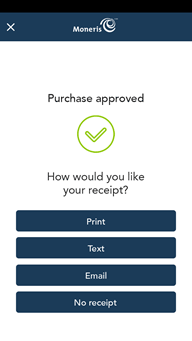
- Once the purchase is approved, the “How would you like your receipt?” prompt appears, showing the customer the available options for receiving a receipt: Print, Text, Email, and No Receipt.
Note: You can choose which receipt options customers will see. Refer to Receipt settings.
- The customer selects a receipt format (or no receipt) by tapping one of the options on screen. If the customer chooses Text or Email, they are prompted to enter the appropriate information (cellular phone number, email address).
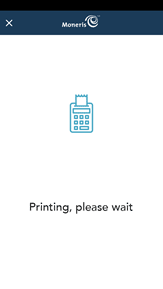
- The customer passes the terminal back to you, as directed by the application.
- The application prints receipts if requested.
- If the customer requested a printed receipt, give them the cardholder copy.
- If you enabled merchant receipt printing, keep the merchant copy for your records.
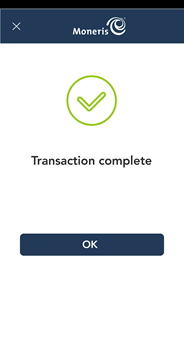
- When the “Transaction complete” prompt appears, tap OK to return to the default Purchase screen.
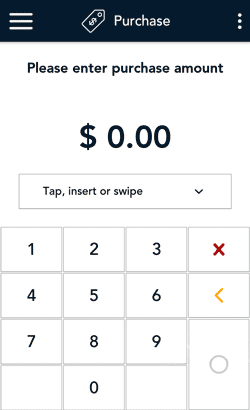
- The default transaction screen appears.
The application is ready to process your next transaction.