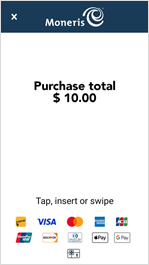
Tap, insert, or swipe the gift card when prompted.
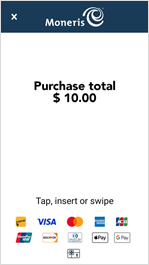 |
Tap, insert, or swipe the gift card when prompted.
|
You can also scan the gift card if there is a bar code on the back of the card.
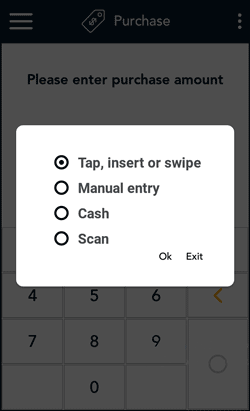 |
|
You can manually key in a customer’s gift card information for a card-not-present transaction, that is, a transaction where the customer is not present at your place of business.
Note: To use “Manual entry”, the option must be enabled in your user role and enabled in Transaction settings.
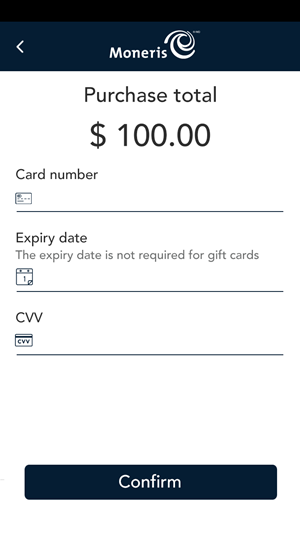 |
To use “Manual entry”, the option must be enabled in your user role and enabled in Transaction settings. |