The steps below describe how to delete a user role so that it cannot be assigned to a Moneris Go portal user account.
Log into the Moneris Go portal, and access the store containing the user role that you want to delete (see Logging into the Moneris Go portal).
Note: If multiple stores are linked to your user account, you can use the My Stores function to move between your stores (see Using My Stores).
On the sidebar menu (shown below), click on Users.
Note: If the sidebar menu is not displayed on your screen, click on the "menu" ![]() icon in the top left corner of your screen, or expand your browser window to display the sidebar menu.
icon in the top left corner of your screen, or expand your browser window to display the sidebar menu.
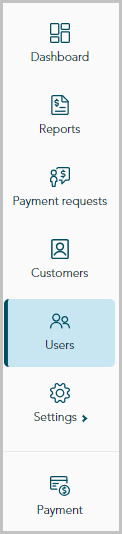
When the "Users" page displays (shown below), click on the Roles tab.
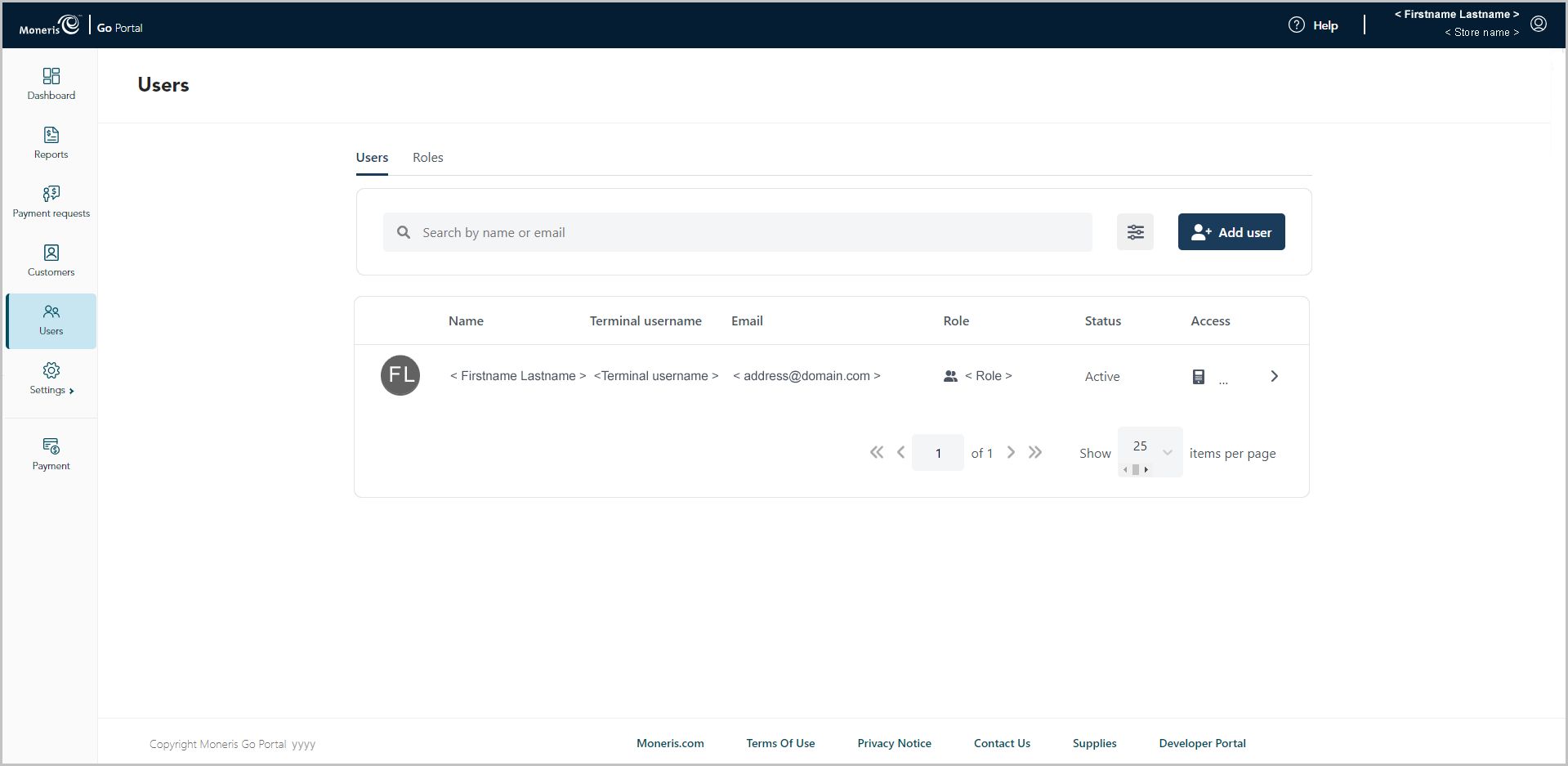
When the "Roles" page displays (shown below), locate and click on the user role that you want to delete.
Note: To search for a user role, enter a full/partial role name or a full role description in the Search by role name or description field.
To change the number of hits listed on the page, click on the "Show # items per page" drop-down, and select a number (10, 25, or 50). To advance to the next page or last page, click on the Next page > icon or the Last page >> icon respectively. To go back to the previous page or the first page, click on the Previous < icon or the First page << icon respectively.
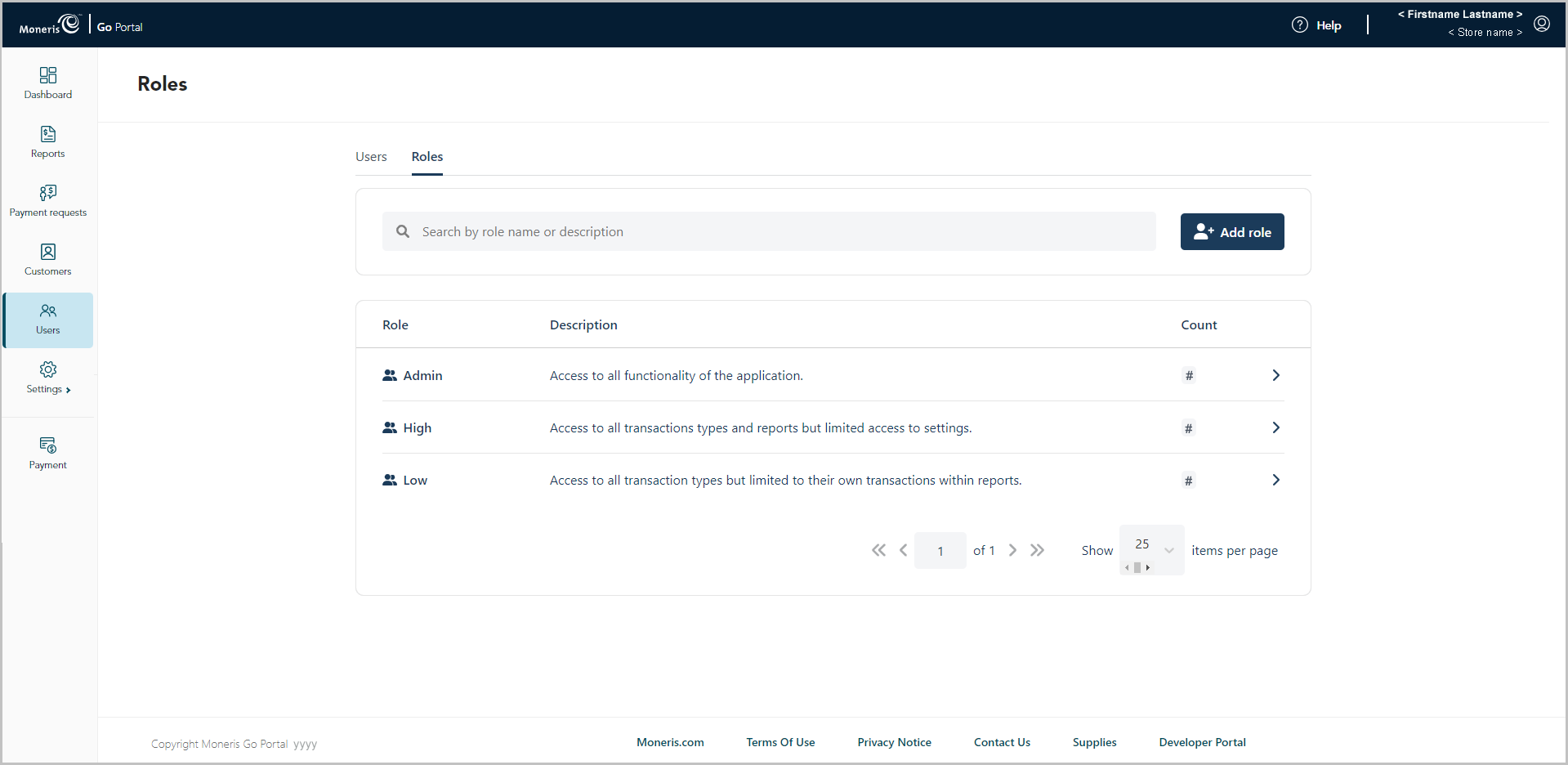
When the "Edit role" window displays (shown below), on the Delete button.
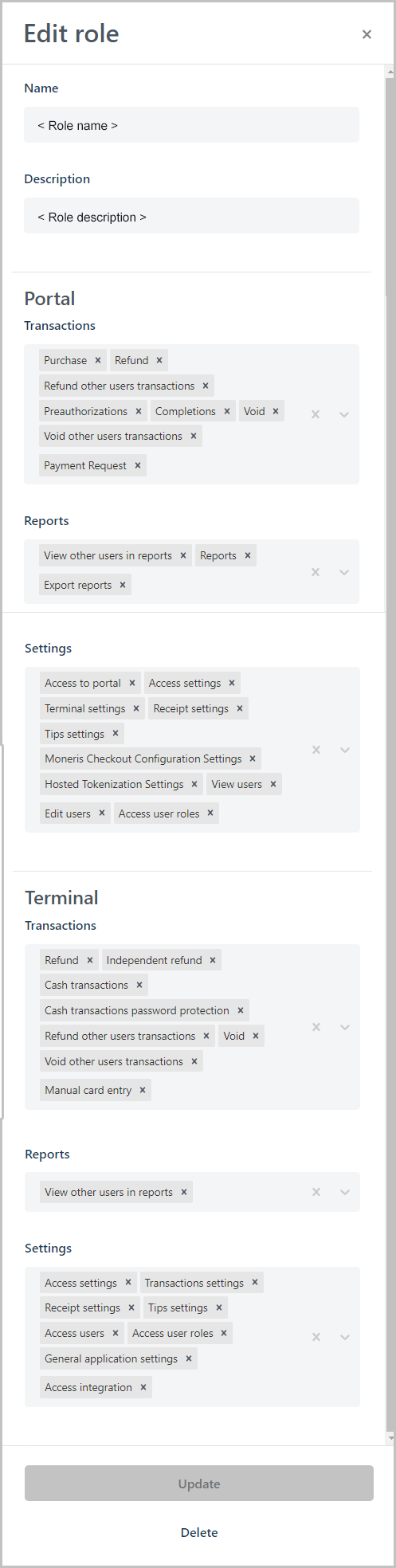
When the "Are you sure you want to delete this role?" dialog displays (shown below), click on the Delete button.
When the "User role successfully deleted" response displays, the operation is complete.