The steps below describe how to reactivate an existing Moneris Go portal user account. Once the user account is reactivated, the user reacquires their previous access to the Moneris Go portal store and/or point-of-sale device or application functionality.
Log into the Moneris Go portal, and access the store containing the user account that you want to reactivate (see Logging into the Moneris Go portal).
Note: If you have multiple stores linked to your user account, you can use the My Stores function to move between your stores (see Using My Stores).
On the sidebar menu (shown below), click on Users.
Note: If the sidebar menu is not displayed on your screen, click on the "menu" ![]() icon in the top left corner of your screen, or expand your browser window to display the sidebar menu.
icon in the top left corner of your screen, or expand your browser window to display the sidebar menu.
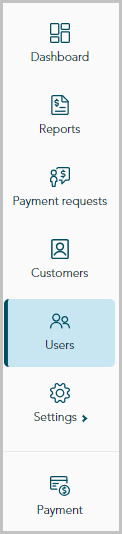
When the "Users" page displays (shown below), locate the user account that you want to reactivate, and click on it.
Note: To do a general search for an account, enter a full/partial name or a full email address in the Search by name or email field. To use filters to refine the search, see Using filters to search for users.
'To change the number of hits listed on the page, click on the "Show # items per page" drop-down, and select a number (10, 25, or 50). To advance to the next page or last page, click on the Next page > icon or the Last page >> icon respectively. To go back to the previous page or the first page, click on the Previous < icon or the First page << icon respectively.
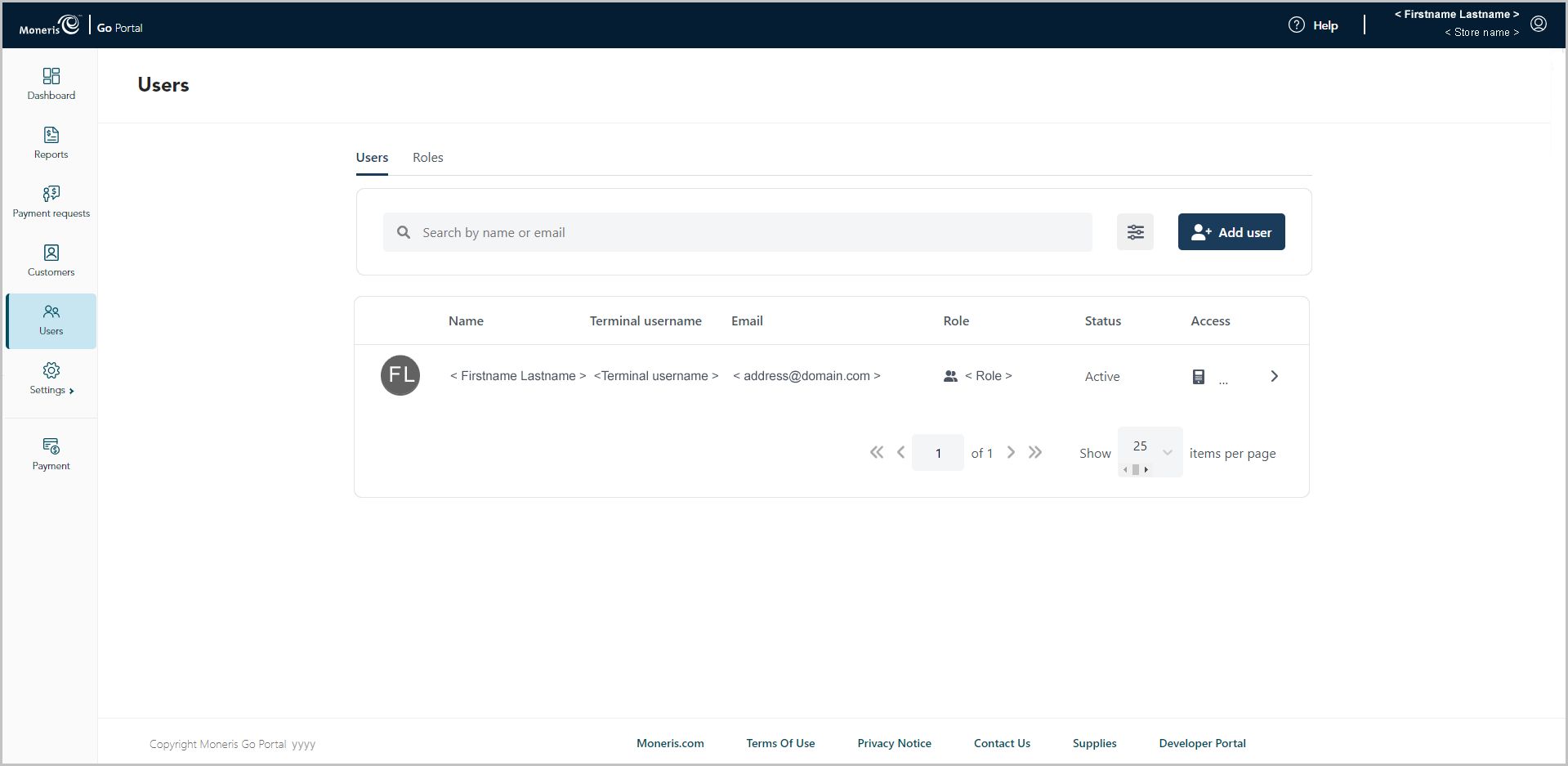
When the "Edit user" window displays (shown below), click on the Activate button.
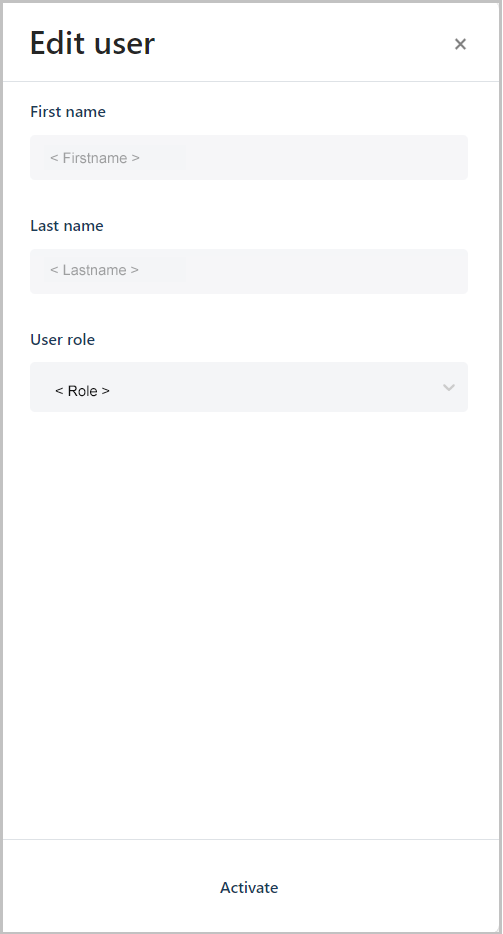
When the "Are you sure you want to activate this user?" dialog box displays (shown below), click on the Activate button to close the dialog.
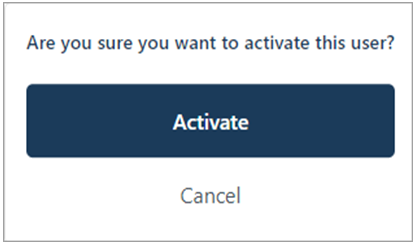
When the "User updated successfully" response displays, the operation is complete.
Note: The account status will indicate "Active", and the user will again be able to log into the Moneris Go portal store or any point-of-sale device or application that is synched to the store.