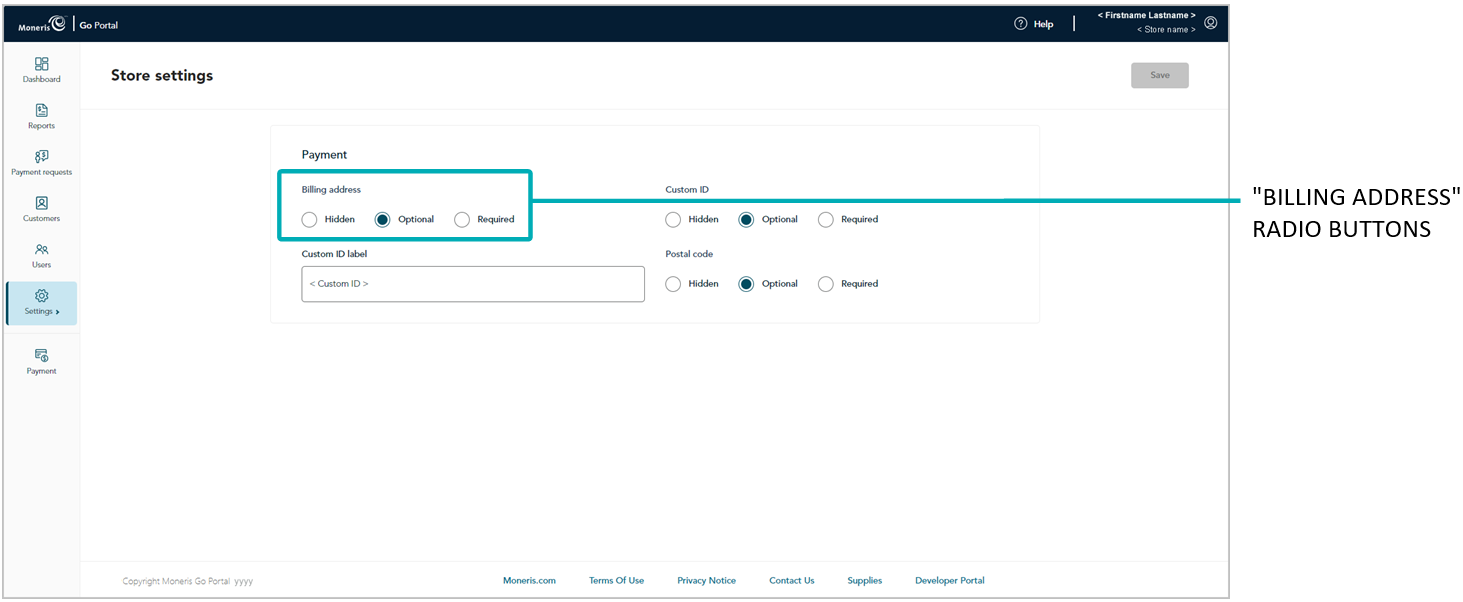
The steps below describe how to collectively enable/disable the "Street number", "Street name", "City", and "Province" fields, which can display as billing address payment fields in the virtual terminal "Payment" window through which you perform Purchases (see Purchase with credit card: manual entry), Preauthorizations (see Preauthorization with credit card: manual entry), and independent Refunds (see Independent Refund with credit card: manual entry) in your Moneris Go portal store. Billing address capture is used for address verification.11
Access your Moneris Go portal store's payment settings (see Store settings: payments).
On the "Store settings" page (shown below), click on a "Billing address" radio button:
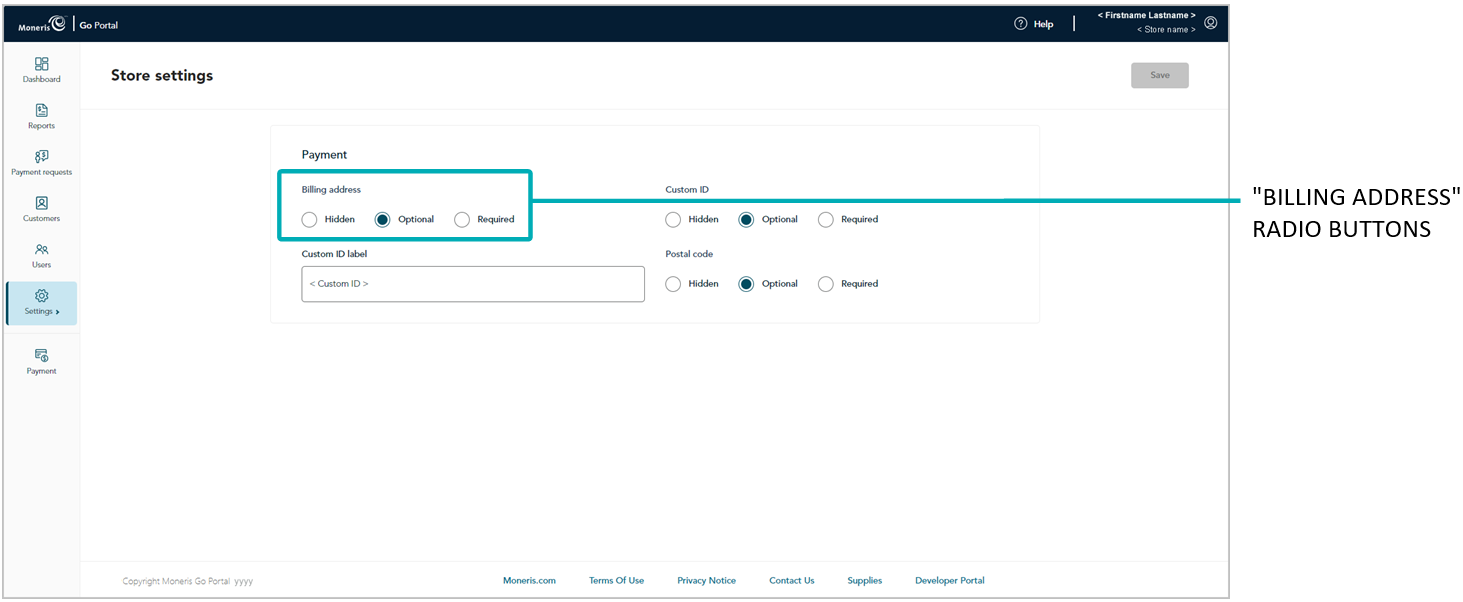
| Radio button | Description |
| Hidden | Disables the billing address fields so that they do not display as payment fields in the virtual terminal "Payment" window through which you perform Purchases, Preauthorizations, and independent Refunds in your Moneris Go portal store. |
| Optional | Enables the billing address fields so that they display as payment fields (optional data entry) in the virtual terminal "Payment" window through which you perform Purchases, Preauthorizations, and independent Refunds in your Moneris Go portal store. |
| Mandatory | Enables the billing address fields so that they display as payment fields (mandatory data entry) in the virtual terminal "Payment" window through which you perform Purchases, Preauthorizations, and independent Refunds in your Moneris Go portal store. |
Click on the Save button.
When the "Payment settings updated" response displays, the operation is complete.