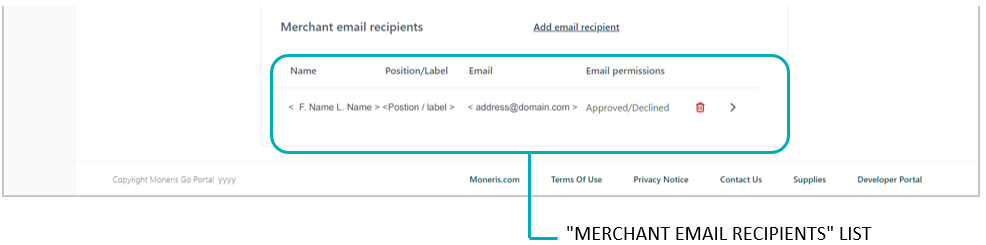
Follow the steps below to remove a recipient from the checkout's merchant email recipient list thereby preventing them from receiving confirmation email regarding approved/declined transactions that are processed through the checkout.
Ensure the checkout profile that you want to configure is open on your screen and the checkout's email content and permissions are set (see Configuring the checkout's "Email communication" content).
While the profile's "Email communication" module is open in your configurator (shown partially below), go the "Merchant email recipients" list, and do the following:
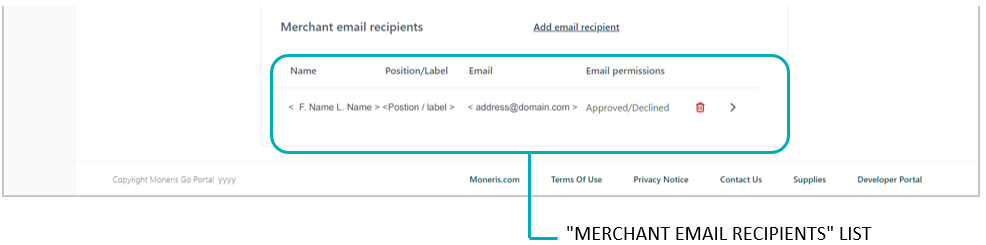
a. Locate the recipient that you want to remove, and click on its Delete ![]() icon.
icon.
b. When the "Delete email recipient" dialog displays (shown below), click on the Yes button to close the dialog.
Note: When the page refreshes, the deleted recipient address will no longer be listed in the "Merchant email recipients" area. Repeat these steps to remove another recipient addresses as desired.
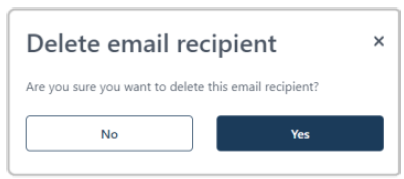
Save the profile's new configuration:
a. Click on the Save profile button.
b. When the "Successfully updated the profile" response displays, the operation is complete:
To preview a full-screen version of the checkout, see Previewing the checkout.
To configure other profile settings, see List of Moneris Checkout features/settings.
To exit the MCO configurator, click on the Go back button (unsaved changes will be discarded).