The steps below describe how to view and copy your Moneris Go portal store's API token.
Note: The API token is a unique alphanumeric value that is assigned to every Moneris Go portal store. The API token is used to authenticate a store and facilitate ecommerce transactions through that store. For information on how to use the API token in your ecommerce integration, visit the Moneris Developer Portal (https://developer.moneris.com), and refer to the ecommerce integration guide for your integration type.
Log into the Moneris Go portal, and access the store containing the API token that you want to view or copy (see Logging into Moneris Go portal).
Note: If you have multiple stores linked to your user account, you can use the My Stores function to move between your stores (see Using My Stores).
On the sidebar menu (shown below), click on Settings > Developer tools.
Note: If the sidebar menu is not displayed on your screen, click on the "menu" ![]() icon in the top left corner of your screen, or expand your browser window to display the sidebar menu.
icon in the top left corner of your screen, or expand your browser window to display the sidebar menu.
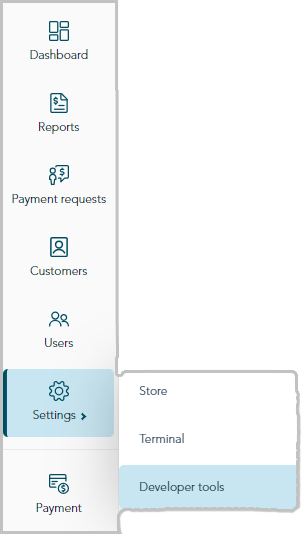
When the "Developer tools" page displays, you should see the "API Token" module (shown below), which lists your store's API token and store ID.
Note: If the "API Token" module is not displayed, click on the API token tab to display the module.
Important! To prevent your API token from being compromised, do not share it over email, text message, etc.
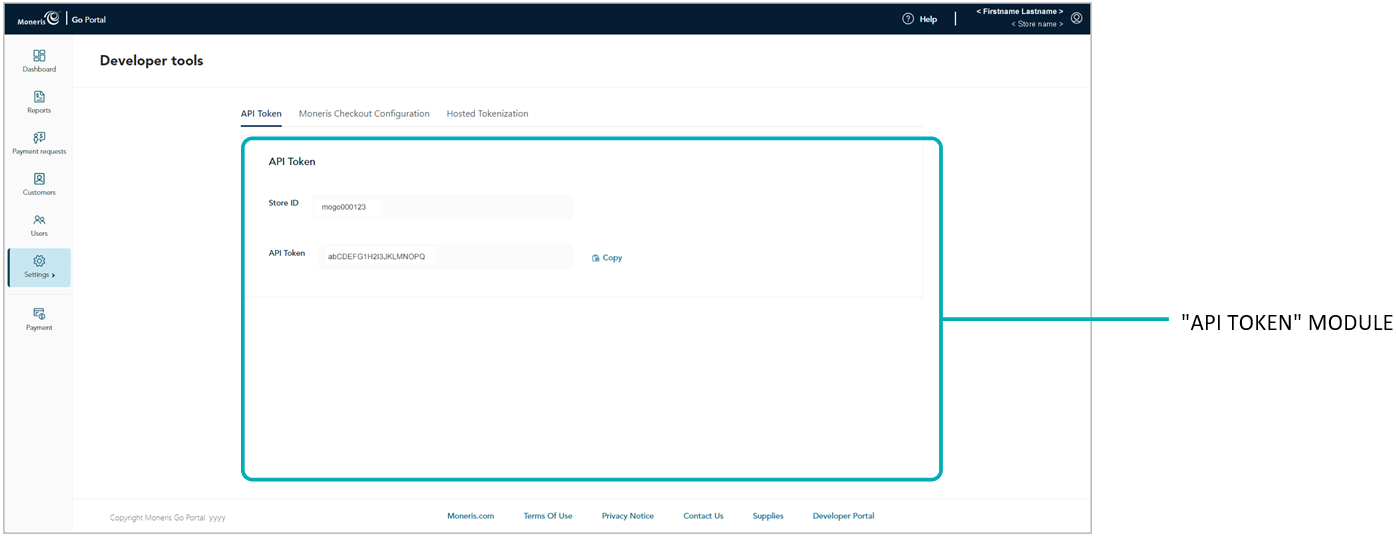
If you want to copy the API token to your device's clipboard:
a. Click on the Copy ![]() icon.
icon.
b. When the "API Token copied" response displays, the operation is complete.
Important! To prevent your API token from being compromised, do not share it over email, text message, etc.