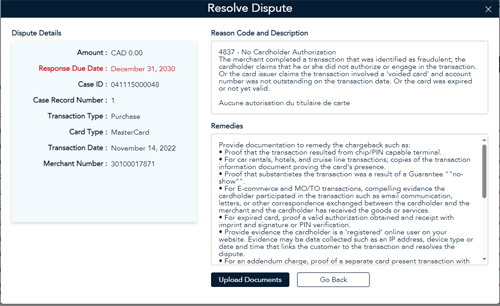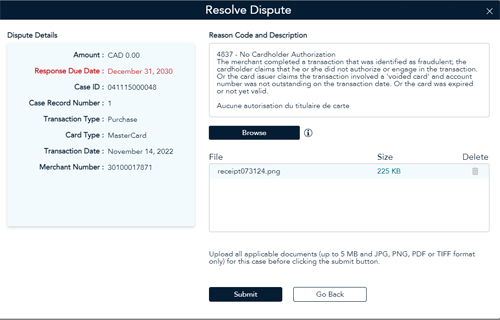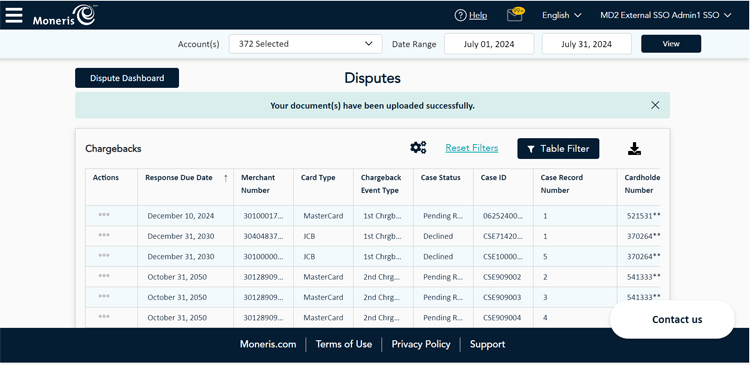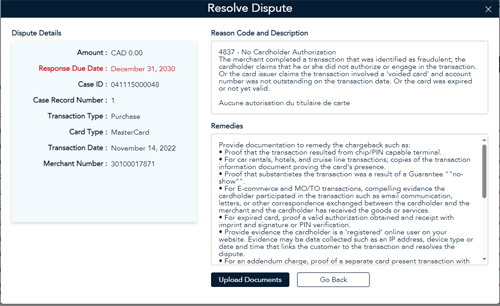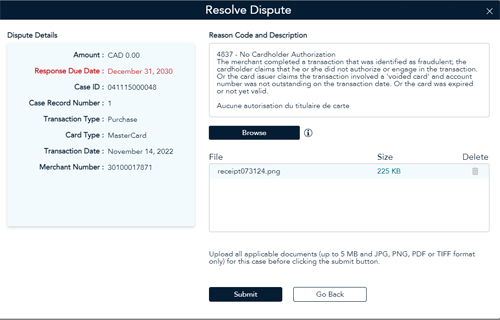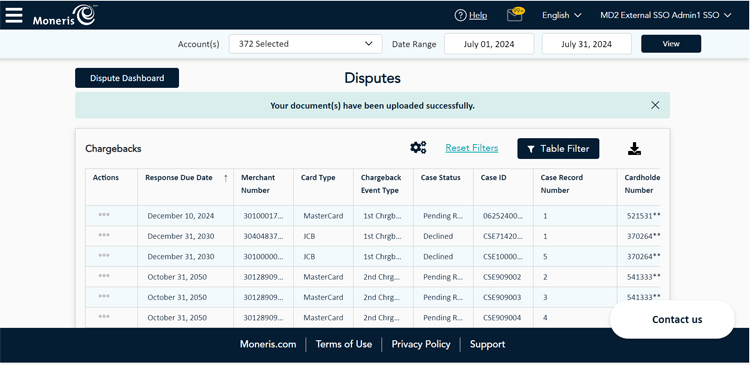How to respond to a Chargeback
There are two ways to respond to a chargeback: upload documents or accept case. To respond to a chargeback, go to the Dispute Management Module.
Upload documents
If you wish to attempt to resolve a chargeback or copy request case, you can do so by uploading documents such as transaction receipts, itemized invoices and email communications to support the case.
NOTE: Not all chargebacks are eligible for remediation, therefore the Documents section will be disabled. This means that you cannot upload documents to resolve the chargeback.
NOTE: Supporting documentation needs to be saved as a JPEG, PNG, PDF, or TIFF file format to be accepted.
Follow these general instructions to upload documents to respond to a chargeback.
- Click the main menu, and under the Reports section, click on Dispute Management.
- Select your accounts.
- Enter a date range in which chargebacks have occurred, then click the Apply button.
- In the various sections on the page, click the See More link under Chargebacks.

- In the Disputes screen, click on the ellipsis button (3 dots) in the Actions column, and choose Resolve dispute.
- In the Resolve Dispute popup, click the Upload Documents button.
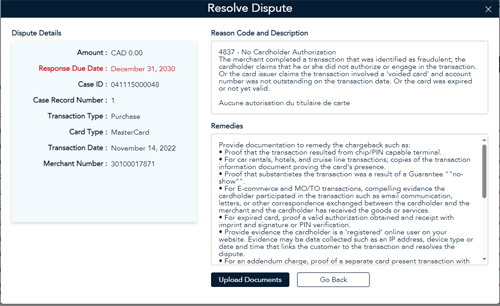
- Click the Browse button and use the Open dialog box to browse your computer's hard drive for the supporting documentation.
- Once you locate the document(s), select it/them and click the Open button. The Resolve Dispute dialog box reappears.
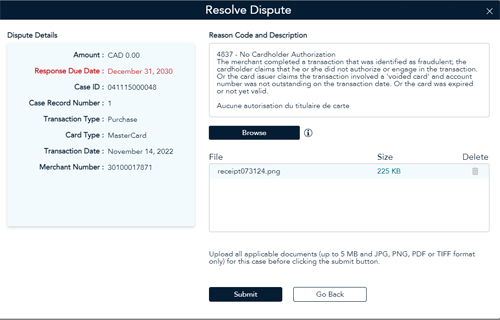
- Click the Submit button. A confirmation popup appears.
- Click the Submit button. The Disputes screen reappears with a message that the documents were uploaded.
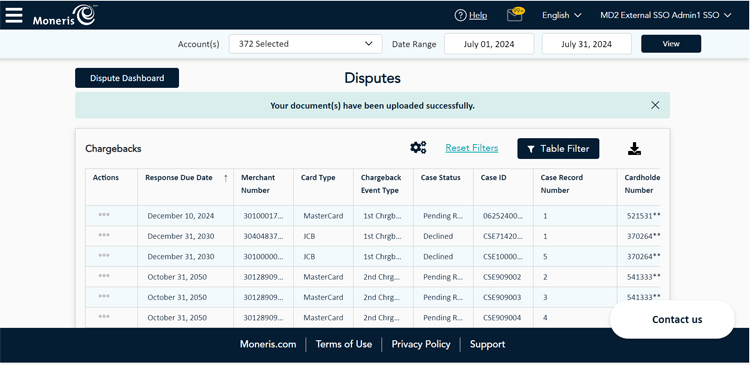
Accept Case
If you choose to accept a chargeback case, it means you do not wish to pursue any recourse, and are fully responsible for the chargeback. The case will settle in favour of the customer and your account will be debited.
NOTE: Once you have accepted the case, you cannot revert the action. The case will be removed from the Disputes screen.
Follow these general instructions to upload documents to respond to a chargeback.
- Click the main menu, and under the Reports section, click on Dispute Management.
- Select your accounts.
- Enter a date range in which chargebacks have occurred, then click the Apply button.
- In the various sections on the page, click the See More link under Chargebacks.

- In the Disputes screen, click on the ellipsis button (3 dots) in the Actions column, and choose Accept dispute.

The Accept Case screen appears.
- Review the case details presented in the screen.

- When ready, place a checkmark in the I accept checkbox.
- Click the I Accept button. The Disputes screen reappears with a message that the dispute was accepted.