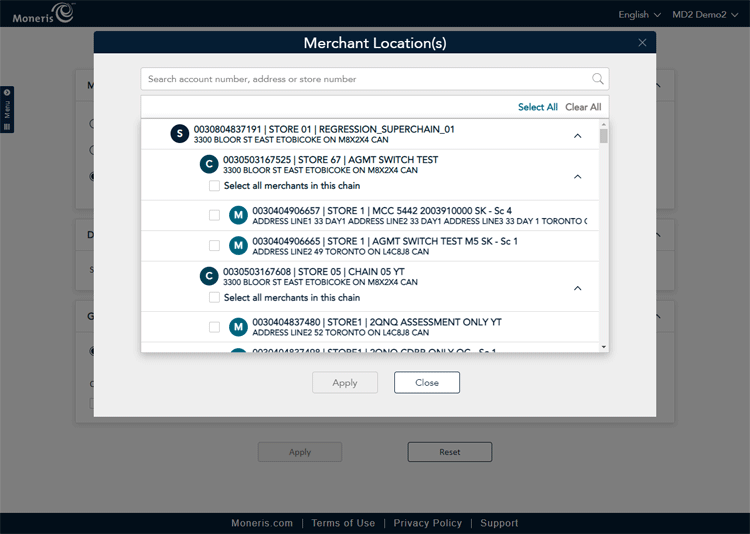
The account selection tool is featured in all of the Merchant Direct reports and screens. This tool enables you to select one account, select all accounts, or multi-select specific accounts on which to report. This is applicable to chains and super-chains.
Note: Merchants that are not part of a chain, e.g., a single store with a single account, will not see the account selection tool. This is only visible to merchants with more than one account.
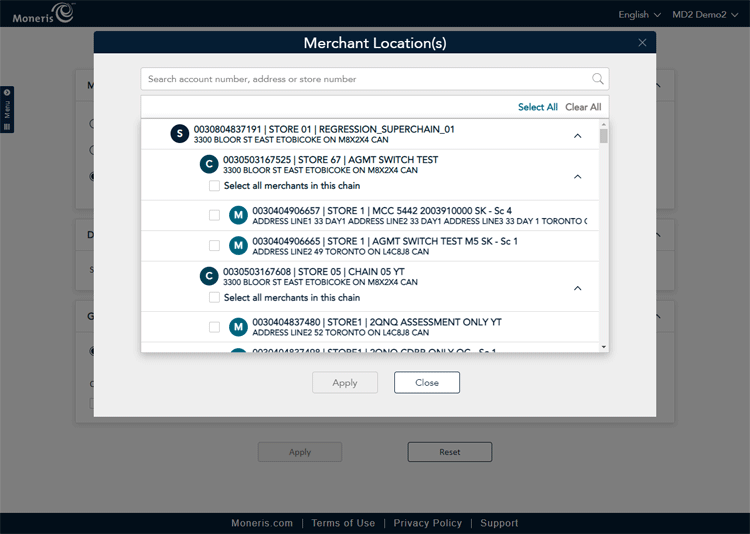
Learn how to:
select a single account
select all accounts
multi-select individual accounts
search for accounts to select
clear selected accounts
To select a single account:
In the Merchant Location(s) popup, search for it, or use the vertical scroll bar on the right side of the popup to scroll up or down for it.
Once you locate the account, place a checkmark in the checkbox beside it.
Click the Apply button at the bottom of the Merchant Location(s) popup.
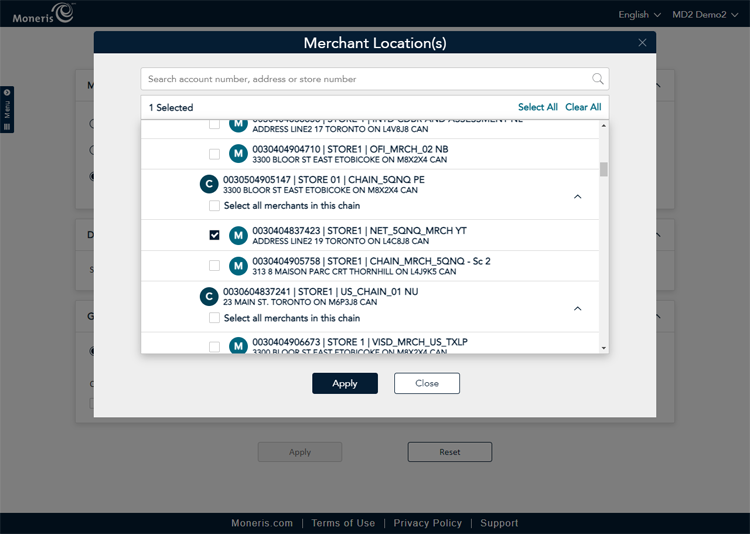
To select all accounts:
In the Merchant Location(s) popup, click the Select All link in the top right corner. All checkboxes will be checked.
Click the Apply button at the bottom of the Merchant Location(s) popup.
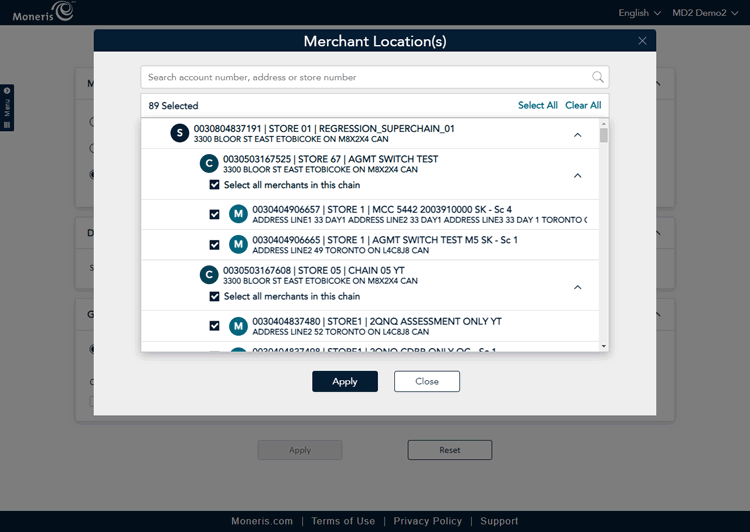
To select individual accounts from the list:
In the Merchant Location(s) popup, search for the account you wish to select, or use the vertical scroll bar on the right side of the Merchant Location(s) popup to scroll up or down for it.
Once you locate the account, place a checkmark in the checkbox beside it.
Repeat steps 1 and 2 as needed to locate and select additional locations.
Click the Apply button at the bottom of the Merchant Location(s) popup.
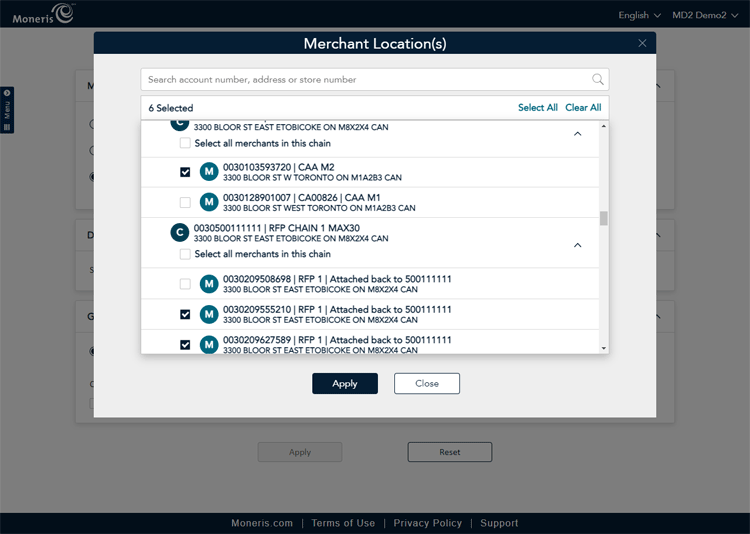
You can search for accounts by their account number, address, or store number.
In the Merchant Location(s) popup, click inside the search field at the top of the popup.
Begin typing in your search criteria. As you type, the list will narrow down.
Once you locate the account that you are searching for, place a checkmark in the checkbox beside it.
(Optional) Repeat steps 2 and 3 if you need to search for more than one account.
Click the Apply button at the bottom of the Merchant Location(s) popup.
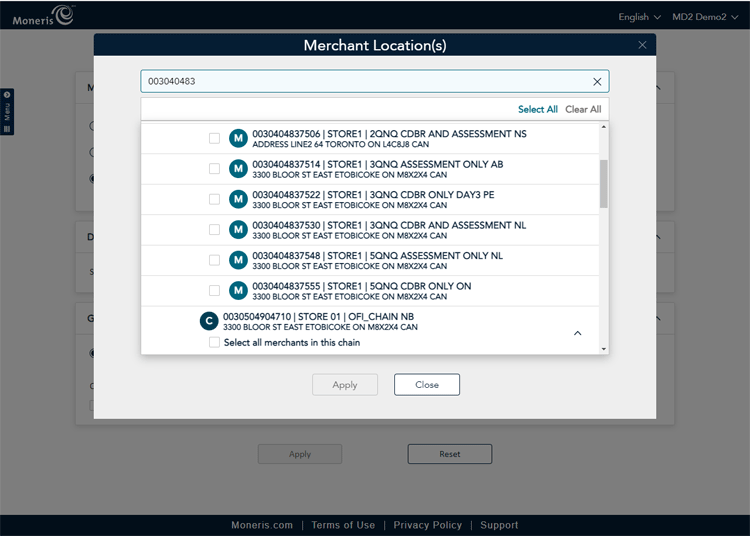
If you need to clear your search and begin again:
Click the X that appears in the far right side of the search field.
If your search criteria is incorrect, you will see the "No results could be found" message.
Ensure your search term is correct; perhaps try a different search criteria e.g., if you were searching by account number, try the address instead.
If you need to clear the selected accounts, you can do so in one of two ways:
Uncheck the selected accounts one at a time.
Click the Clear All link at the top of the Merchant Location(s) popup.