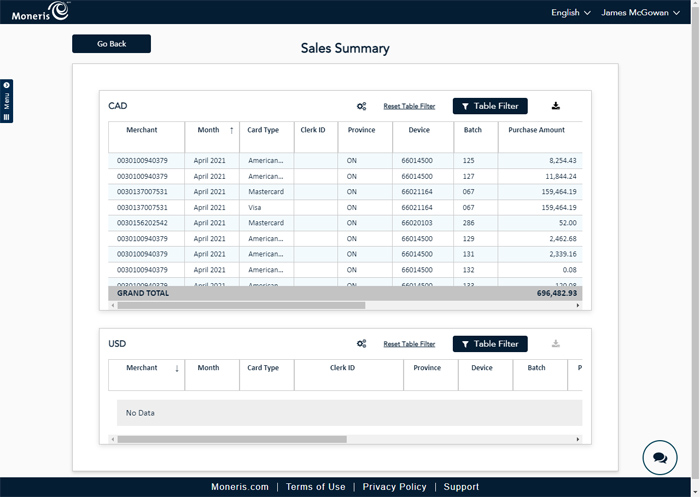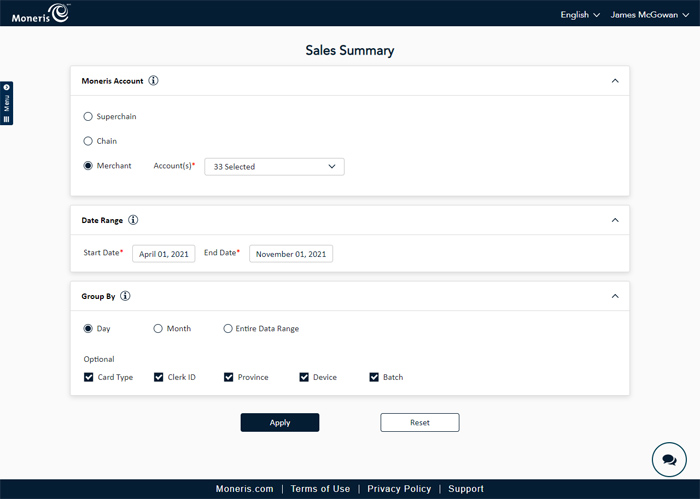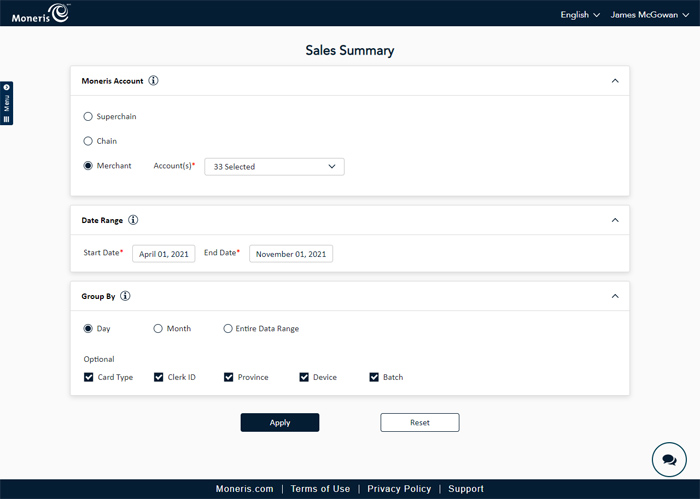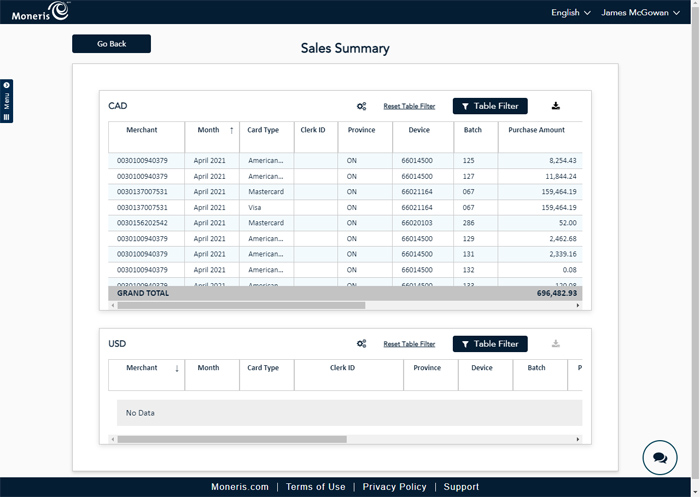Sales Summary module
The Sales Summary module enables you to generate and view various sales summary data on settled transactions by card type, clerk ID, province, device, or batch number. The data is presented as gross or net sales by merchant, chain, or superchain, if applicable. Data on the report can be grouped by day, month, or for a custom date range. This report lists funds processed in Canadian (CAD) and American (USD) currencies.
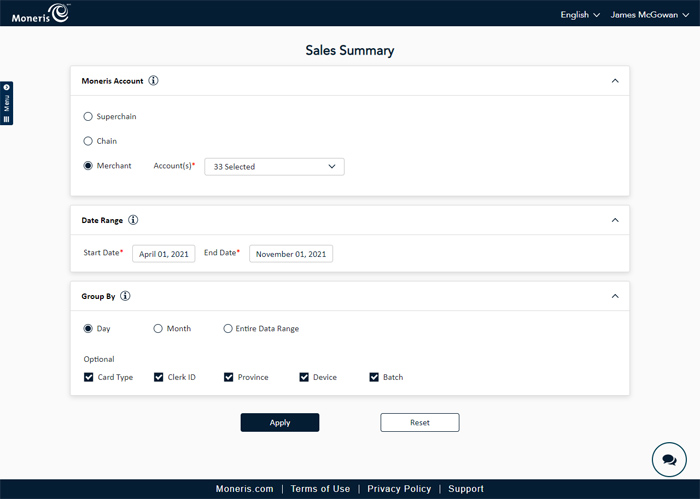
Why use this module
Use this module to see the following:
-
gross and net sales for a date range for selected accounts.
-
number of purchases and refunds processed for a date range for selected accounts.
-
dollar amount of purchases and refunds processed for a date range for selected accounts.
Available dates for the report
The report is able to be run for a date range of 366 days, up to two years in the past.
Grouping options
Grouping options are available at the bottom of the screen in the Group By section. The data can be grouped by:
- Day - Grouping the data by day means that you will see the data broken down day by day within the selected date range.
- Month - Grouping the data by month means that you will see the data broken down by month within the selected date range.
- Entire Data Range - Grouping the data for the entire date range means that you will see the aggregated totals for the selected date range.
The checkboxes under the Optional heading enable additional columns to be visible in the data table. Leaving them unchecked means the column won't appear on the report output.
- Card Type - breaks down the data by card type used in transactions.
- Clerk ID - breaks down the data by Clerk ID used to process transactions.
- Province - breaks down the data by province in which transactions were processed.
- Device - breaks down the data by Moneris device on which transactions were processed.
- Batch - breaks down the data by batch in which transactions were settled.
Note: The Batch checkbox is dependent on the Device checkbox; if it is not checked, the Batch checkbox is greyed out.
A note about data grouping
The Day, Month, or Entire Date Range grouping options will determine how many entries you see. The more options that are selected, the more data will be displayed on the results.

How to run the report
- From the main menu, under the Reports section, click Sales Summary.
- In the Sales Summary screen, under the Moneris Account section, select the accounts on which you would like to report. [note that if merchant is single, the account selector will not be visible - this will impact the grouping - merchant level can be more granular than by chain or super chain]
- In the Date Range section, enter the date range on which you would like to report.
- In the Group By section, select your grouping options as described in the Grouping options section above.
- Click the Apply button. The report generates and appears on the screen.
- If necessary, you can customize the output by: