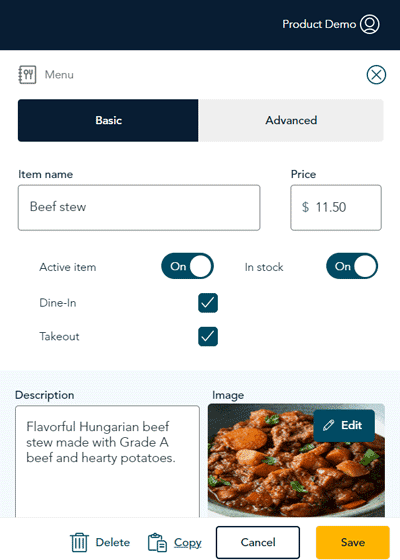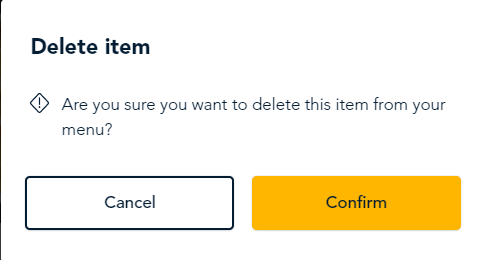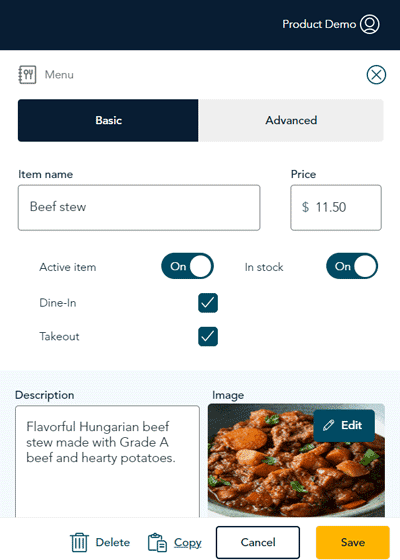
Follow the steps below to delete a menu item.
Important: Once an item is deleted, it cannot be retrieved again, and will need to be recreated.
Note: If you wish to remove an item because you are not currently selling it (like seasonal items), Moneris recommends deactivating the item as opposed to deleting.
Note: Moneris recommends not deleting menu items while your business is open and serving guests. Save this work for outside of business hours.
Note: To view all menu items on one screen and make changes to multiple items, refer to View and search all menu items.