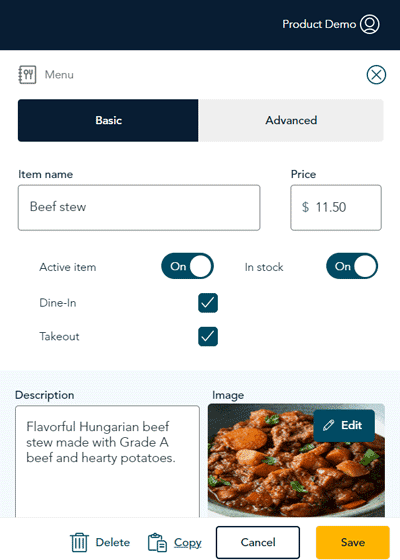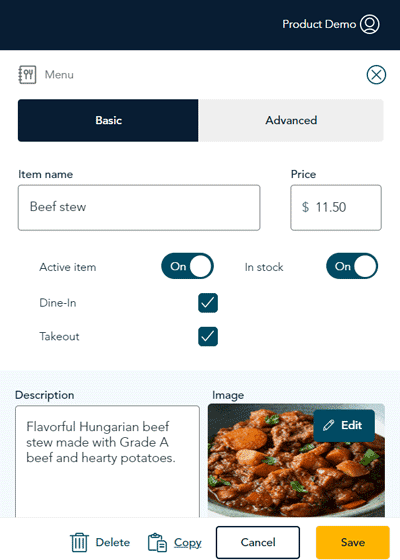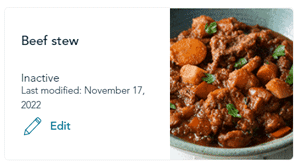Deactivate menu items
If you have seasonal menu items, or something that is only available for a limited time periodically, you can deactivate the menu item, and then reactivate it at a later point. Follow the instructions below to deactivate a menu item.
Note: Moneris recommends not deactivating menu items while your business is open and serving guests. Save this work for outside of business hours.
- From the portal’s main menu, click Menu.
- In the Menu screen, click on the category that contains the menu item you wish to deactivate.
- In the list of menu items, click Edit on the tile of the menu item you wish to deactivate. The Menu side panel appears, enabling you to make changes.
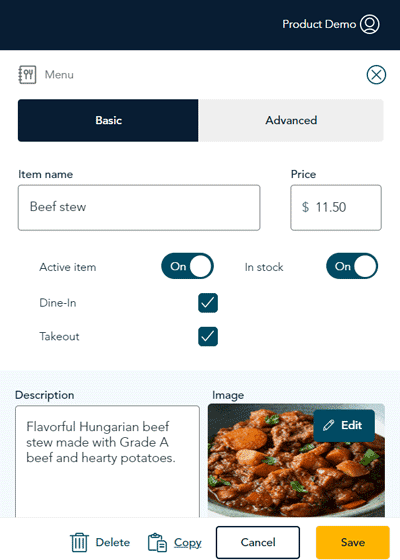
- In the side panel, click the Active item toggle to change it to Off.
- Click the Save button in the bottom right corner of the side panel. A confirmation popup appears, then the list of items for that category reappears. The item is shown as Inactive.
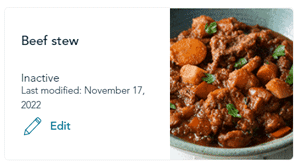
- Repeat steps 3-5 to deactivate other items as needed.