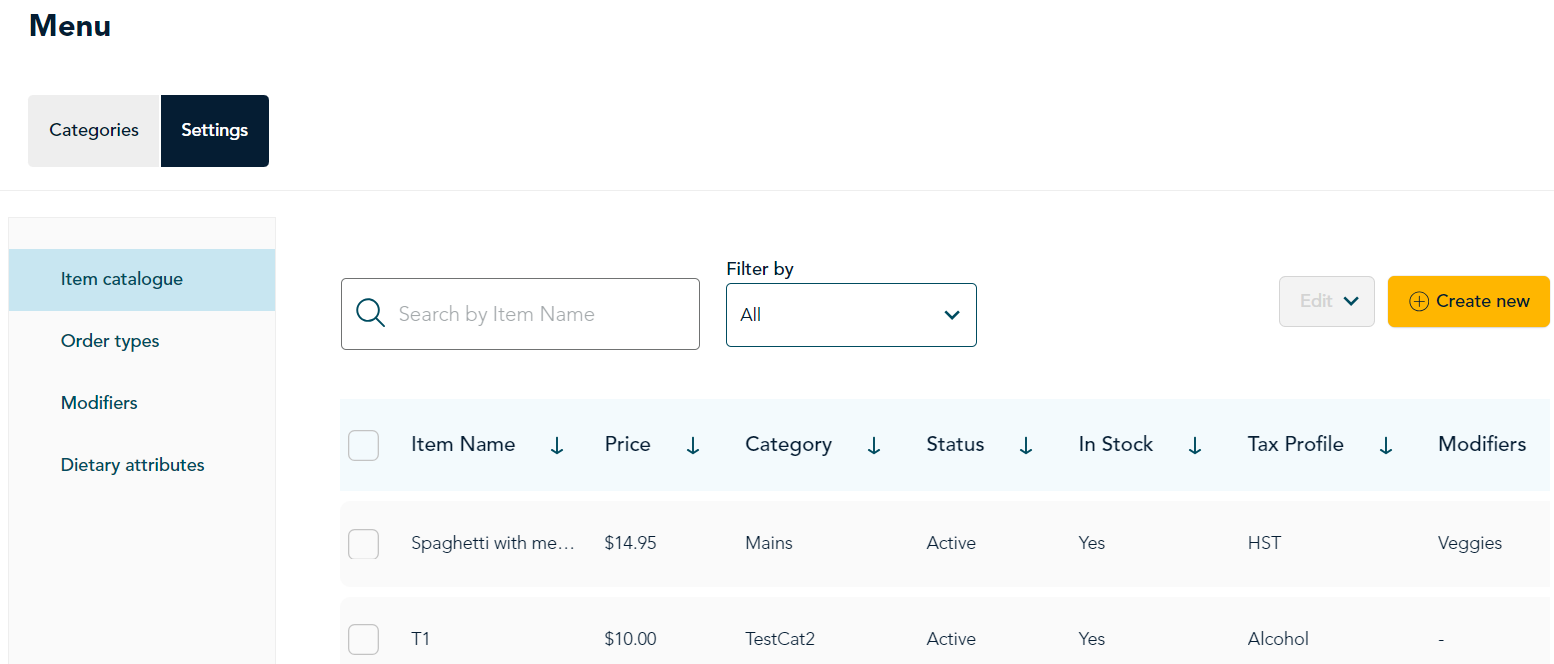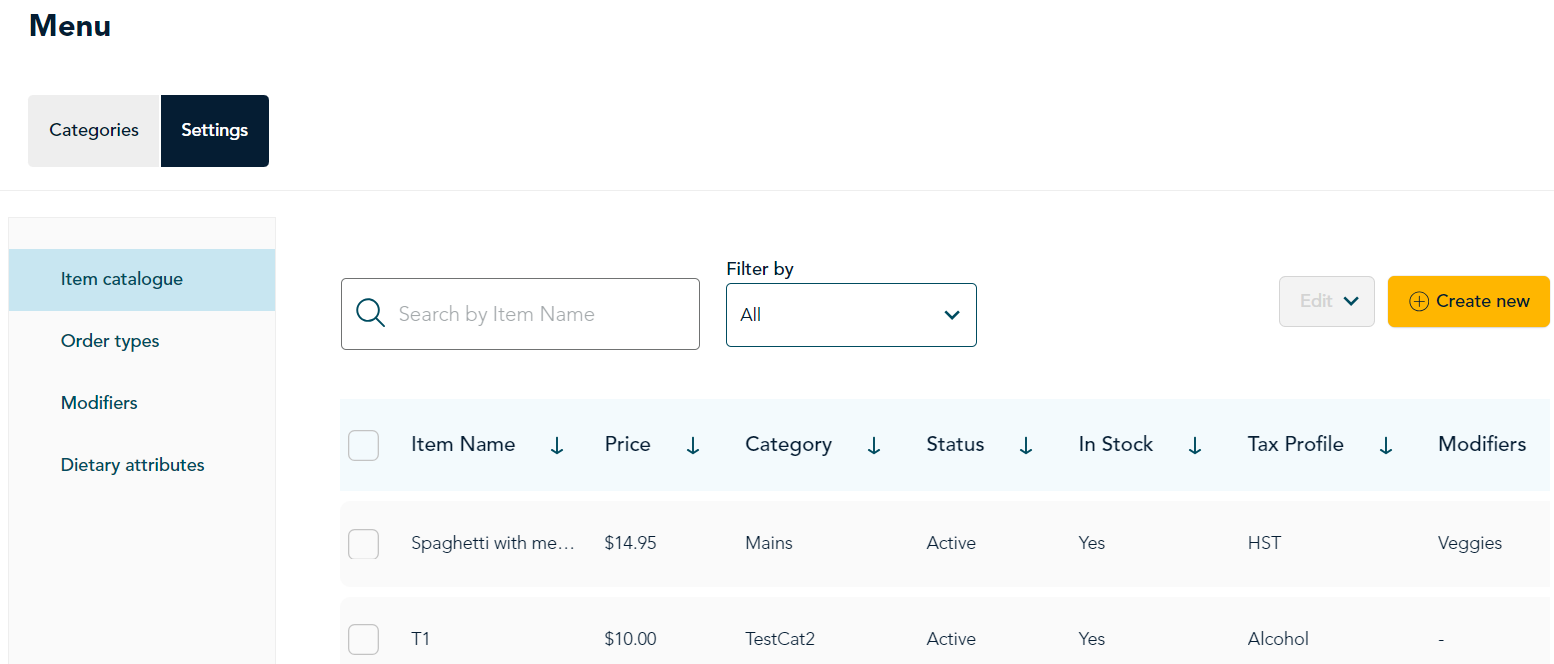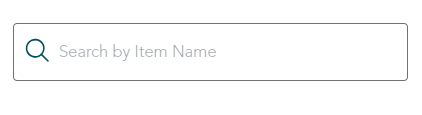View and search all menu items
The Item catalogue provides a convenient way of seeing all your menu items together on one screen including useful properties such as price, category, status, in-stock, tax profile, and modifier group. You can also sort, search, and filter menu items to find what you need.
View all menu items
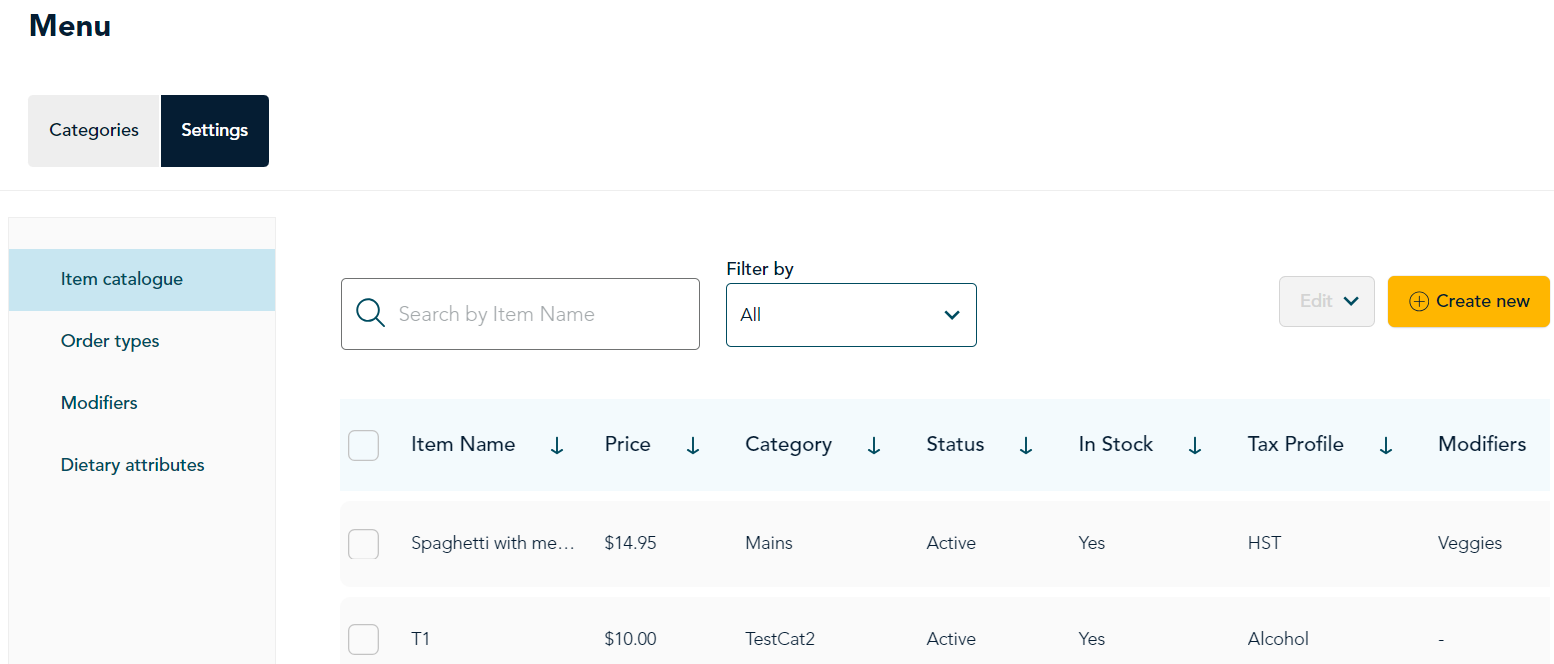
Follow these steps to navigate to the Item catalogue:
- On the main menu, click Menu.
- On the Menu page, click Settings.
- The Item catalogue appears automatically showing all your menu items. If you are on a different tab, click Item catalogue.
Sort menu items
The items in the catalogue can be sorted by each of the fields in the table. You can display the information in ascending or descending order to better understand your menu.
 |
- Choose which field you want to use to sort the list of menu items. Let's use Price as an example.
- To sort the list by Price, click on the word Price at the top of the table. The portal displays the menu items in ascending order by price (largest price first) as indicated by the arrow pointing up.
- To sort by descending order, click Price again. The portal displays the menu items in descending order by price (smallest price first), as indicated by the arrow pointing down.
|
Search menu items
You can search all menu items by entering one or more words in the name of the items.
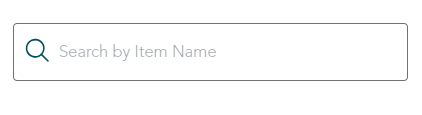 |
- In the search bar, enter a word or two to find specific items. You do not need to press the Enter key on your keyboard. The portal displays all items that match your search terms.
Note: If your search returns no results, try using fewer words.
- To clear the search and view all items again, remove the search terms from the search bar. You do not need to press the Enter key on your keyboard.
|
Filter menu items
You can filter the menu items by menu category. By default, the catalogue displays items from all categories.
 |
- Click on the Filter by field and select a menu category. The portal displays only the menu items from that category.
- To clear the filter and view all items, click the field again and select All.
|
Related topics
Modify multiple menu items in one operation (bulk action)