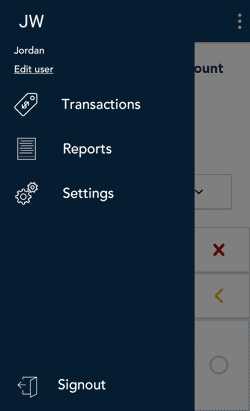
- Tap the Main menu
 icon.
icon. - Under your name, tap Edit user.
The Edit user screen appears.
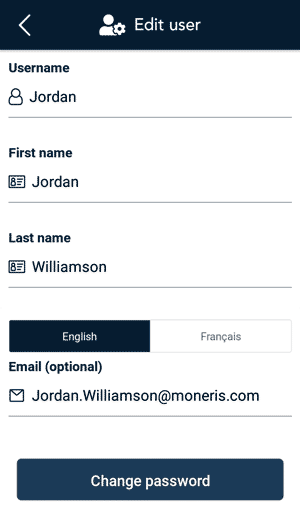
- Scroll down and tap Change password.
The Change password screen appears.
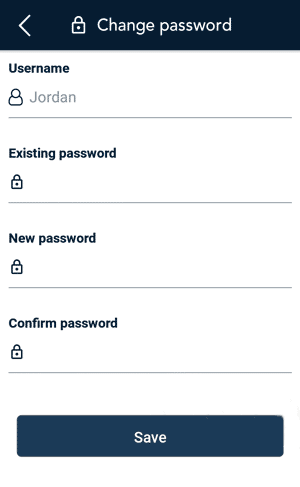
- On the Change password screen:
- Tap each field to enter your existing password and then a new password.
- If you have forgotten your existing password, refer to Signing in and signing out.
- The Admin user can also change your password without knowing the existing password. Refer to Users.
- Tap Save.
The application returns to the Edit User screen.
- Tap Save again.