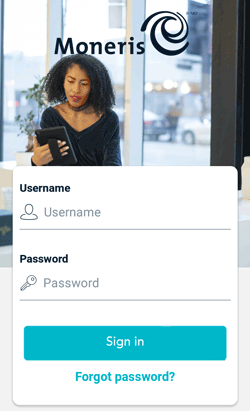
To sign in to Moneris Go:
1. Tap the Username field and enter your user name.
2. Tap the Password field and enter your user password.
3. Tap Sign in.
The application displays the default screen which is the Purchase screen.
To ensure the security and integrity of your terminal, you must sign in before performing any transactions or other actions.
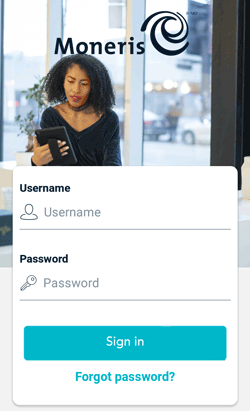 |
To sign in to Moneris Go: 1. Tap the Username field and enter your user name. 2. Tap the Password field and enter your user password. 3. Tap Sign in. The application displays the default screen which is the Purchase screen. |
If you can’t remember your password, follow these steps.
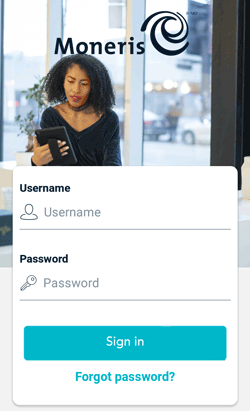 |
As shown on screen, the application sends a message to your email address with a link to allow you to reset your password.
|
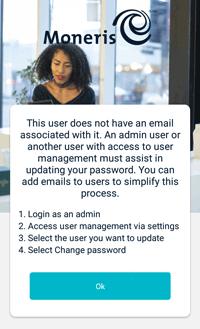 |
Note: If your user profile does not include an email address, the application will ask you to obtain assistance from your Admin user or any other user who has access to User management settings. Follow the instructions on screen or refer to User management - Users. |
Sign out at the end of the day or whenever the terminal will be left unattended to prevent unauthorised transactions.
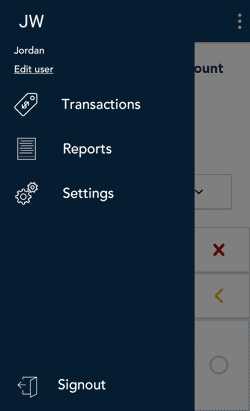 |
To sign out:
Note: To allow the application to sign you out automatically, refer to General application settings.
|