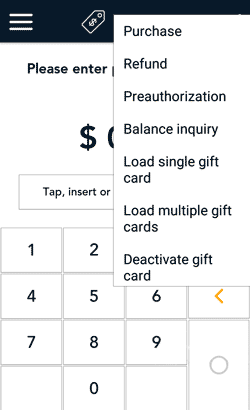
- At the Purchase screen, tap the additional options ⋮ icon in the title bar, then select Load single gift card.
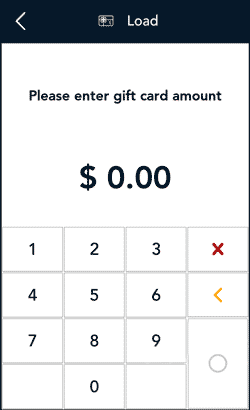
- Ask the customer how much money they would like to load on their gift card. Enter the requested dollar amount, then tap the OK ◯ key.
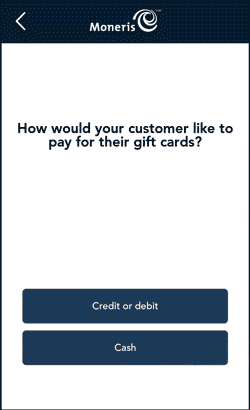
- Ask the customer how they would like to pay for their gift card.
- If the customer offers cash, tap Cash, and continue to the next step.
- If the customer offers a credit or debit card, refer to Load a single gift card using credit or debit.
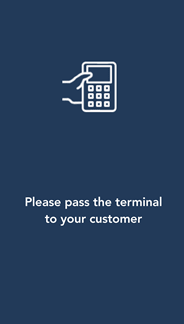
- Pass the terminal to your customer so they can respond to the customer prompts.
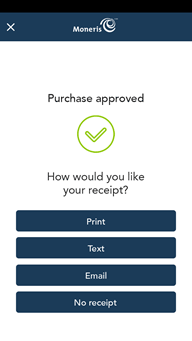
- Once the payment is approved, the “How would you like your receipt?” prompt appears, showing the customer the available options for receiving a receipt: Print, Text, Email, and No Receipt.
Note: You can choose which receipt options customers will see. Refer to Receipt settings.
- The customer selects a receipt format (or no receipt) by tapping one of the options on screen. If the customer chooses Text or Email, they are prompted to enter the appropriate information (cellular phone number, email address).
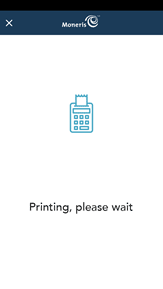
- The customer passes the terminal back to you, as directed by the application.
- The application prints receipts if requested.
- If the customer requested a printed receipt, give them the cardholder copy.
- If you enabled merchant receipt printing, keep the merchant copy for your records.
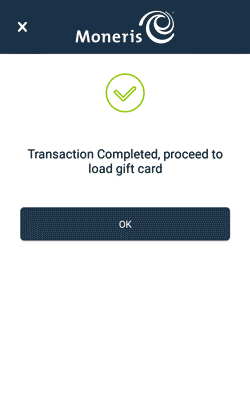
- When the “Transaction complete, proceed to load gift card” prompt appears, tap OK to continue.
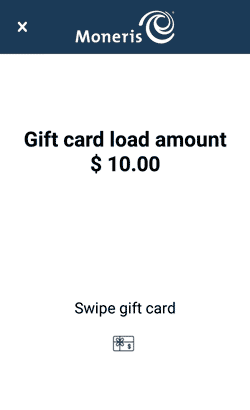
- When the application re-displays the dollar amount to be loaded, swipe the gift card.
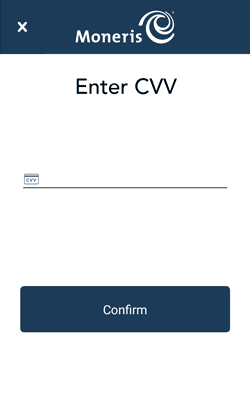
- Enter the CVV from the back of the gift card.
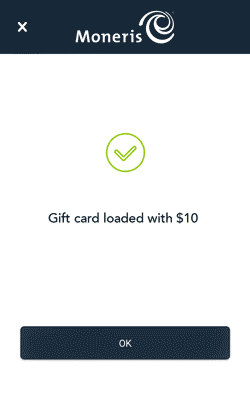
- The application confirms that the gift card has been successfully loaded with the requested value. Tap OK to continue.
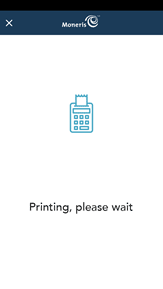
- The application prints a gift card activation receipt showing the value on the gift card. Give the card and the receipt to the customer.
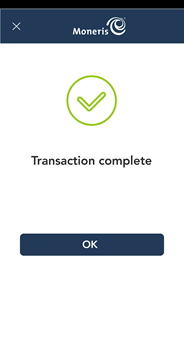
- When the “Transaction complete” message appears, tap OK to return to the default transaction screen.