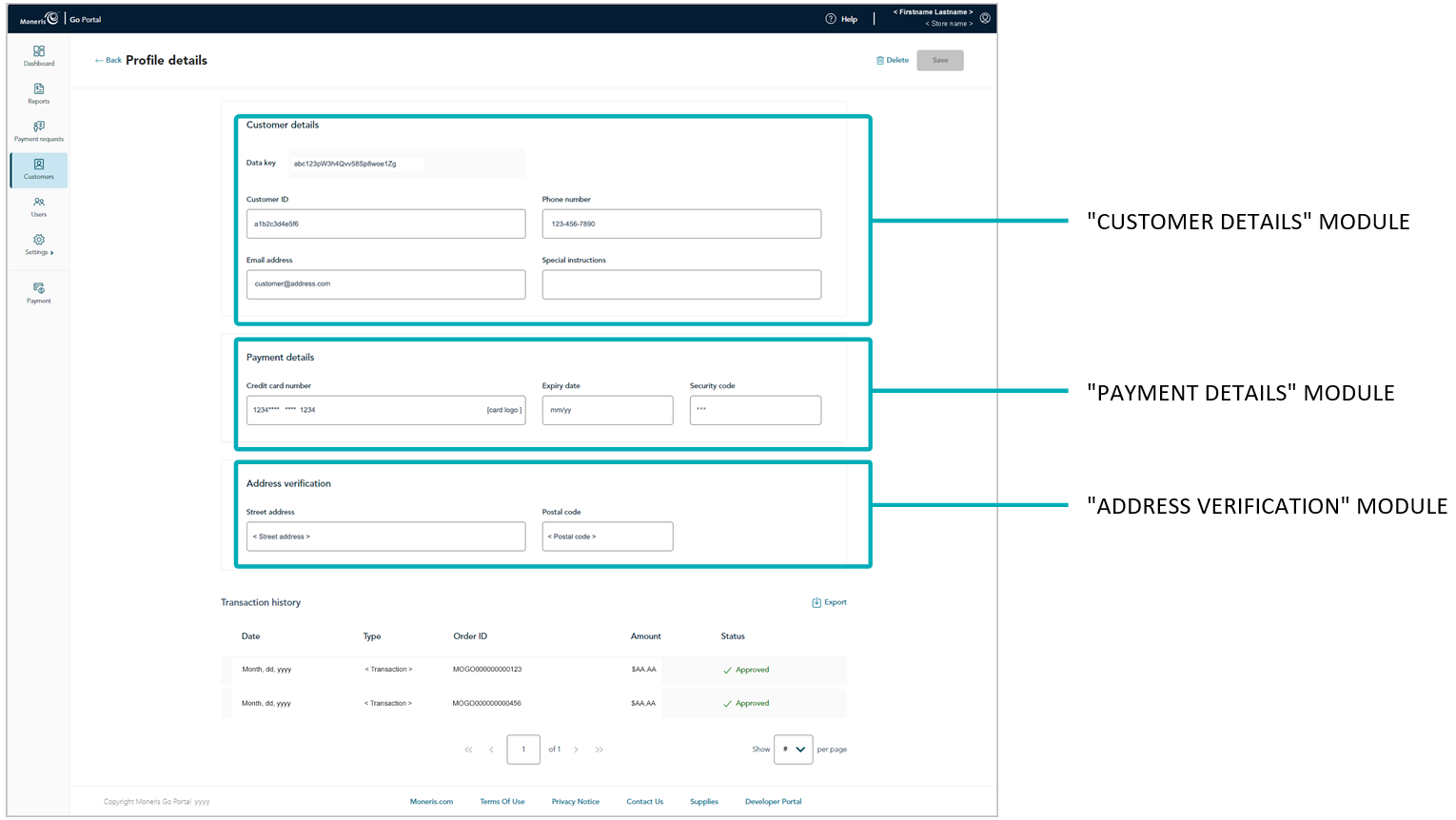
The steps below describe how to update the details (customer, payment, and/or address) of a saved Vault customer profile in your Moneris Go portal store.
Note: When you save the updated profile, your Moneris Go portal store simultaneously processes a zero-dollar Verification transaction, which sends captured payment details, including billing address details (if submitted) to the card issuer and an address verification service (AVS). You can subsequently view the results of the Verification transaction and decide whether to retain or delete the profile.
Initiate a Vault customer profiles report to retrieve the profile that you want to update (see Vault customer profiles report), and then click on the desired profile to open it.
When the "Profile details" page displays (shown below), update the customer, payment, and/or address verification details as desired:
Note: The "Transaction history" area displays only if one or more financial transactions have been processed using the data key from this Vault profile (see Financial transactions associated with a Vault customer profile).
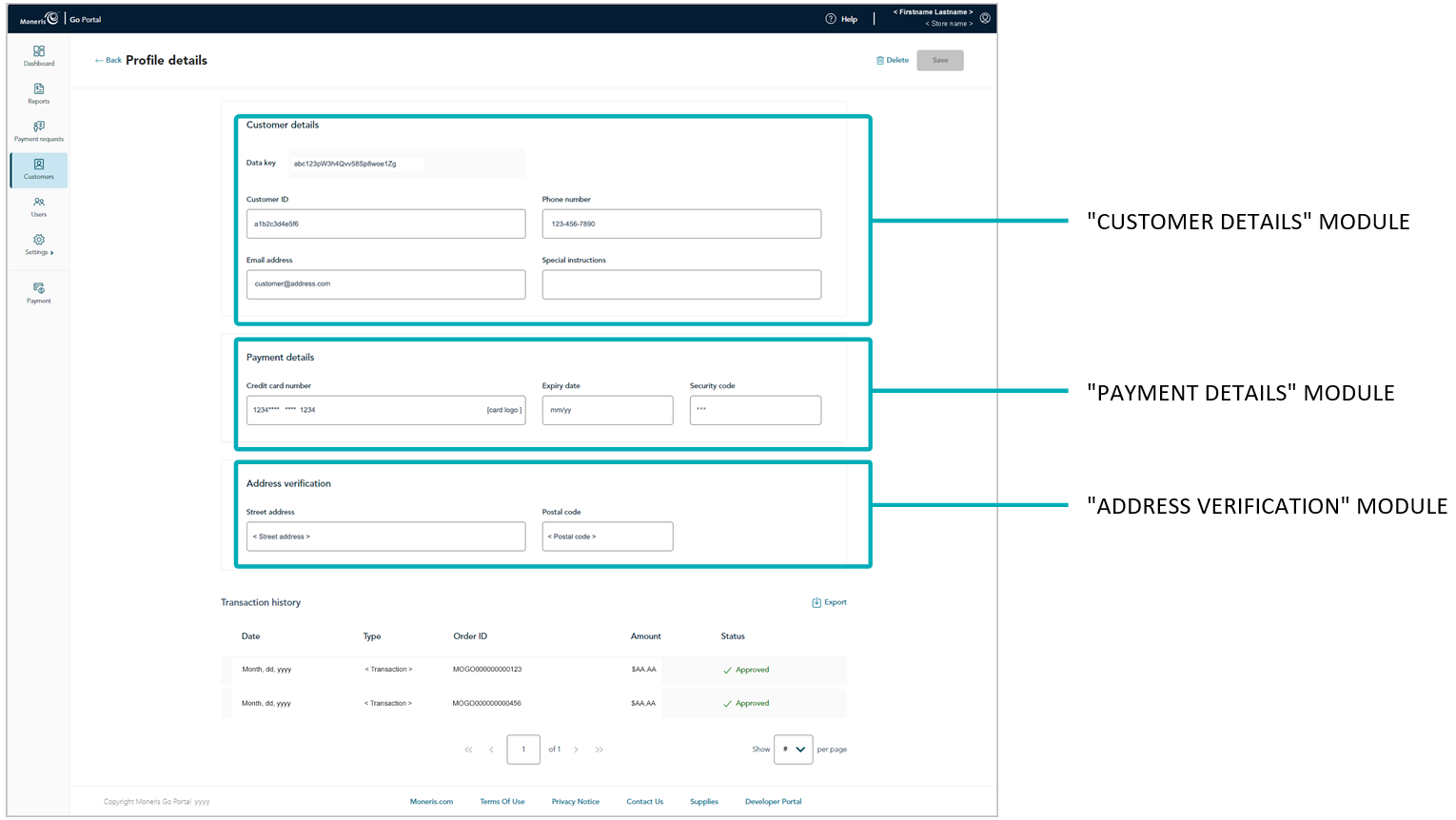
Updating the customer details:
a .Go to the "Customer details" module (shown above), and update the desired field(s):
Note: If you fill in the "Customer ID", "Phone number", and "Email address" fields, it will make it easier to subsequently retrieve the profile in a report should you ever need to update/delete the profile.
In the Customer ID field, optionally enter a customer identifier.
Note: Any data that you enter in this field will populate the "Custom ID" field of the Verification transaction that results when you save this profile.
In the Phone number field, optionally enter the customer's phone number.
In the Email address field, optionally enter the customer's email address.
In the Special instructions field, optionally enter additional information about the profile.
Updating the payment details:
a. Go to the "Payment details" module (shown on previous page), and update all the field(s):
In the Credit card number field, enter the customer's/cardholder's credit card number.
Note: Some card brands support debit card manual entry in this field.
In the Expiry date field, enter the credit card's expiry date (mm/yy).
In the Security code field, enter the credit card's 3- or 4-digit card verification number (this number will not be saved in the profile).
Updating the address verification details:
a. Go to the "Address verification" module (shown on previous page), and update the customer's/cardholder's billing address field(s):
In the Street address field, enter the cardholder billing street address.
In the Postal code field, enter the cardholder billing postal code.
When you are finished updating the profile details, click on the Save button.
Note: This action triggers Moneris Go portal to initiate a Verification transaction, which is sent to the Moneris host for processing as a zero-dollar transaction. If the Verification transaction is approved, the profile will be successfully updated (see Verification transaction: Vault customer profile).
When the "Profile successfully updated" response displays, the operation is complete.