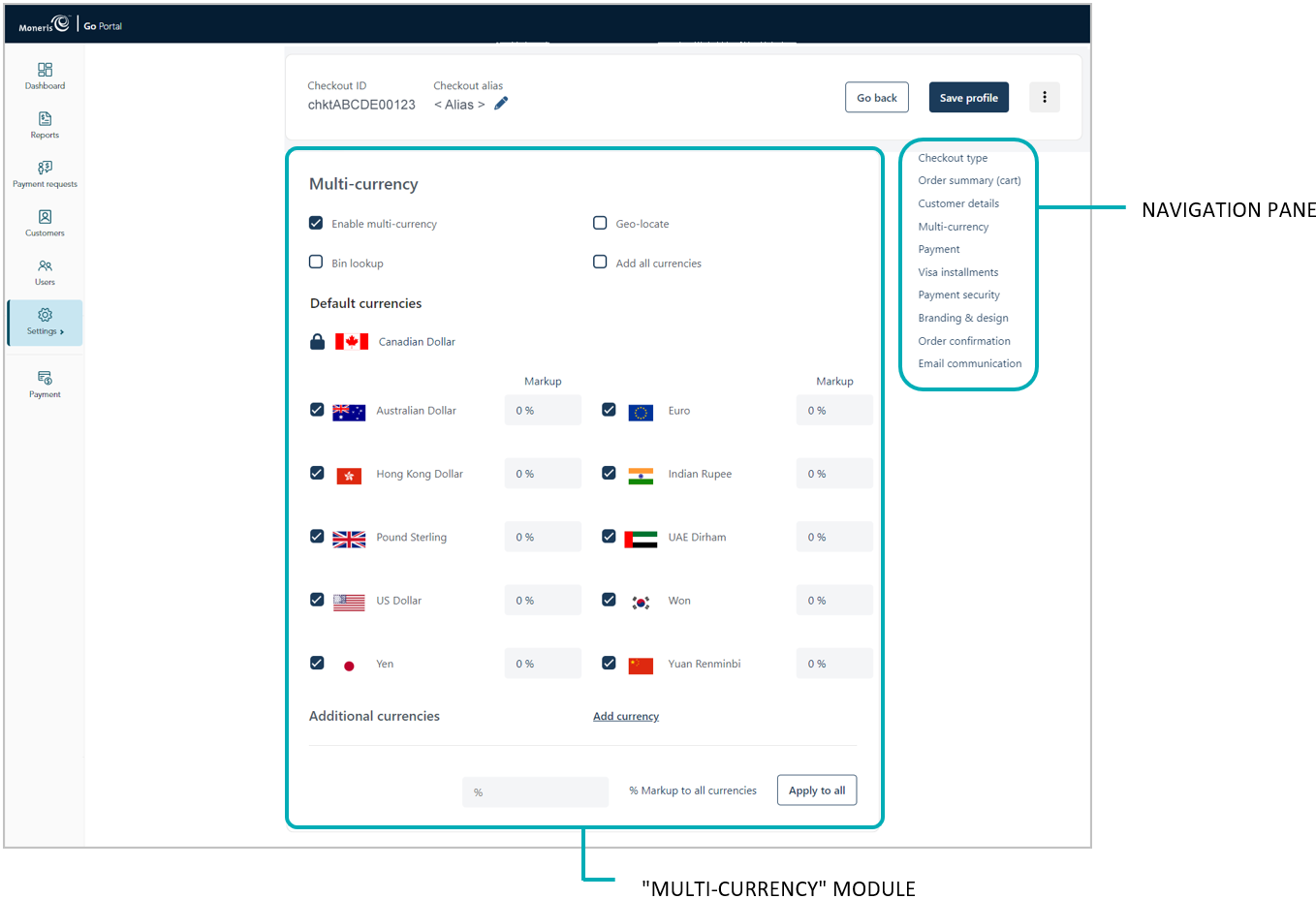
Follow the steps below to add (enable) a supplemental currency in the checkout.
Ensure the checkout profile that you want to configure is open on your screen and multi-currency pricing is enabled in the checkout (see Configuring the checkout's "Multi-currency pricing" settings).
Go to the profile's "Multi-currency" module (shown below), and confirm that the "Default currencies" list is displayed. (If it is not displayed, unmark the Add all currencies box.)
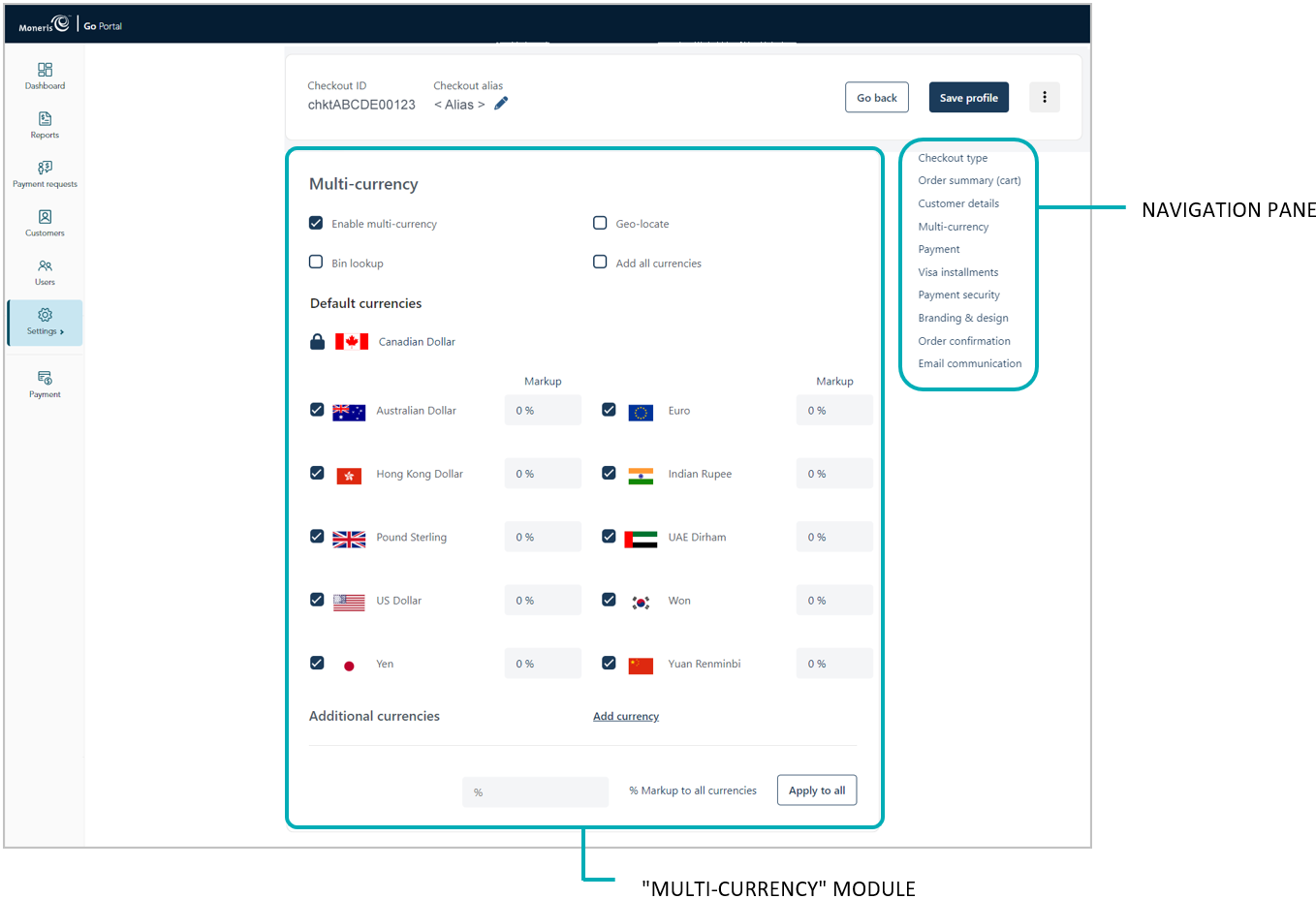
Click on Add currency.
When the "Add currency" window displays (shown below), do the following:
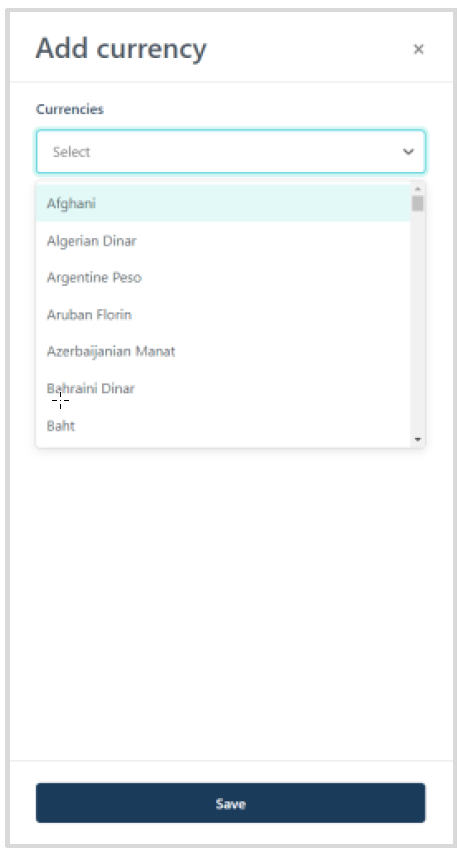
a. Click on the drop-down, and select the currencies that you want to add.
b. When you are finished, click on the Save button to close the window.
c. When the "Additional currency saved successfully" response displays, confirm that the "Additional currencies" list is updated.
Save the profile's new configuration:
a. Click on the Save profile button.
b. When the "Successfully updated the profile" response displays, the operation is complete:
To preview a full-screen version of the checkout, see Previewing the checkout.
To configure other profile settings, see List of Moneris Checkout features/settings.
To exit the MCO configurator, click on the Go back button (unsaved changes will be discarded).