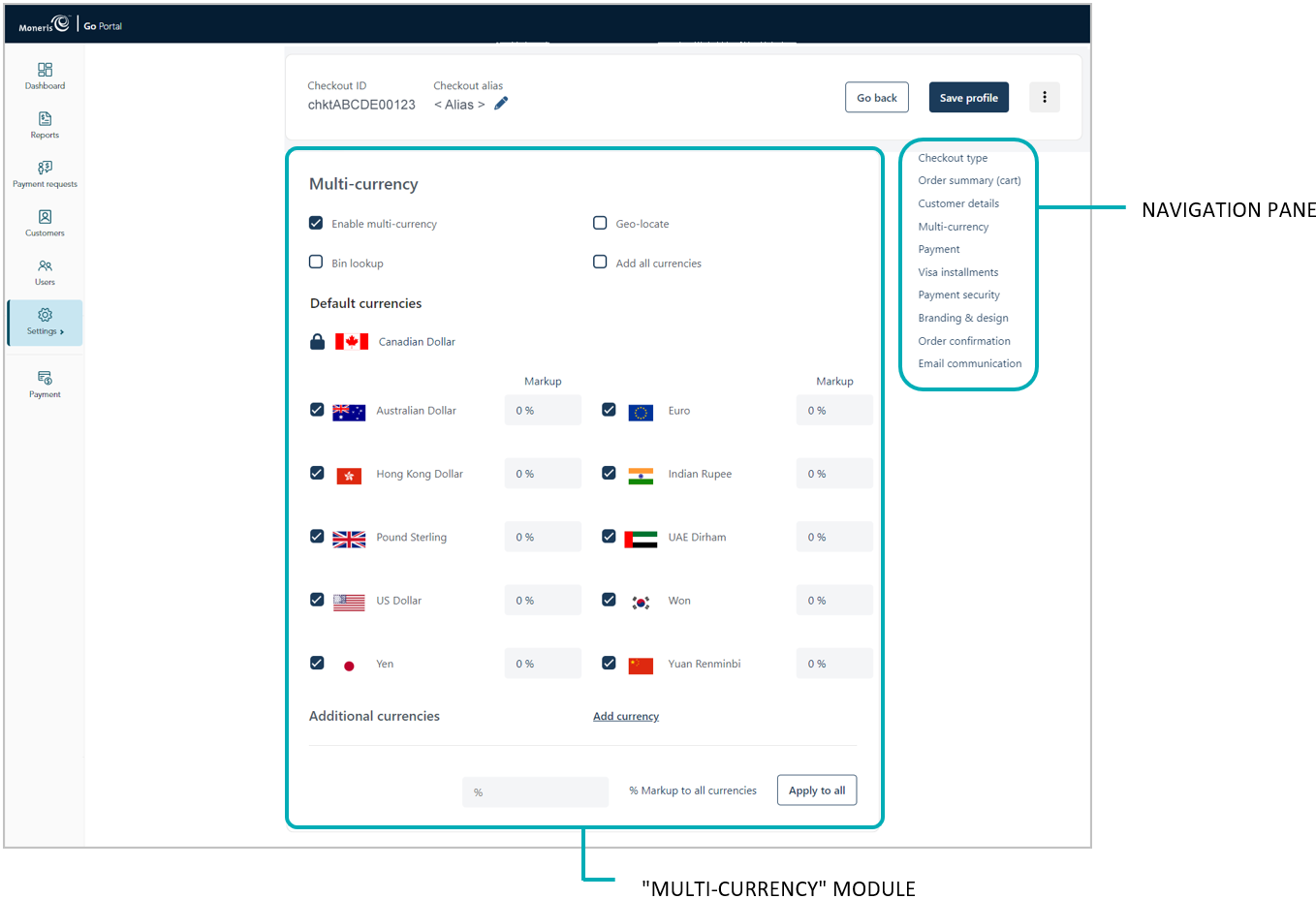
Follow the steps below to enable/disable a default currency in the checkout.
Note: Default currencies include Australian Dollar, Canadian Dollar, Euro, Hong Kong Dollar, Indian Rupee, Pound Sterling, UAE Dirham, US Dollar, Won, Yen, and Yuan Renminbi. If a currency listing is enabled, customers may opt to pay in that currency when using the checkout.
Ensure the checkout profile that you want to configure is open on your screen and multi-currency pricing is enabled in the checkout (see Configuring the checkout's "Multi-currency pricing" settings).
Go to the profile's "Multi-currency" module (shown below), and confirm that the "Default currencies" list is displayed. (If it is not displayed, unmark the Add all currencies box.)
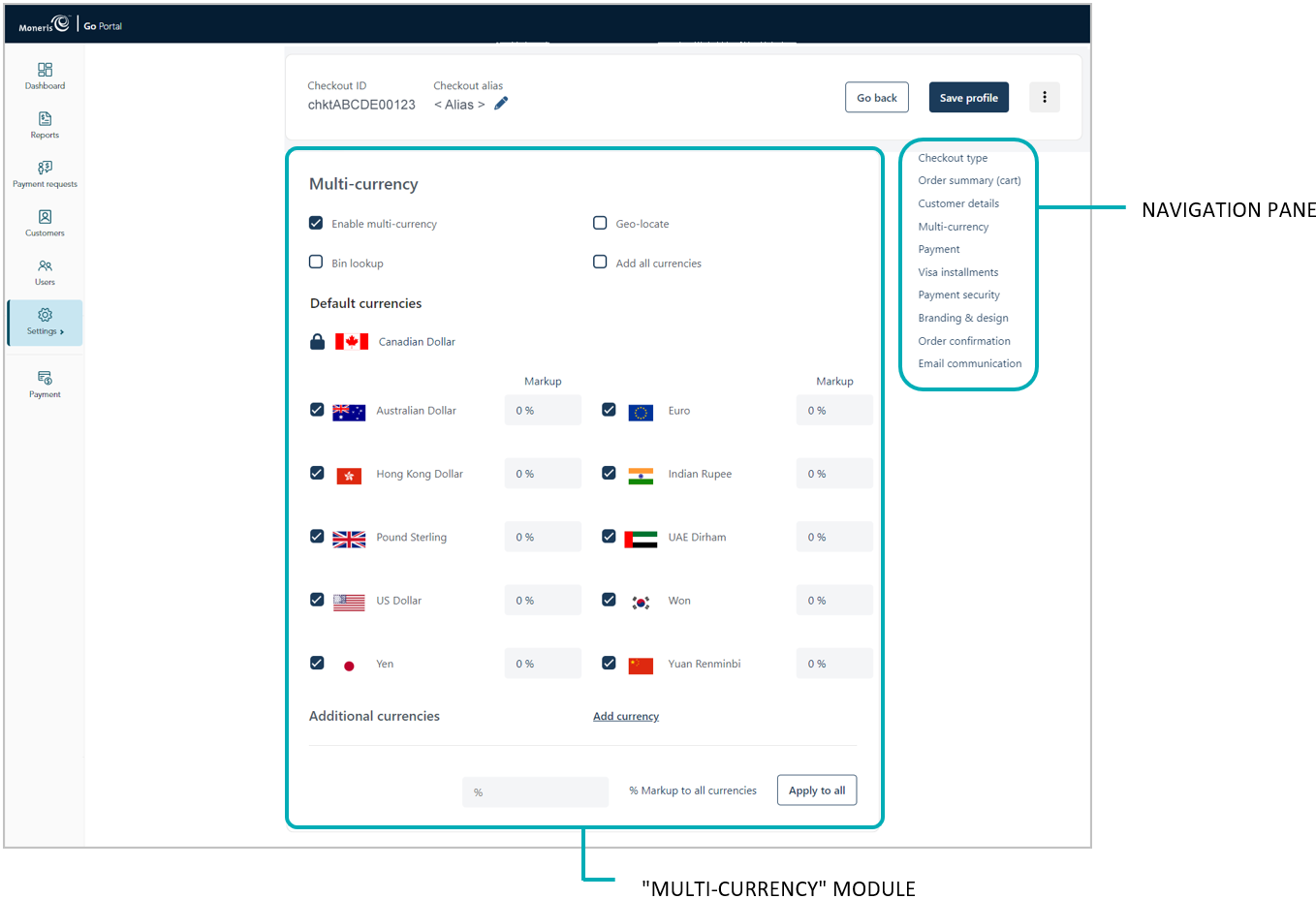
Enable/disable one or more default currencies as desired.
Note: To enable a currency, checkmark the box beside it. To disable a currency, unmark the box beside the undesired currency. Support for pricing in Canadian dollars is mandatory (i.e., the "Canadian Dollar" listing is always enabled).
Save the profile's new configuration:
a. Click on the Save profile button.
b. When the "Successfully updated the profile" response displays, the operation is complete:
To preview a full-screen version of the checkout, see Previewing the checkout.
To configure other profile settings, see List of Moneris Checkout features/settings.
To exit the MCO configurator, click on the Go back button (unsaved changes will be discarded).