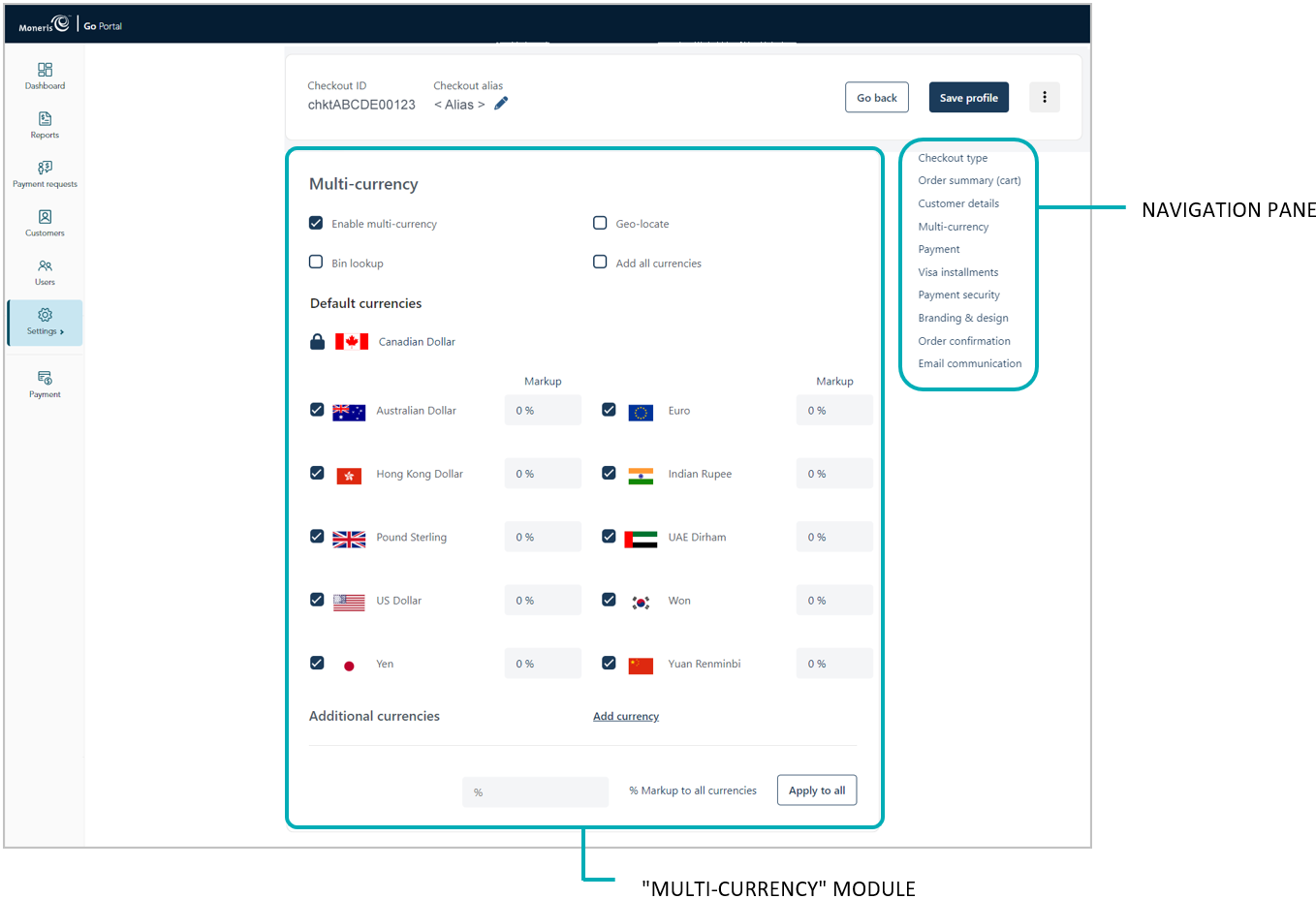
Follow the steps below to edit a percentage markup for one or more listed checkout currencies when the "Add all currencies" feature is disabled.
Ensure the checkout profile that you want to configure is open on your screen and multi-currency pricing is enabled in the checkout (see Configuring the checkout's "Multi-currency pricing" settings).
Go to the profile's "Multi-currency" module (shown below), and do any of the following:
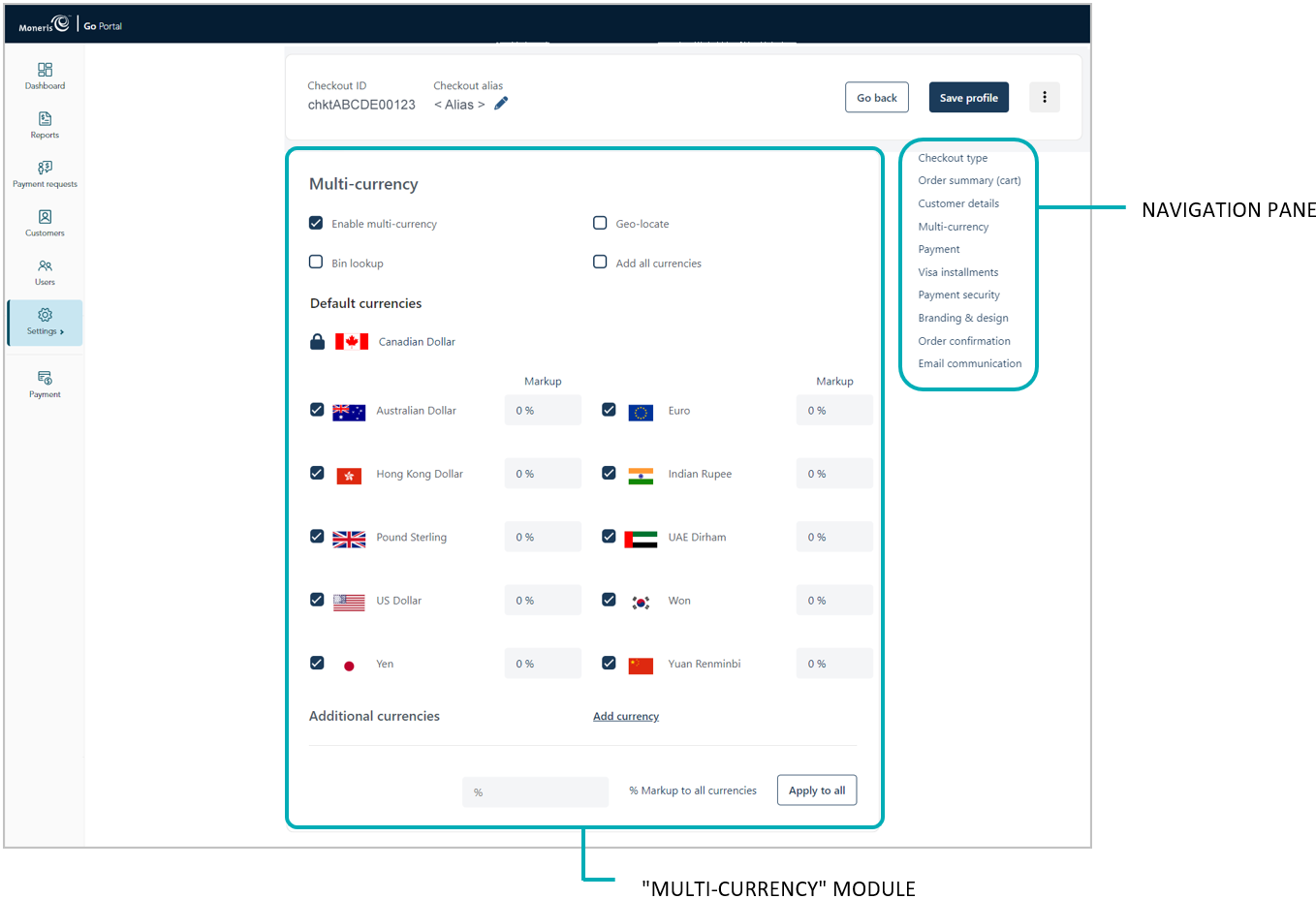
To edit the percentage markup of each currency independently:
a. Locate the currency that you want to edit, and enter a numeric % value in the currency's Markup field.
b. Repeat for each currency that you want to edit.
To edit the percentage markup of all currencies simultaneously:
a. In the % Markup to all currencies field, enter a numeric % value.
b. Click on the Apply to all button.
Save the profile's new configuration:
a. Click on the Save profile button.
b. When the "Successfully updated the profile" response displays, the operation is complete:
To preview a full-screen version of the checkout, see Previewing the checkout.
To configure other profile settings, see List of Moneris Checkout features/settings.
To exit the MCO configurator, click on the Go back button (unsaved changes will be discarded).