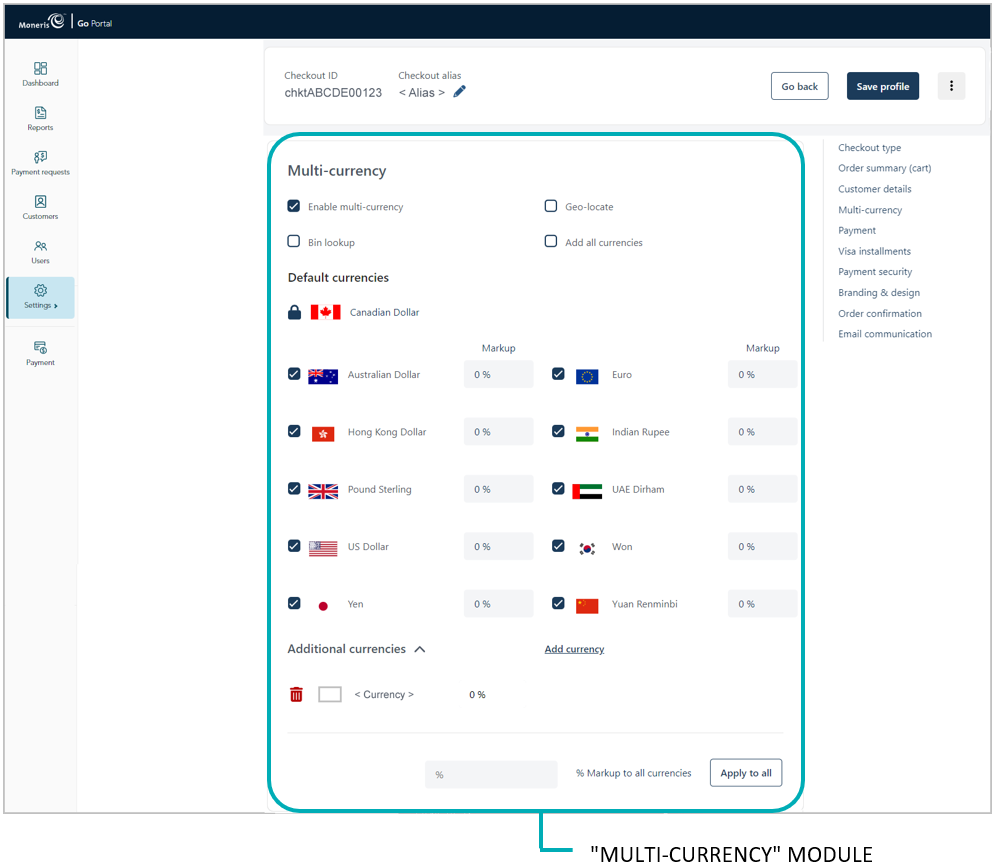
Follow the steps below to disable and de-list a supplemental currency in the checkout.
Ensure the checkout profile that you want to configure is open on your screen and multi-currency pricing is enabled in the checkout (see Configuring the checkout's "Multi-currency pricing" settings).
Go to the profile's "Multi-currency" module (shown below), and confirm that the "Additional currencies" list is displayed. (If it is not displayed, unmark the Add all currencies box.)
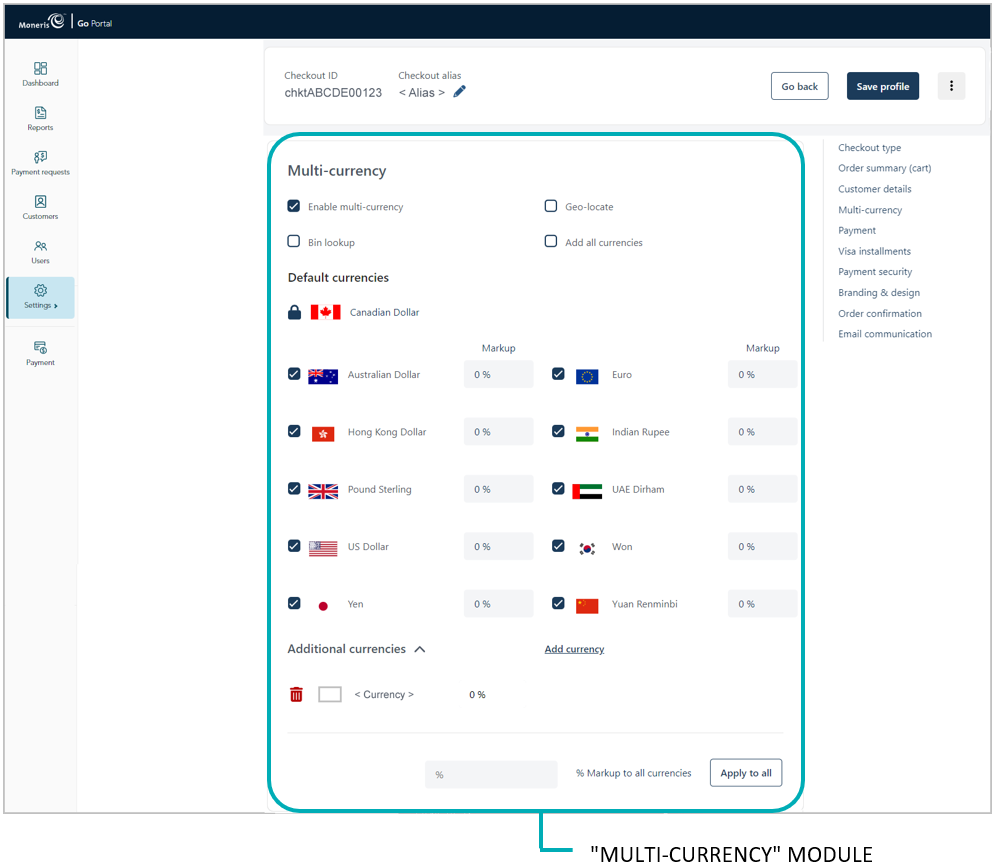
Go to the "Additional currencies" list, and do the following:
a. Locate the currency that you want to disable, and click on its Delete ![]() icon.
icon.
b. When the "Delete currency" dialog displays (shown below), click on Yes.
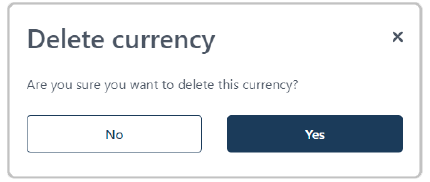
c. When the screen refreshes, confirm that the currency is no longer listed under "Additional currencies".
Save the profile's new configuration:
a. Click on the Save profile button.
b. When the "Successfully updated the profile" response displays, the operation is complete:
To preview a full-screen version of the checkout, see Previewing the checkout.
To configure other profile settings, see List of Moneris Checkout features/settings.
To exit the MCO configurator, click on the Go back button (unsaved changes will be discarded).