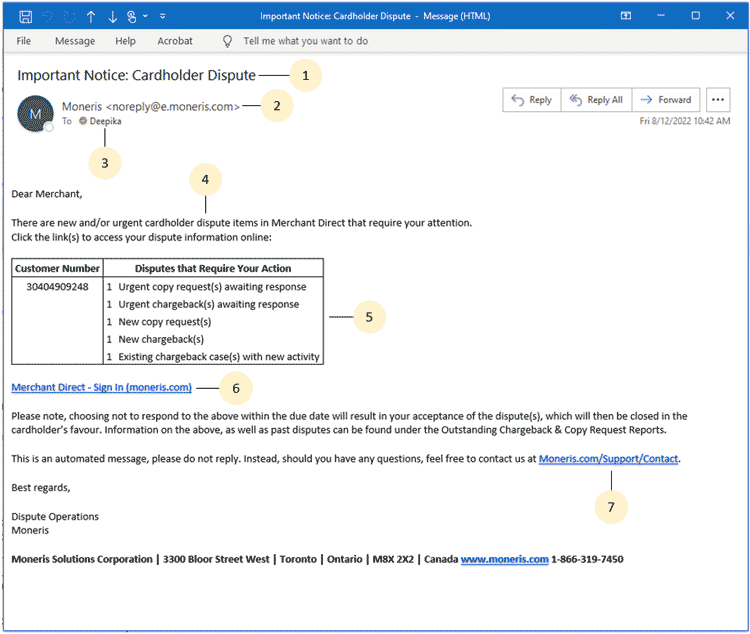
Regular check-ins for dispute notifications on your account can be a nuisance. The dispute notification feature is a great addition to let you know through email that there are dispute items in your Merchant Direct account which require your attention.
You can set your dispute notifications in two ways:
You will receive automatic email notifications generated by the Merchant Direct in your inbox (at the notification email address you provided) when you have either of the following on:
Below is an example of the email notification you will receive:
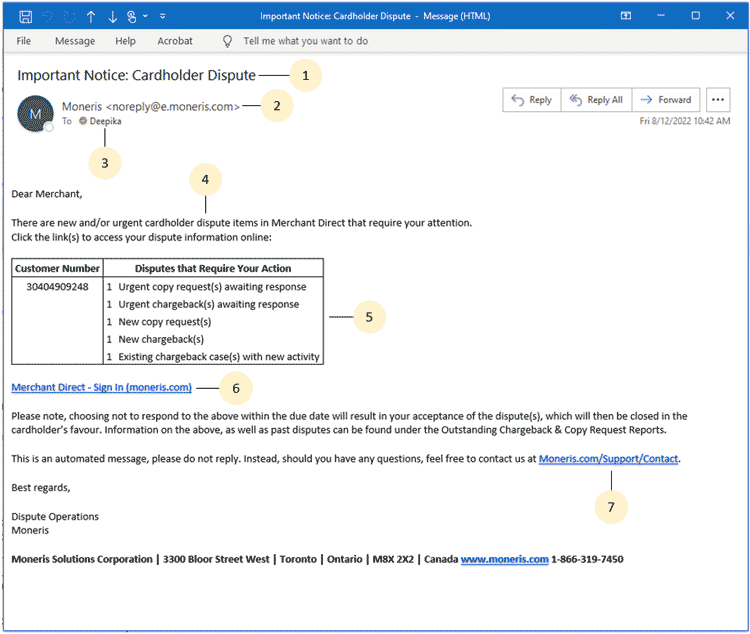
Here is the breakdown of information you see in the email:
Note: This section is populated with the Customer Number and Disputes that Require Your Action
Note: If you have both chargebacks and copy requests off, you will not see any email notifications.
Note: If you have any dispute posted the day before, you will be prompted with the following notification "There are new and/or urgent cardholder disputes that require
your attention. Click here to access your dispute notifications" when you login into your Merchant Account.
When you log into Merchant Direct, a message at the top of the homepage informs you of cardholder disputes that require your attention. Follow the instructions below to review your dispute information.
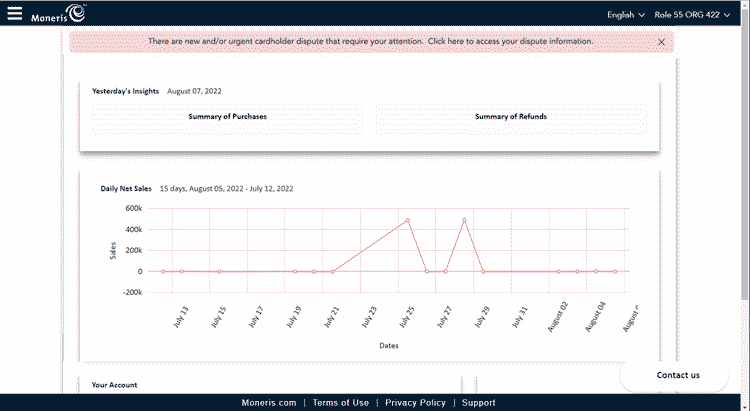
The Dispute Management page appears.
Note: Dispute notification message will only display on the next business day. If the message is closed using "X", it will disappear and reappear the next day to a maximum of two days. The message will appear again only if there is a new dispute.
It is very important to keep you profile up-to-date. In order to remind you to visit and update your profile, a message will pop-up on your homepage to remind you to take action when you first login into the Merchant Direct and 6 months after your last visit. Follow the instructions below to proceed to update your profile.
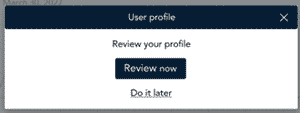
This will take you to the User Account page.
The User profile popup message will close.
The User profile popup message will close.