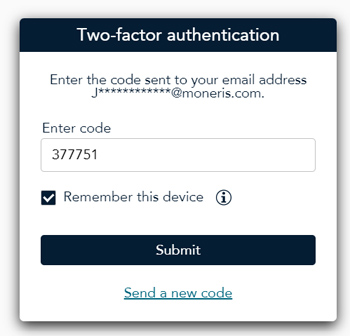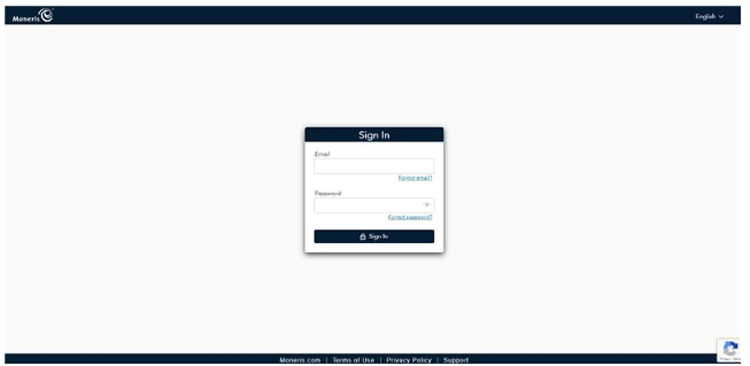
Follow the instructions below to sign in and sign out of the Merchant Direct portal.
Note: As of November 12, 2024 this process will be changing. Refer to the Sign in to the Moneris Portal topic for more information on the new process.
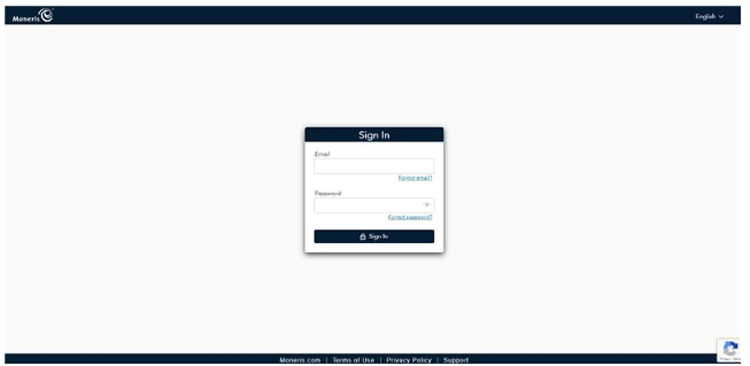
Launch your preferred web browser and go to login.moneris.com.
At the Sign In page, enter your login credentials as follows:
Click inside the Email field and enter your email address.
Click inside the Password field and enter your password.
Click the Sign In button.
If you enabled two-factor authentication, you will see additional prompts during the sign in process. Follow the instructions below to sign in with two-factor authentication.
Launch your preferred web browser and go to login.moneris.com.
At the Sign in page, enter your login credentials as follows:
Click inside the Email field and enter your email address.
Click inside the Password field and enter your password.
Click the Sign In button. The Two-factor authentication popup appears.
Do one of the following:
If you are using an authentication app:
Launch the authenticator app on your mobile device, and look for the one labeled "Moneris".
Note the 6-digit PIN that the app generates.
In the Two-factor authentication popup, enter the 6-digit PIN retrieved from the app.
Enter the authentication code in the Enter code field.
Place a checkmark in the Remember this device checkbox, then click the Submit button. The Dashboard appears.
If you are using email or SMS authentication:
In the Two-factor authentication popup, select your preferred method of receiving the authentication code (Email or SMS) and click Next.. The system will generate an email or text message respectively and send you a 6-digit authentication code.
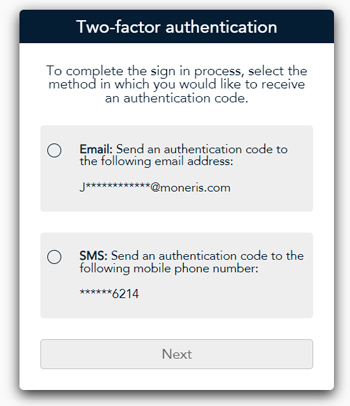
Enter the authentication code in the Enter code field.
Place a checkmark in the Remember this device checkbox, then click the Submit button. The Dashboard appears.