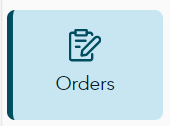
- On the main menu, click Orders.
Go Retail features an order management page where you can view and manage all orders. You can view transactions and receipts, print or send receipts, and start a return.
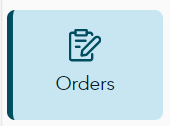 |
|
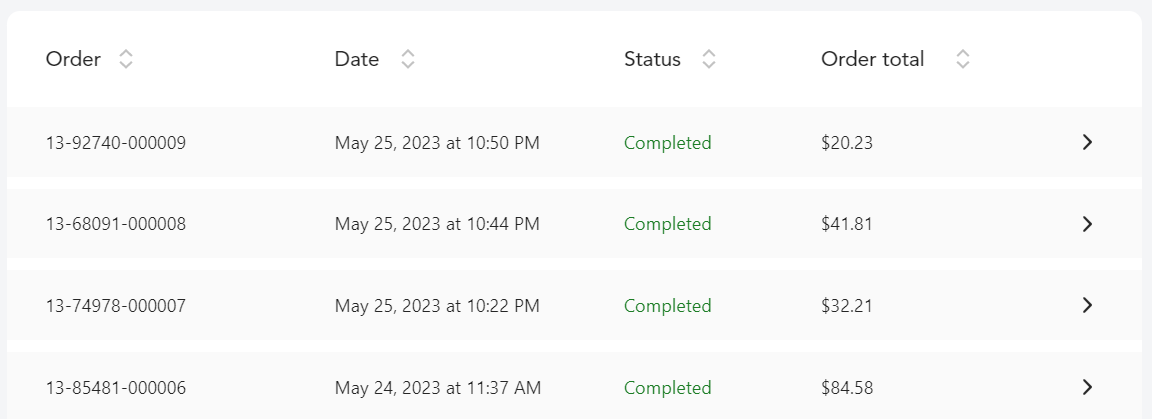
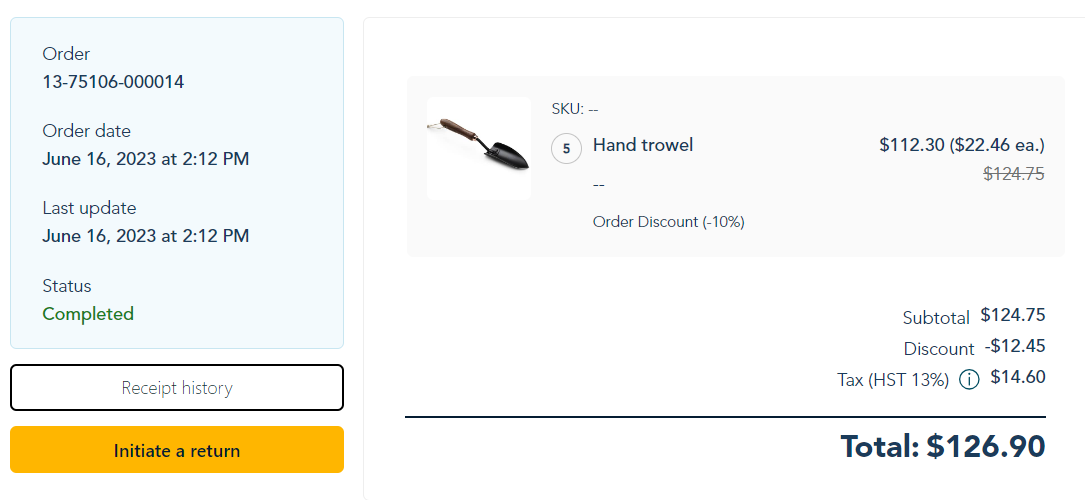
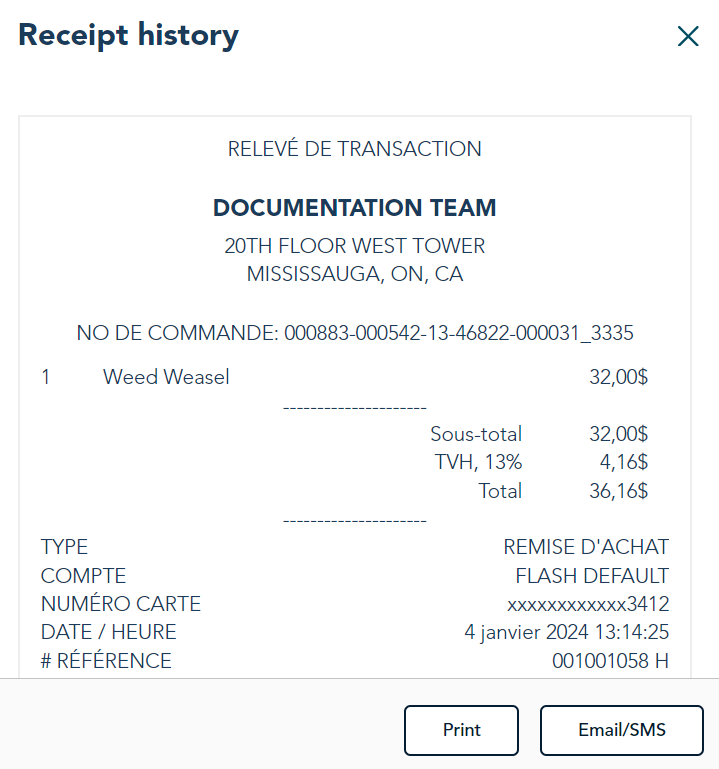
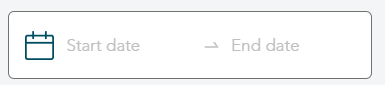 |
|
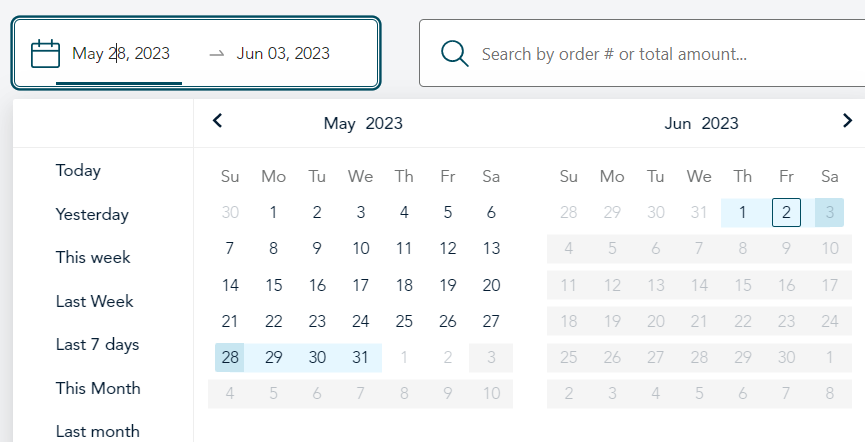 |
|
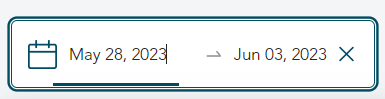 |
|
To search for an order, use the search bar.
 |
|
|