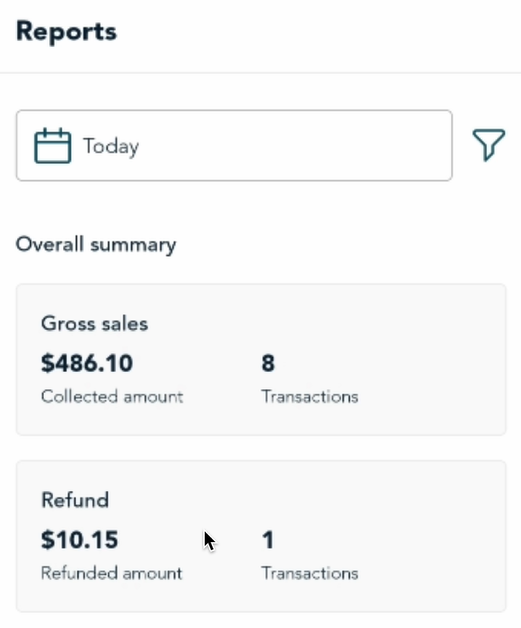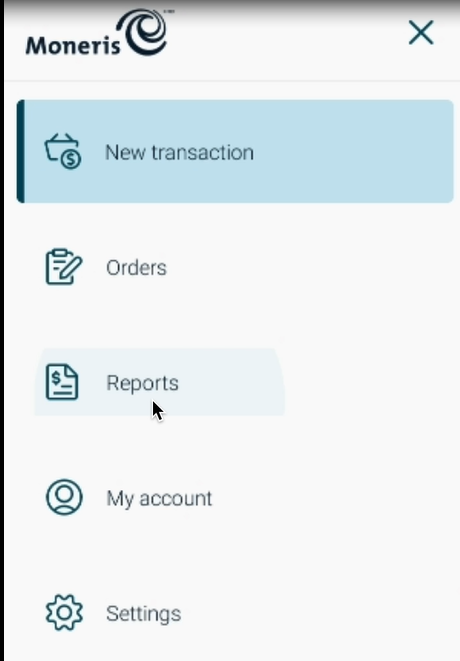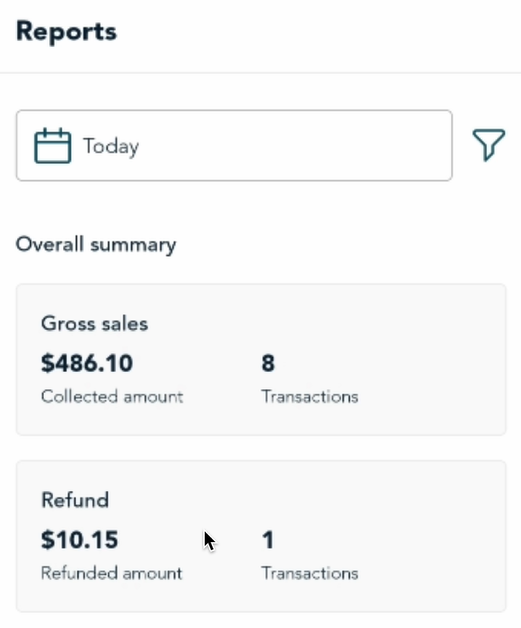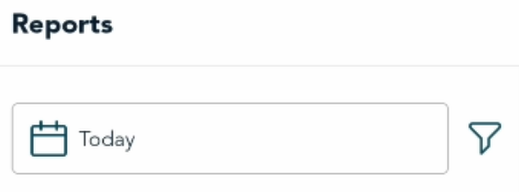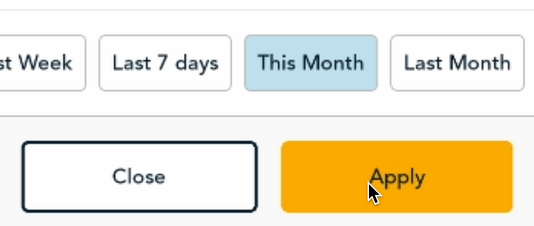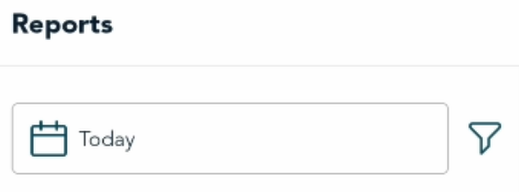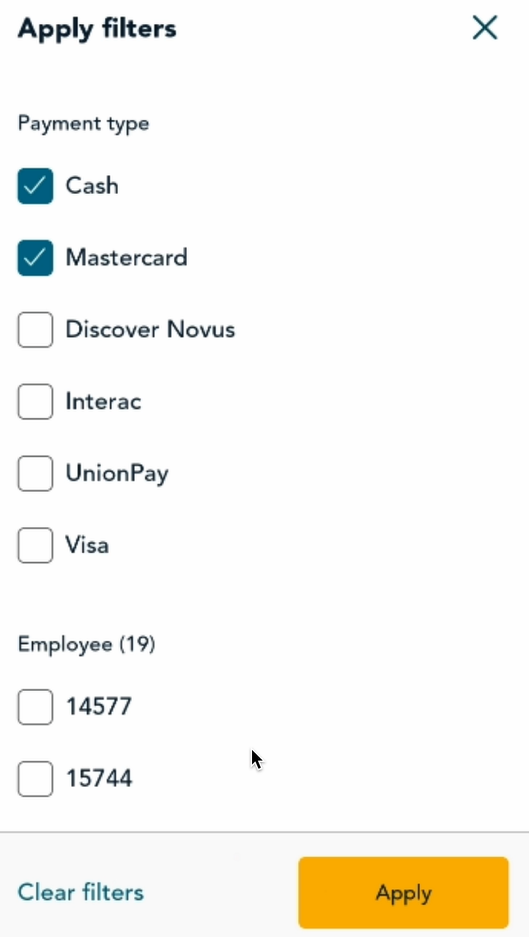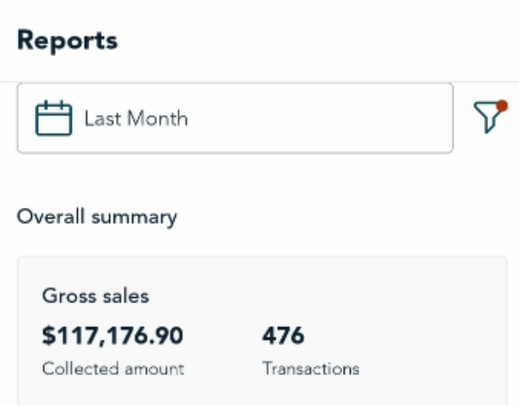Sales report on the terminal app
This report is available on the Go Retail app running on your Moneris Go terminal. It includes all transactions processed by Go Retail, regardless of whether you processed the transaction on the web app or the terminal app. The report shows:
- gross sales
- total refunds
- a summary of sales (purchases, refunds, net total) by payment type (for example, cash, MC, Visa, Interac, and so on)
You can filter the transactions by date, by payment method, and by employee/user.
Access the report
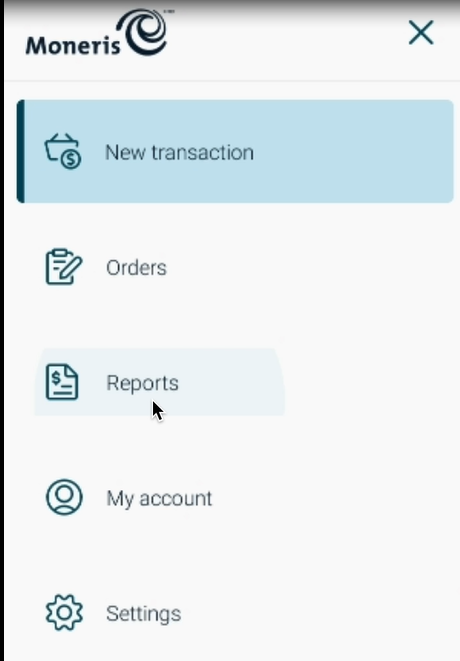 |
- On the New transaction screen, tap the menu
 icon. icon.
- On the application menu, tap Reports.
|
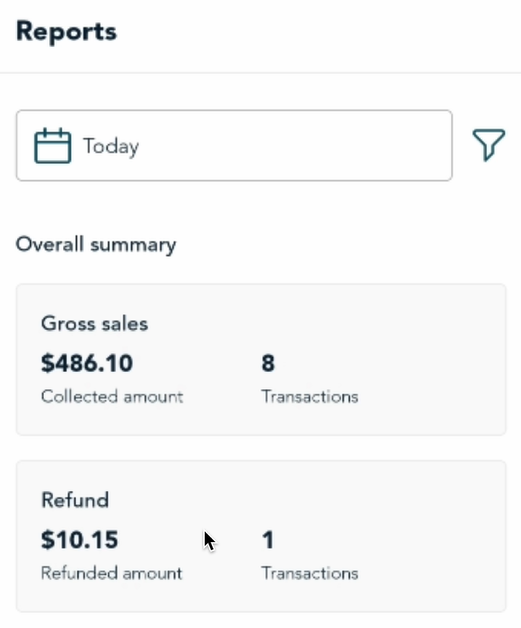 |
- The report appears showing today's transactions by default.
|
Change the date range
You can change the date range of the report.
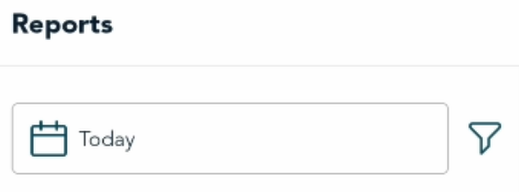 |
- Tap the date range field. The field shows the current date range. The default date range is "Today".
|
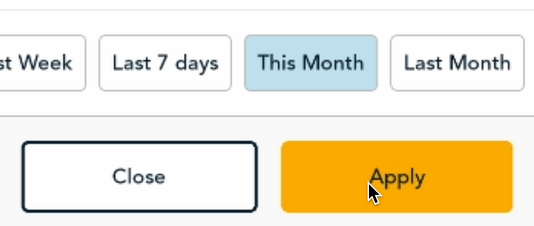 |
- The app displays the available options. At the bottom of the screen, choose one of the predefined date ranges, such as Yesterday, Last week, Last 7 day, This Month, Last Month and so on.
- The app displays the report for the selected date range.
|
Filter the report by payment type or employee ID
You can filter the report by payment type (for example, cash, MC, Visa, Interac) or by employee.
Note: Filtering by employee/user is available only to users at the admin level. Users who are assigned the high or low roles will see only their own transactions. Refer to User roles to view the roles available to user accounts.
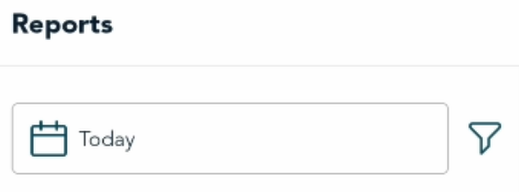 |
- Under Reports, tap the filter icon. It is located to the right of the date field.
|
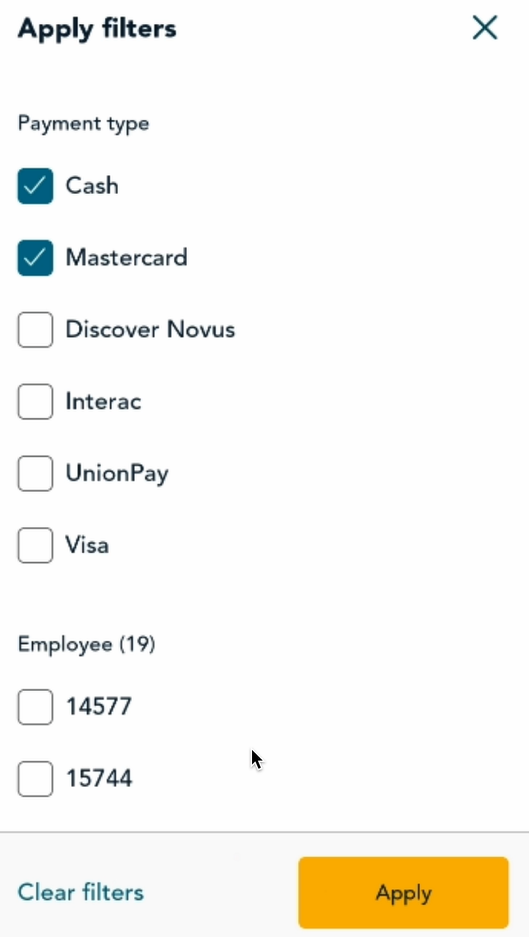 |
- The "Apply filters" screen appears. Tap one or more of the checkboxes to filter by payment type and/or employee. You can apply multiple filters.
- Tap Apply.
|
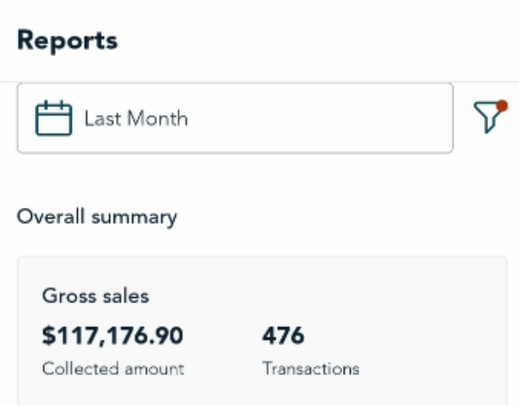 |
- The app displays the report showing only the data corresponding to the filters you selected.
- A red dot on the filter icon indicates that a filter is currently applied.
- To remove a filter, tap the filter icon, uncheck the checkboxes as needed, then tap Apply.
|
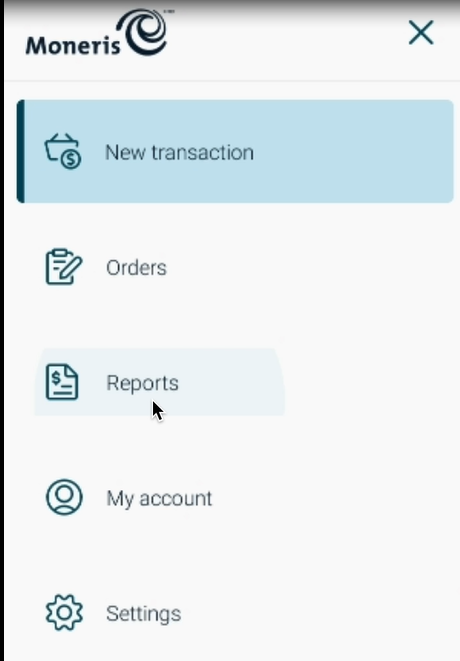
 icon.
icon.