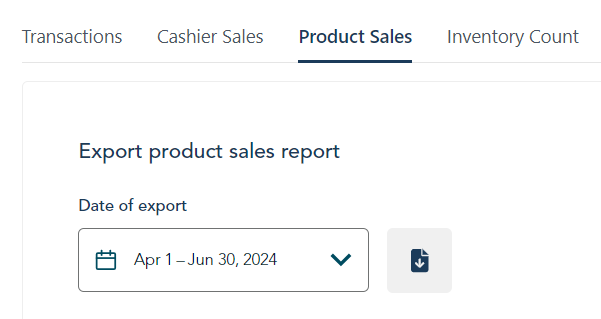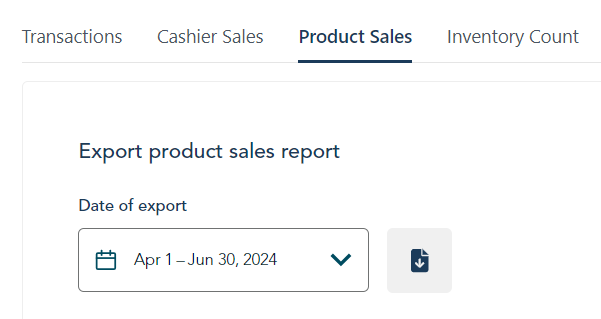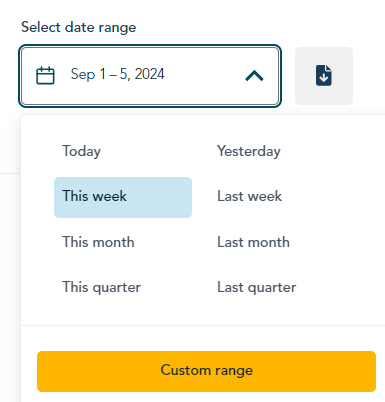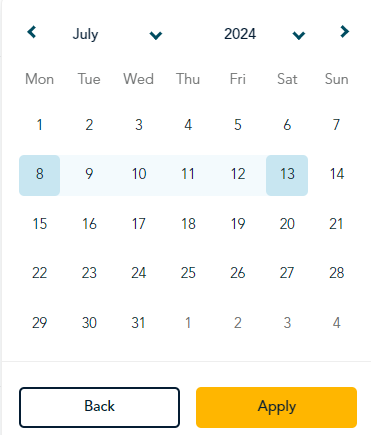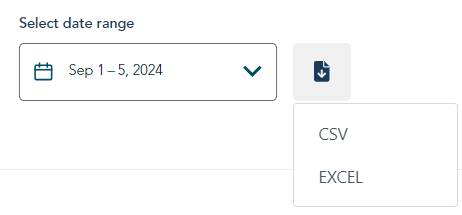Product sales report
This report shows detailed information about your sales, organized by product, including:
- Sales (quantity of each product sold, total dollar value before taxes)
- Returns (quantity of each product returned, total dollar value of returns)
Access the report
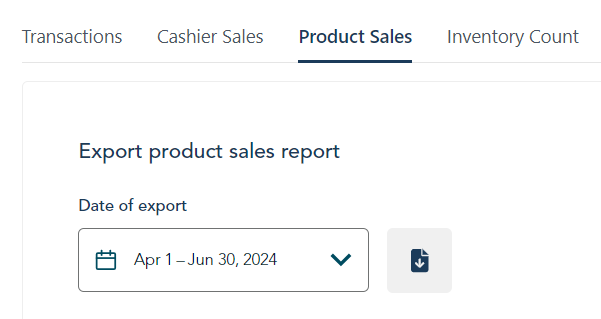
To access the Total sales report:
- Click Reports on the main menu. The Transactions report appears by default.
- Near to Transactions, click Product Sales.
Download the report
Follow these steps to select a date range and download data.