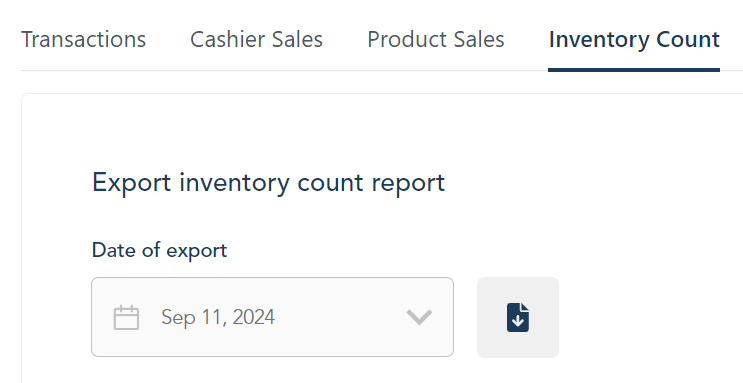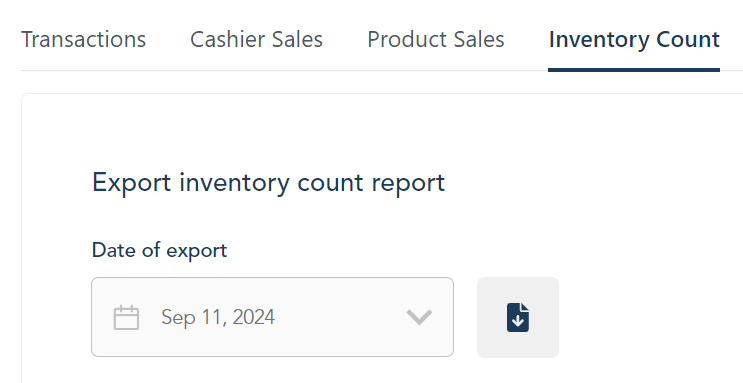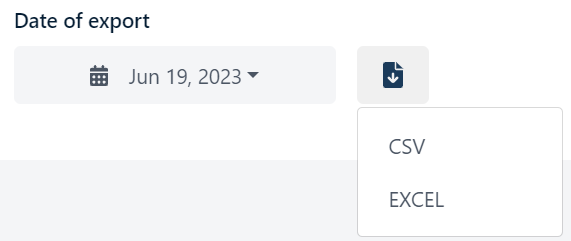Inventory Count report
Important: The user interface for this report is currently being developed. However, you can still download and view the data for a specific date range.
The Inventory Count report shows product and inventory data from your store:
- Product information (name, variants, product ID, UPC, SKU, category)
- Inventory management data (minimum threshold quantity, reorder quantity, in-stock quantity displayed in red if it is less than the minimum threshold)
Access the report
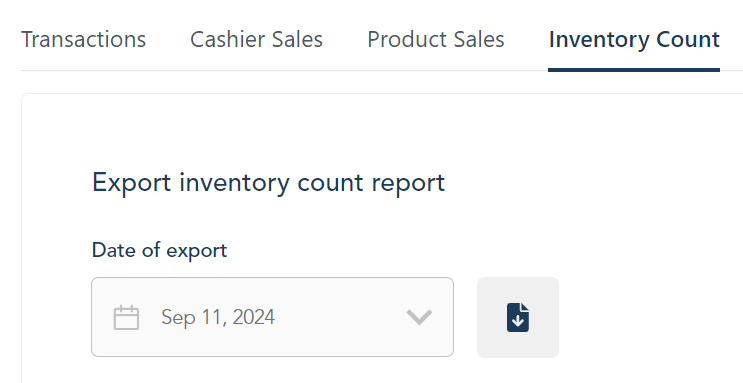
To access the Inventory Count report:
- Click Reports on the main menu. The Transactions report appears by default.
- Next to Total Sales, click Inventory Count.
Download the report
Follow these steps to download inventory data. The date of export is always the current date. It cannot be changed.
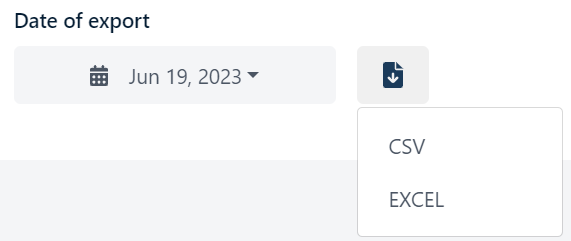 |
- Click the download icon.
- Click CSV or Excel.
- The report downloads immediately to your computer. Check the Downloads folder or wherever your downloaded files are stored.
|