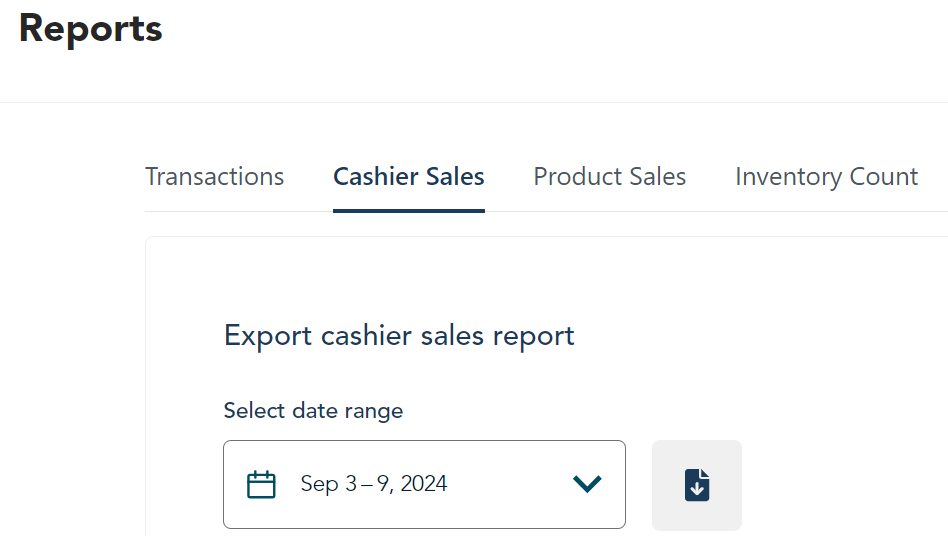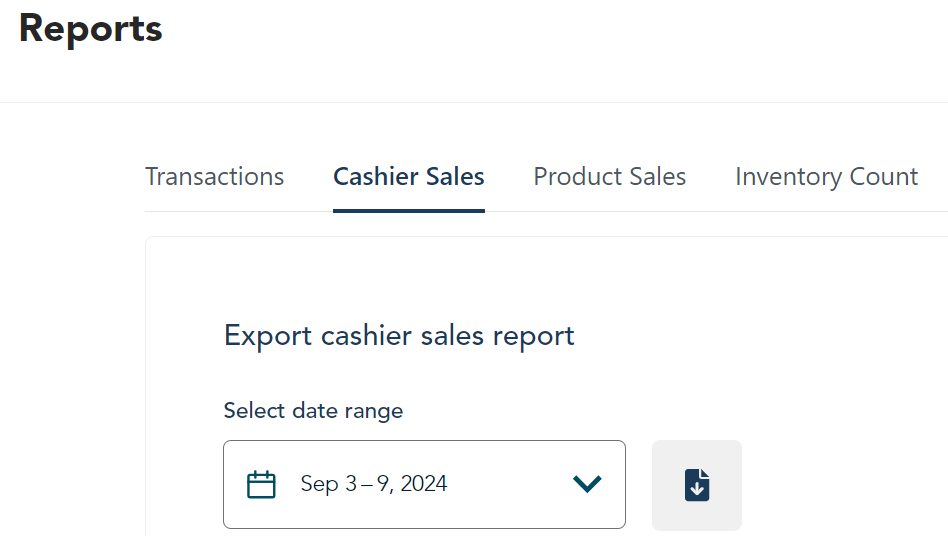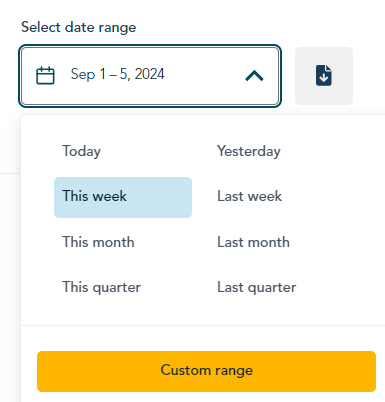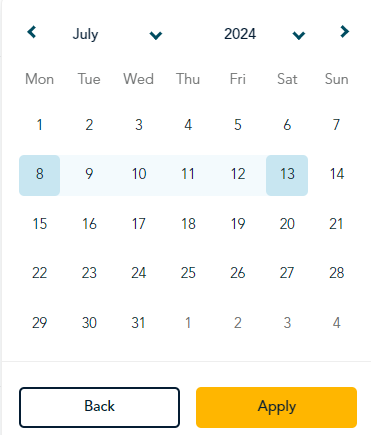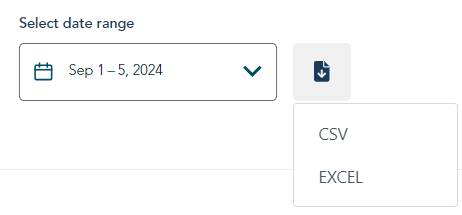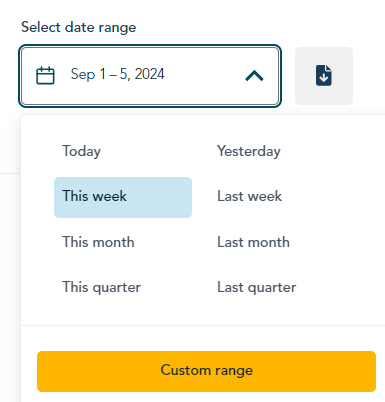 |
- Click on the date range field.
- Select one of the predefined date ranges, for example, This week or This month.
- To select a custom range, go to step 3.
- To download the data, go to step 4.
|
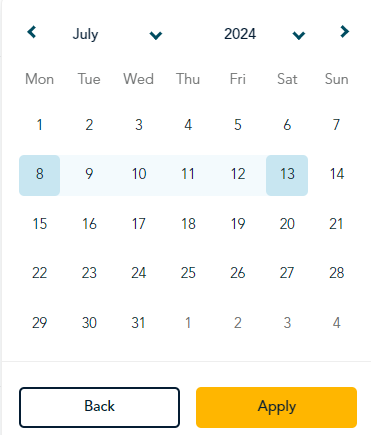 |
- To select a custom range:
- Click Custom range.
- Select the month and year of the starting date.
- Click the first day and the last day in your custom date range. The days in between are automatically selected.
- Click Apply. Or, click Back to return to the predefined ranges.
|
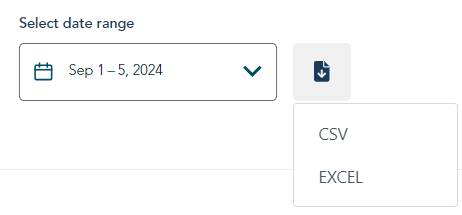 |
- The date range you selected appears in the date range field. (To correct it, return to step 1.)
- Click the download icon to begin downloading the data.
- Click CSV or Excel.
- The report downloads immediately to your computer. Check the Downloads folder or wherever your downloaded files are stored.
|