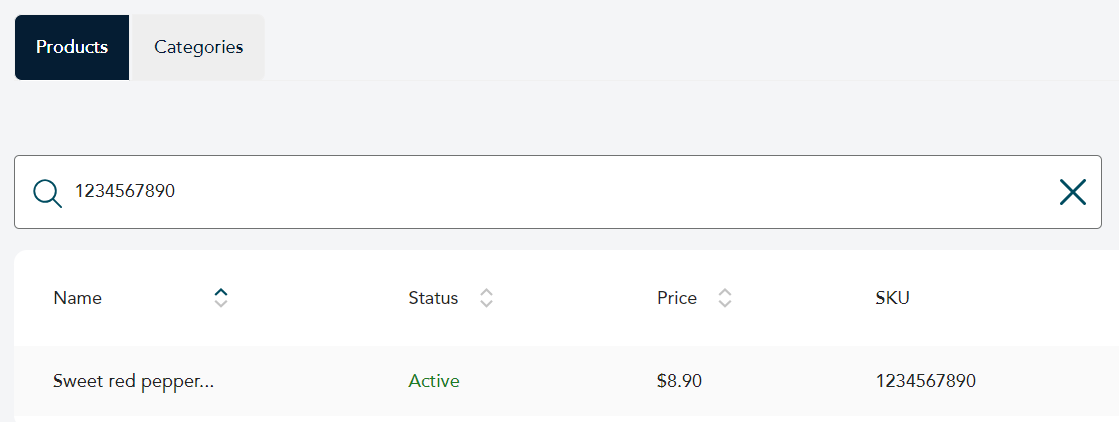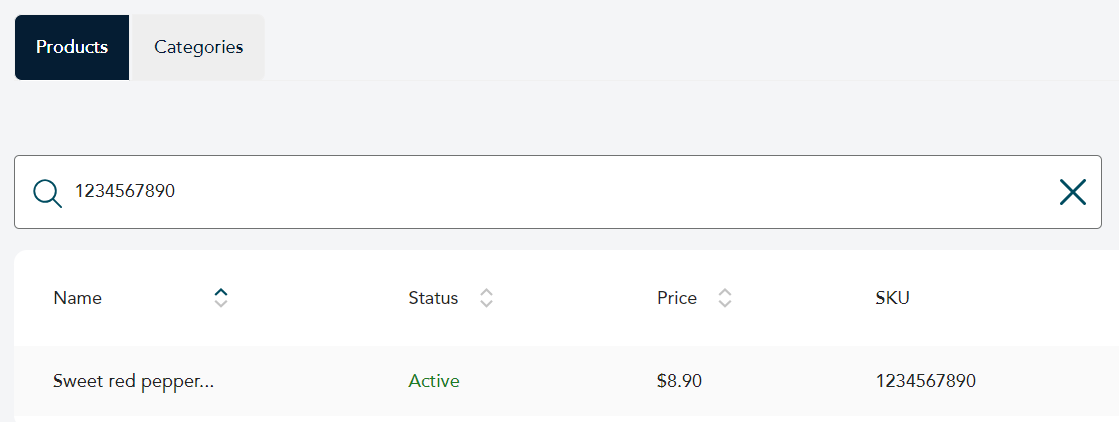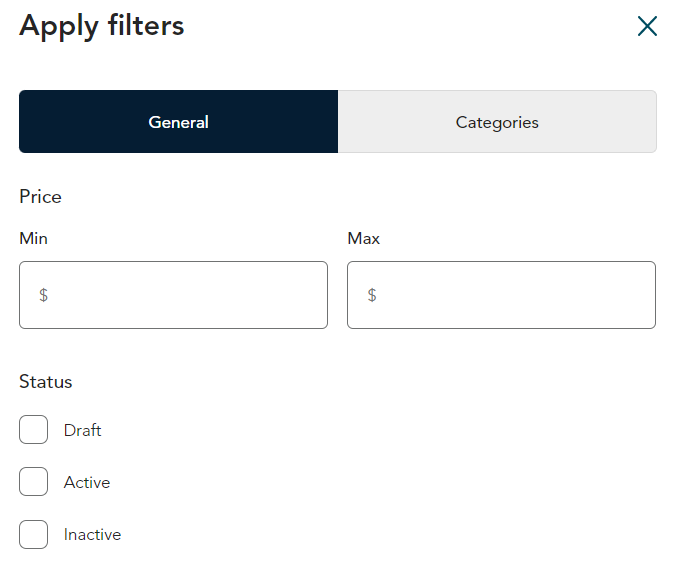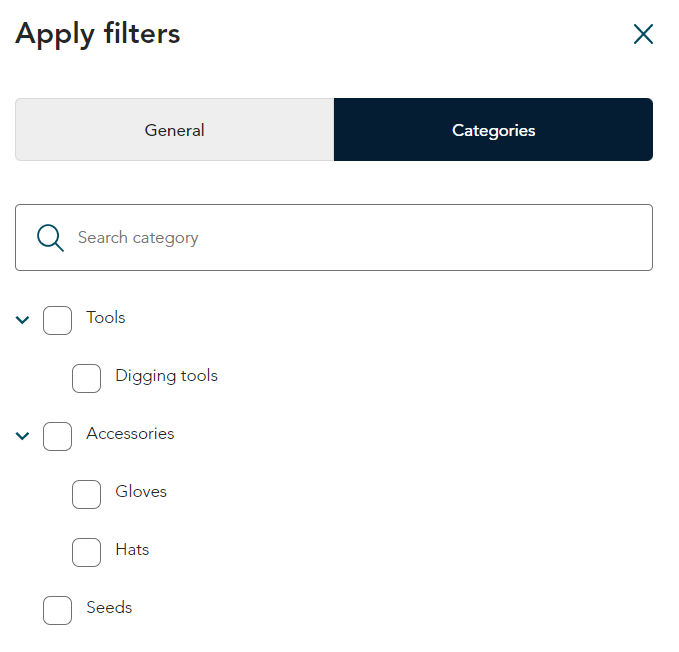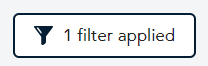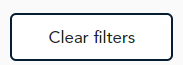Find products
You can find products on the Products page by using the filter button or by scanning. Filtering is a powerful function that allows you to see a subset of your products to make product management easier when you have a large number of products. If you have a barcode scanner, you can scan the UPC or SKU code to find products quickly.
Find a product by scanning a barcode
You can use a barcode scanner to scan a UPC or SKU barcode to place the UPC or SKU in the search bar.
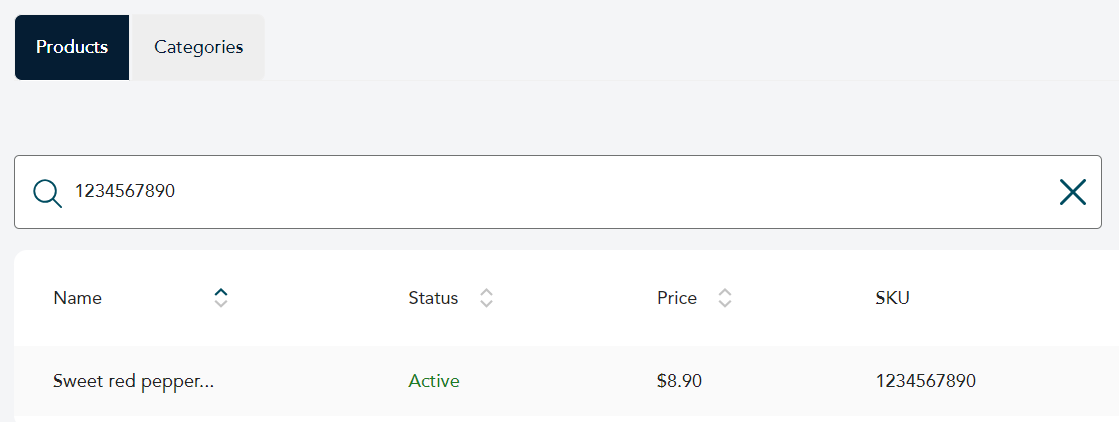
- On the Products page, click inside the search bar.
- Use your barcode scanner to scan the UPC or SKU barcode of an existing product. The UPC or SKU will appear in the search bar.
- Press enter to search for that value. Go Retail finds the product and displays it on the page.
- Click on the product summary to view and edit product details as needed.
Display product details by scanning a barcode
You can use a barcode scanner to scan a UPC or SKU barcode to quickly open the details panel for a product.
- On the Products page, click anywhere outside the search bar. If your cursor is inside the search bar, the product details panel will not be displayed when you scan the barcode.
- Use your barcode scanner to scan the UPC or SKU barcode of an existing product.
- Go Retail finds the product and displays the product details panel.
- You can view and edit the product details as needed.
Filter by price and status
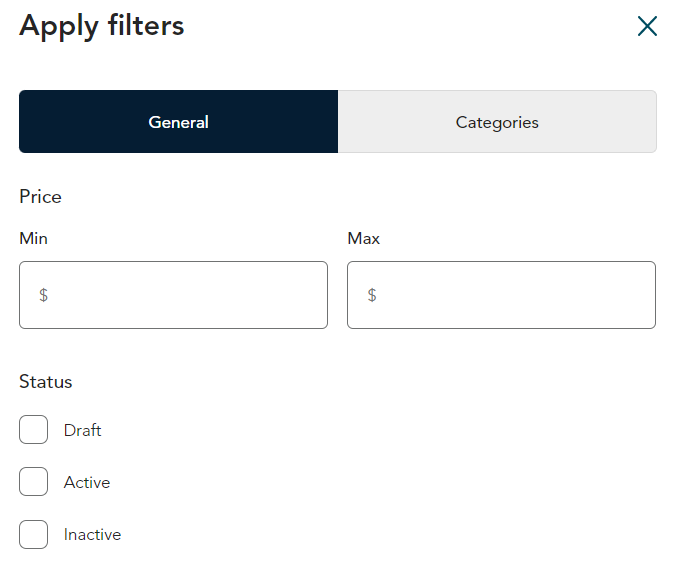 |
- To filter products on the Product page, click the Apply filter button which is located next to the search bar. The Apply filters panel opens displaying the General tab.
- On the General tab, you can filter by price and status.
- To filter by price, enter a dollar value in the Min or Max fields, or both.
- To filter by status, select one or more of the checkboxes (Draft, Active, Inactive).
|
 |
- Click Apply filters.
- The Products page reappears showing only the products that match the filters you specified.
|
Filter by category
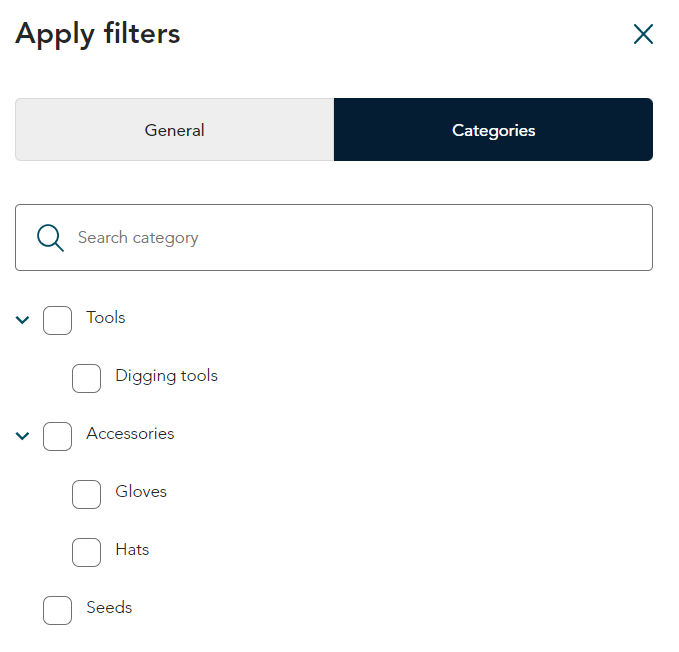 |
- In the Apply filters panel, click the Categories tab.
- On the Categories tab:
- To search for a category, enter a value in the search bar then press enter on your keyboard. Any matching categories will be highlighted in yellow.
- To filter by category, select one or more categories by clicking the checkboxes.
|
 |
- Click Apply filters.
- The Products page reappears showing only the products that match the filters you specified (if any).
|
Clear filters to see all products
Follow these steps to clear all filters and return to the full list of products.
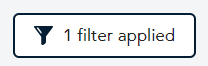 |
- On the Products page, click the filter button. It may say "1 filter applied" or "2 filters applied" and so on, depending on how many filters you selected.
|
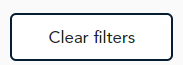 |
- When the Apply filters panel opens, click Clear filters.
- The Products page reappears showing all of your products.
|