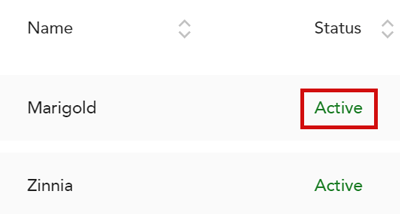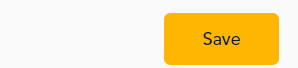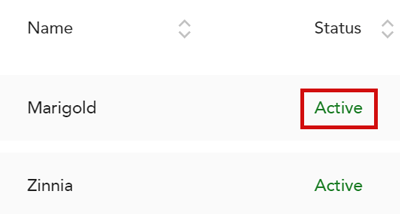 |
- On the Products page, click on the active product you want to disable. Under the Status column, it must say Active.
- Choose one of the following:
- To disable the product, including all variants, go to step 3.
- To disable only one (or more) variants, start at step 4.
|
 |
- The "Edit product" panel appears.
- On the Basic tab, click on the toggle beside Active to turn it off. The product and any variants will be disabled.
- Go to step 5.
|
 |
- When the "Edit product" panel appears, click on the Advanced tab to view variants.
- Under Product variants, click Edit.
- Click the pencil icon for the variant you want to disable.
- On the panel for the variant, click on the toggle beside Active to turn it off.
|
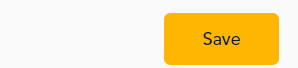 |
- At the bottom of the panel, click Save.
- Click Back as needed and close the panel.
|